How to Blur Zoom Background
Need to hop onto an impromptu call but your place is a mess? Don’t worry, here’s how you can blur your Zoom background.
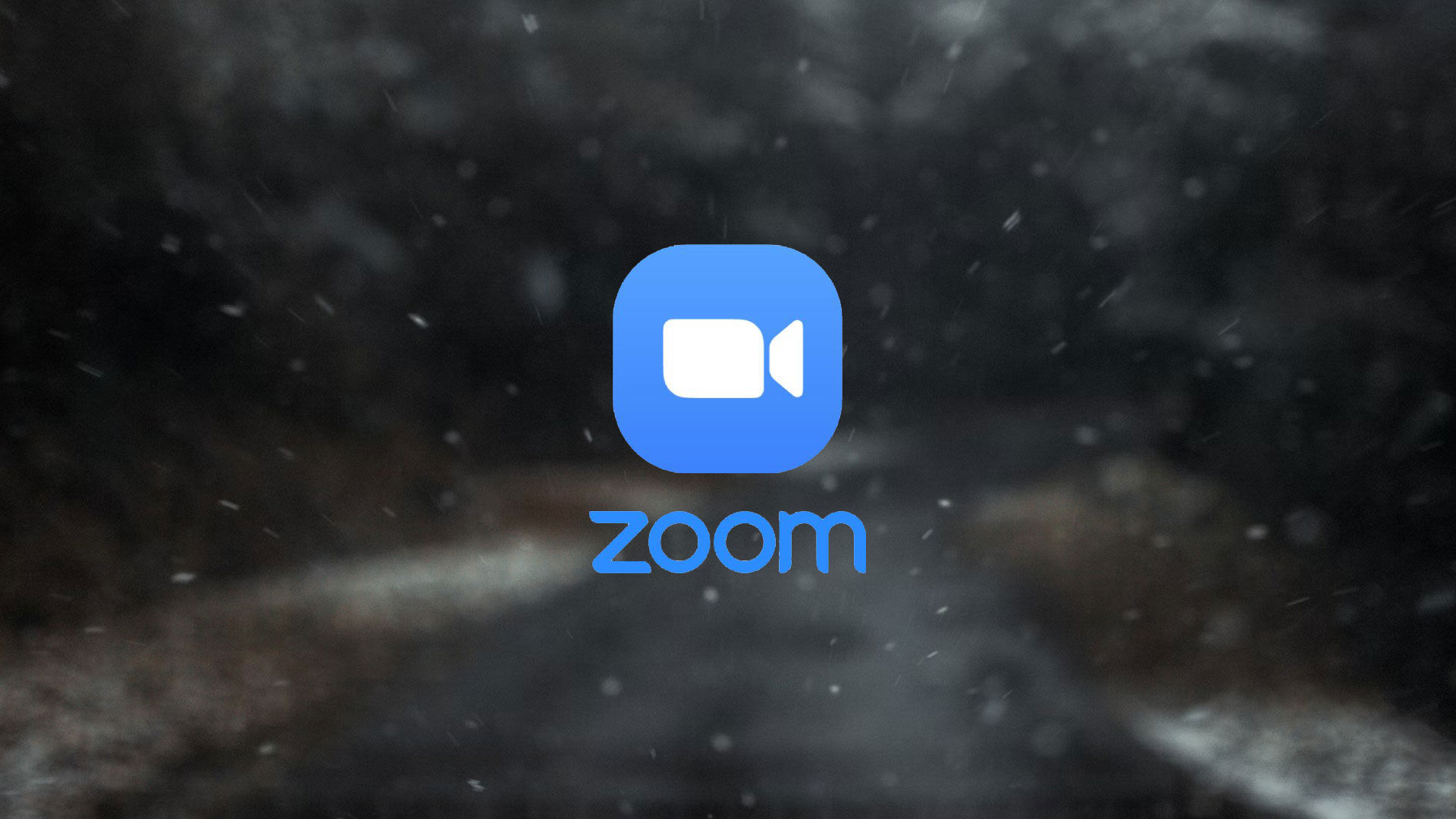
Okay, so here’s the scenario. Your boss just called you and asked if you’re available for a critical Zoom call. But there’s a catch. Your room is a mess, and you must get on the call within the next 15 minutes. What do you do? Lucky for you, we’ve got your answer. Here’s how to blur your Zoom background.
Developed in 2011, Zoom quickly soared to become one of the most widely used video chatting apps in the entire world. Nowadays, many organizations use Zoom as their primary video conferencing software. If you’re new to Zoom, you might not know of its fantastic features, including a setting to blur the room behind you. Read on to learn how.
How to Blur Zoom Background
Blur Zoom Background in Desktop App
Here’s how you blur your background in the desktop app:
- Open Zoom.
-
Click your profile in the top right.
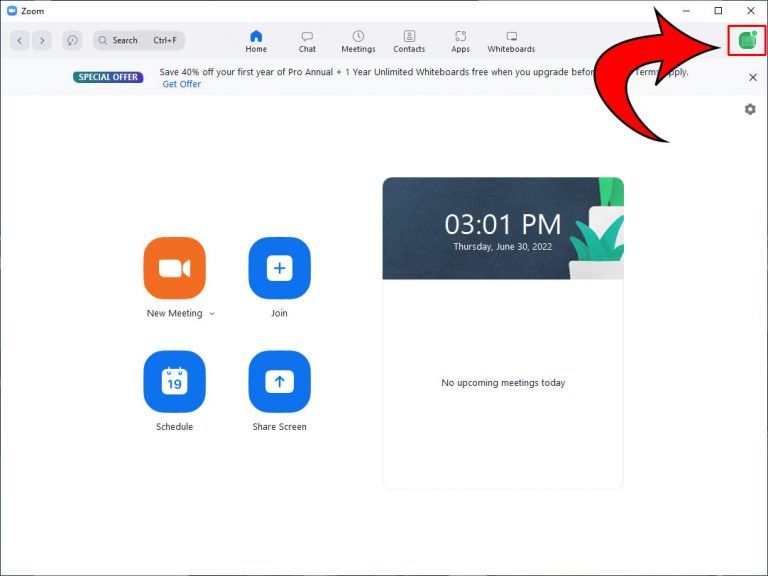
-
Click Settings.
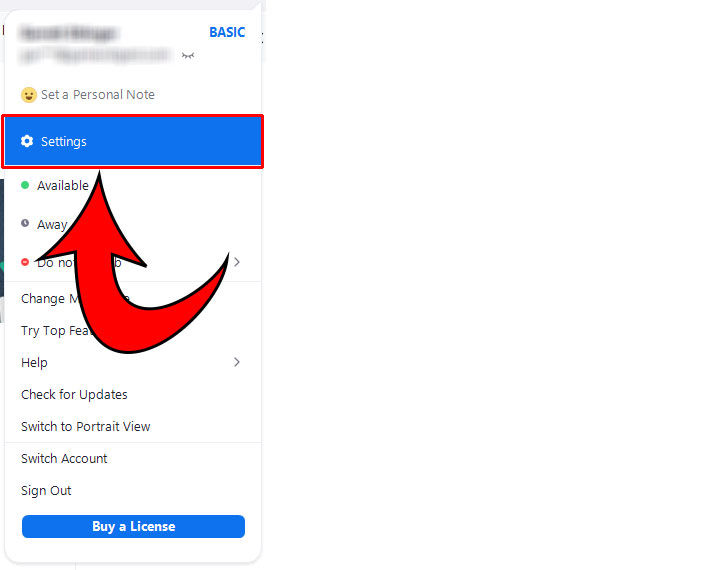
-
Click Background & Effects on the left.
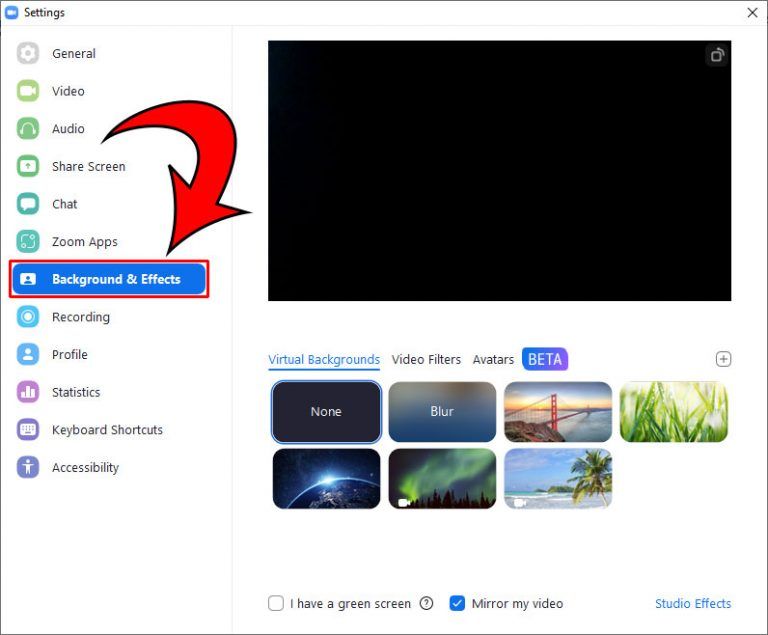
-
Select the background you want and hit Download when prompted.

-
Choose the Blur option.
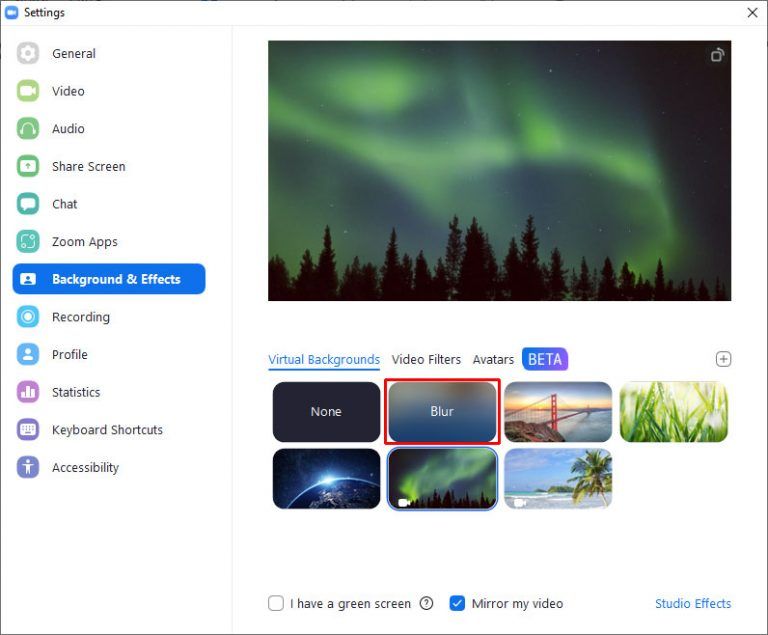
And there you have it! You can select from a variety of pre-set Zoom backgrounds as well as the typical Blur background. Keep in mind that this tutorial only blurs your background; it doesn’t remove it completely. For that, visit our tutorial on how to change your Zoom background.
Blur Zoom Background in Mobile App
Here’s how you change the background in the mobile app:
- Open the Zoom App.
- Start or join a meeting.
- Tap the 3 dots at the bottom right of the screen.
- Tap Background & Affects.
- Select Blur as your background.
And there you go! Now your background is entirely blurry–pretty mysterious, right?
You can even create or download custom Zoom backgrounds that you can use to impress your colleagues. Imagine the possibilities–transport yourself to the Artic or hang out in the Caribbean–indeed, the choice is yours and yours alone! Now you know how to blue your Zoom background.
Check out some of our Zoom background collections:
- Virtual Classroom Zoom backgrounds
- Halloween Zoom backgrounds
- Summer Zoom backgrounds
- 4th of July Zoom backgrounds
Zoom is available on Desktop, Google Play, and the App Store.
For more tech guides, head over to our Tech Section.




