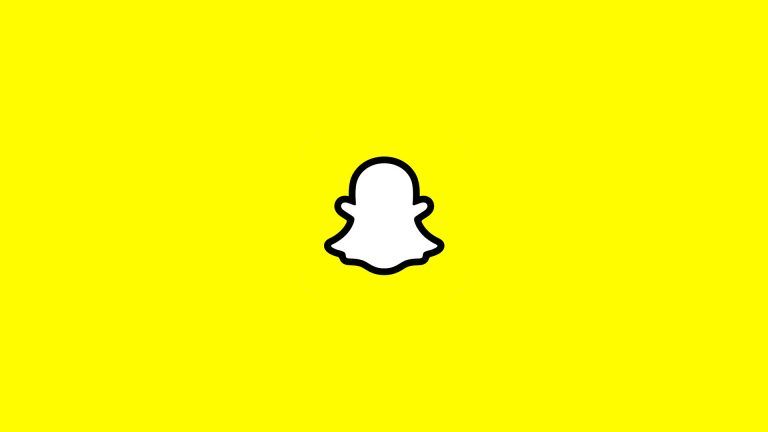How to Update HBO Max to Max on Roku
Here are the steps to update HBO Max to Max on Roku.
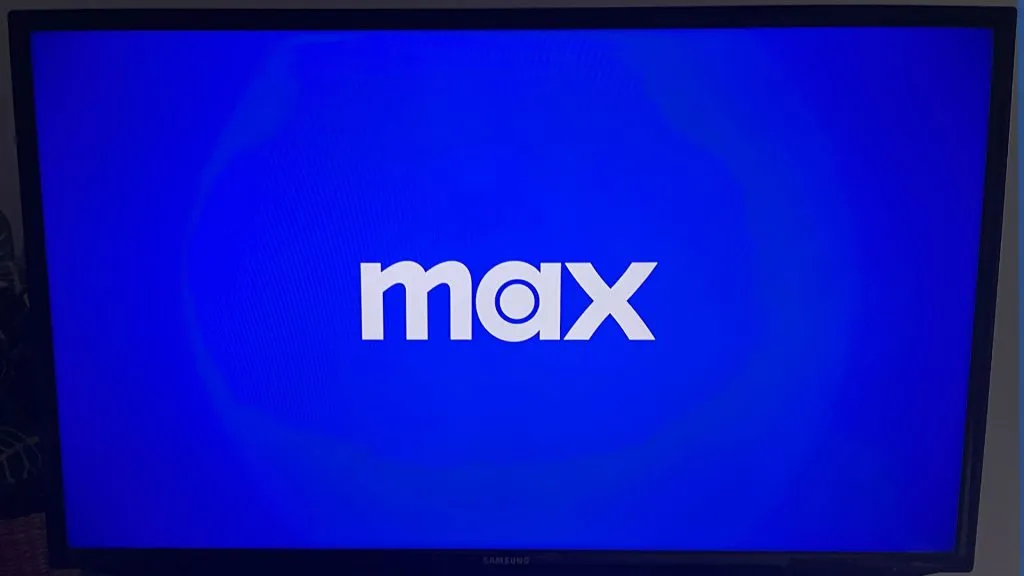
We’ve got the instructions you need if you’re looking to update HBO Max to Max on your Roku. Warner Bros. Discover rebranded HBO Max to Max on May 23, 2023. The update brings a refresh to the streaming platform, including an updated user interface that serves as a hub for HBO and HGTV.
The new update began rolling out to HBO Max users on Monday and continued into Tuesday, May 23. Max subscribers will most likely see their applications auto-update without needing to do anything manually, but for some users, you may need to force an update. We’re here to walk you through what you need to do if you’re a Roku user.
How to Update HBO Max to Max on Roku
Here are the steps to update HBO Max to Max on Roku:
- Turn on the Roku and navigate to the home screen.
- Navigate to HBO Max and press the asterisk button on your Roku remote.
- Select the Check for updates option.
- Wait for the Channel update to finish.
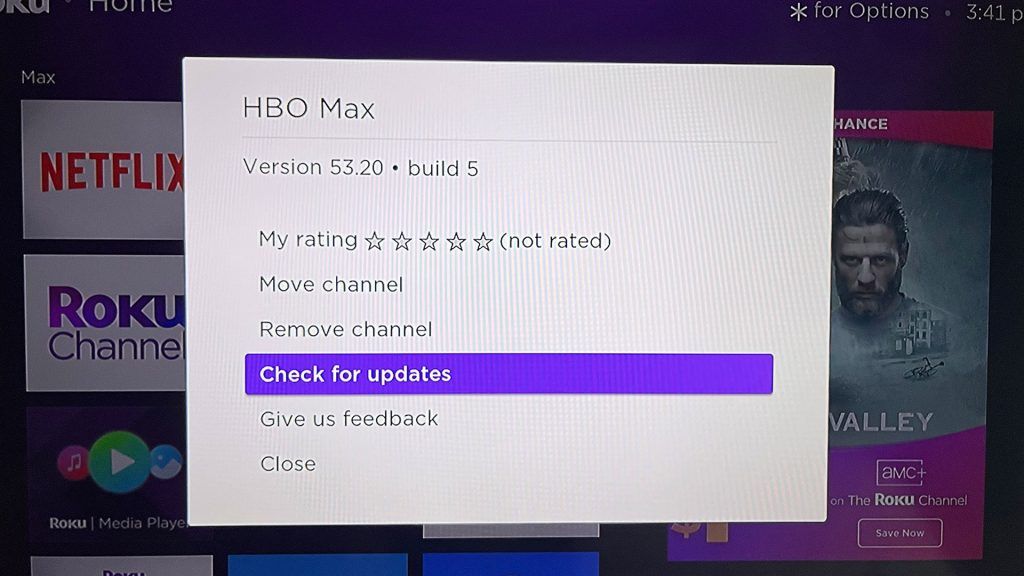
Following these steps will automatically update HBO Max to Max on your Roku device. You will need to sign in to Max again through your provider or by using your HBO Max account username.
If you do not yet have Max on your Roku device and would like to get it, you can find and install the Channel on your device by following these steps:
- Turn on the Roku and navigate to the home screen.
- Scroll down and select Add Channels.
- Search for Max in the search bar.
- Select Max and choose Add Channel.
Assuming you’re already an HBO Max or Max subscriber, all your information from your account, like your watch history and profile settings, will carry over to Max on Roku.
There you have it — that’s everything you need to know to update HBO Max to Max on your Roku device!