How to Enable Dark Mode in Snapchat
Using dark mode is always a little easier on the eyes, especially when browsing through your phone at night. Luckily, lots of applications have a natively built-in dark mode option. Finding that option can be a bit challenging, though. In this guide, we will walk you through how to enable dark mode in Snapchat.
If you follow this guide and find it helpful, you may also want to check out our guide on accomplishing the same thing for Facebook.
What is dark mode?
So, what is dark mode exactly? Well, many user interfaces use bright default colors and themes to make everything stand out better. A more colorful user interface is great, but it can become a bit eye-straining after looking at them for a while. That’s where dark mode comes into play. Dark mode is an alternate color scheme option that turns the user interface, well, darker.
Many applications, websites, and even operating systems have a dark mode (or night mode) option built into them. Enabling dark mode usually turns all white or light gray elements to black or dark gray. The result is a less bright user interface, which can be easier on the eyes.
How do I enable Dark Mode in Snapchat?
To enable dark mode in Snapchat:
- Open the application and click on your Bitmoji on the top left.
- Tap on the gear icon on the very top right of the screen to open the settings.
- Scroll down and tap on the App Appearance option on the settings menu.
- Select the Always Dark option to enable dark mode for Snapchat.
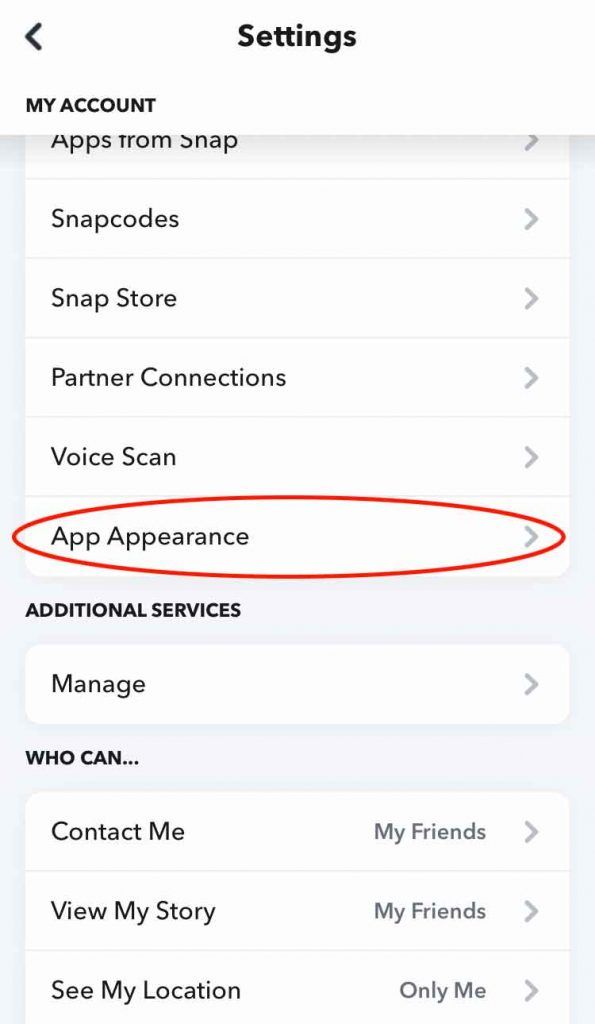
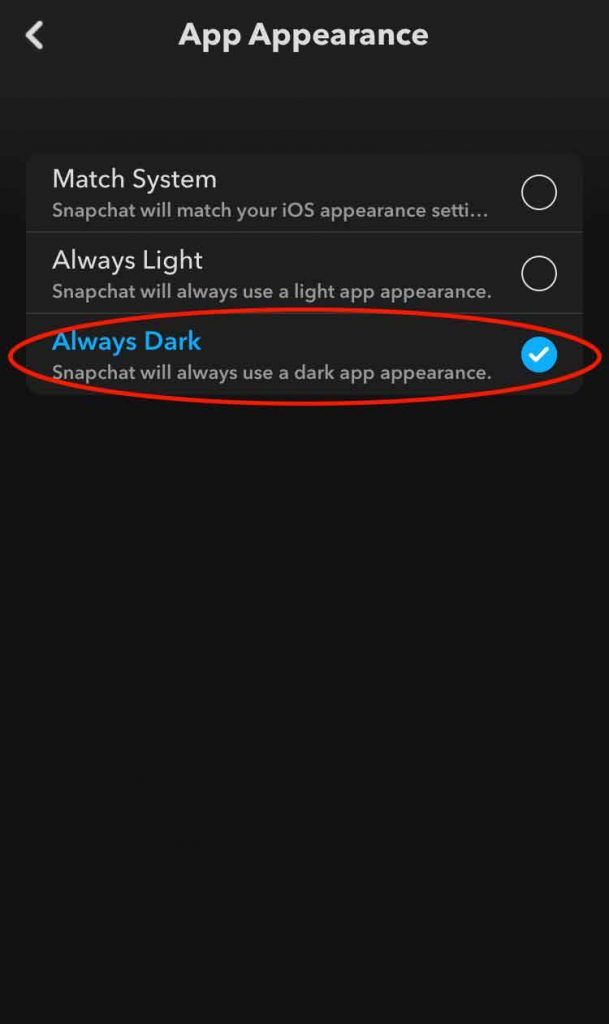
With the Always Dark option enabled, your Snapchat should successfully switch to dark mode. If you have your phone set to turn to dark mode at night, you can also select the Match System option so your Snapchat will mimic the behavior of your phone’s operating system.
How to Enable Dark Mode in Snapchat for Android
Android users will have a more difficult time enabling Dark Mode. You’ll first need to turn on the developer console and install an older version of Snapchat. Since we don’t host software on Techozu, you’ll need to find a third-party source to download an older version of Snapchat.
Here’s how to enable dark mode in Snapchat for Android:
- Swipe up on your screen.
- Tap the Settings icon.
- Scroll down to the very bottom and tap About Phone.
- Scroll down to the very bottom and tap Build number 6 times. Developer mode is now enabled.
- Hit back to go back to your Settings.
- Tap System.
- Hit Developer Options.
- Toggle Override force-dark to the right side.
- Uninstall your Snapchat.
- Install a Snapchat version 10.72.0.0 or below for Dark Mode to work.
If it seems like a lot of steps just to get Dark Mode on your Android, we’ll be honest–it is. Eventually, Snapchat will come out with a Dark Mode option in the settings for Android users, but for now, we’ll just have to use this workaround. If you’re unsure where you can get an older version of Snapchat, see below.
Downloading an Earlier Version of Snapchat
We must stress that we do not endorse or can verify the integrity of these third-party website files, but if you want an older version of Snapchat, you’ll have to use them. To download an earlier version of Snapchat, navigate to a third-party website and download the file on your phone.
We have not verified these files, but here are some of the most popular websites for older versions of Snapchat:
And there you have it! Regardless of your device, you should now be able to enable dark mode in Snapchat.
Want to enable dark mode on your other favorite social media apps? Check out our guides for Twitter, TikTok, and Facebook.
See our Tech Section for more guides.




