How to Enable Dark Mode on TikTok
Here’s how to enable dark mode on TikTok, and switch to a darker less distracting theme.
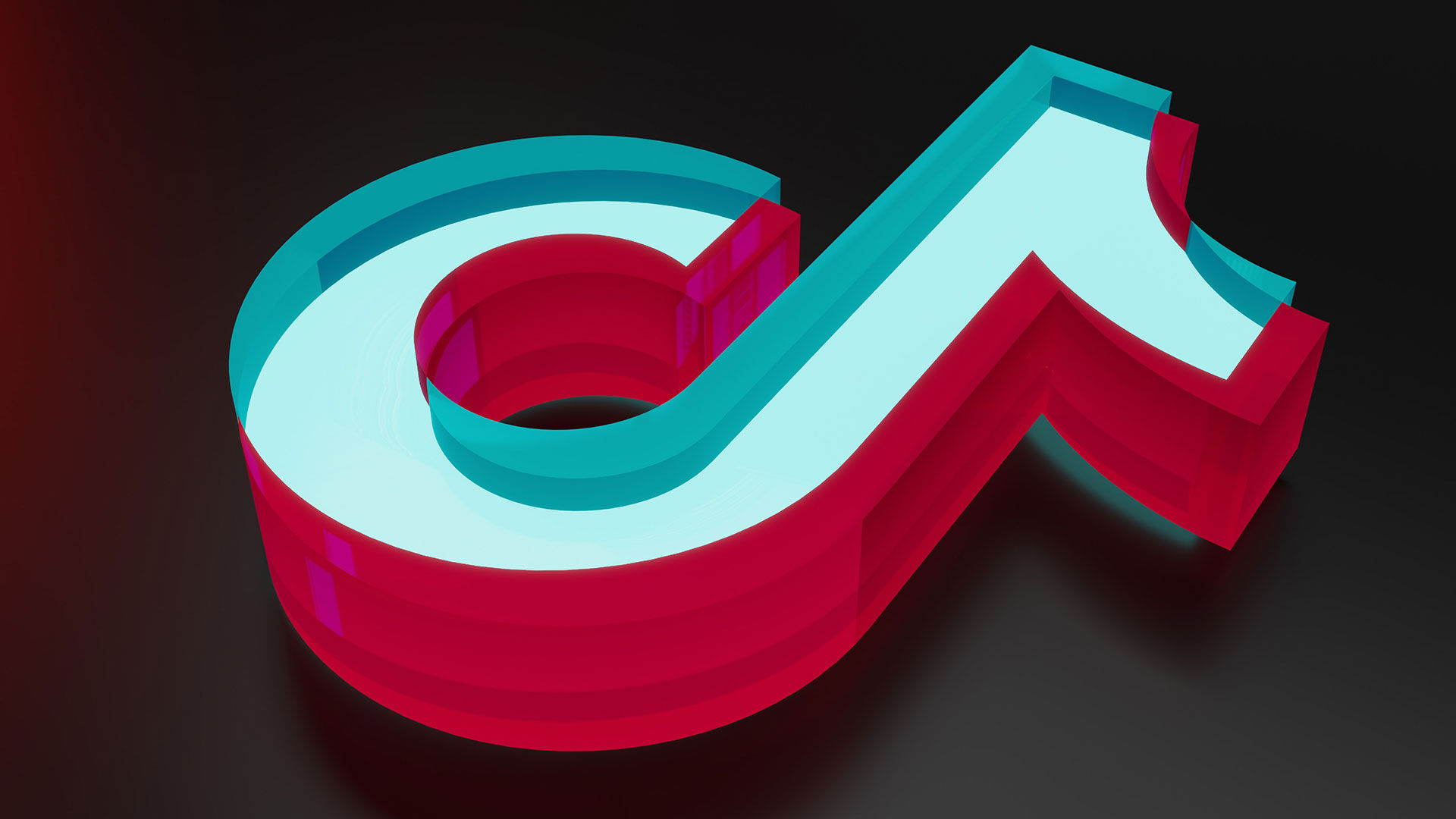
Nowadays, most websites and mobile applications have a dark mode feature. It can be less straining on the eyes and less distracting if you’re browsing at night. TikTok is a popular app with a built-in dark mode feature. If you prefer a dark background, here’s how to enable dark mode on TikTok.
How to Enable Dark Mode on TikTok
To enable dark mode on TikTok:
- Open TikTok on your mobile device and go to your profile page.
- Tap on the three lines in the top right corner of the app.
- Go to Settings and privacy.
- Find and tap on Dark mode under the Content & Activity section.
- Select Dark under Appearance.
After selecting the Dark appearance, your TikTok app will change to a dark theme. The app’s background will change to black, and the text will change to white. You can also find the option to Use device settings, which matches the appearance of TikTok to your device’s Display & Brightness settings.
Dark mode can save your phone battery if you tend to use a high brightness. A study from Purdue found that switching from light mode to dark mode at 100% brightness saves an average of 39% to 47% battery power. Dark mode can also be easier on the eyes than a bright white theme.
TikTok dark mode may not yet be available on all Android phones. Ensure your TikTok app is up-to-date, and check the Settings and privacy section in the app to search for the dark mode option.
Want to enable dark mode on your other favorite social media apps? Check out our guides for Snapchat, Twitter, and Facebook.
For more TikTok walkthroughs, visit our TikTok Section.




