How to Enable Dark Mode on Twitter
Learn how to enable dark mode on Twitter, if you prefer a darker-colored theme while browsing the social media platform.
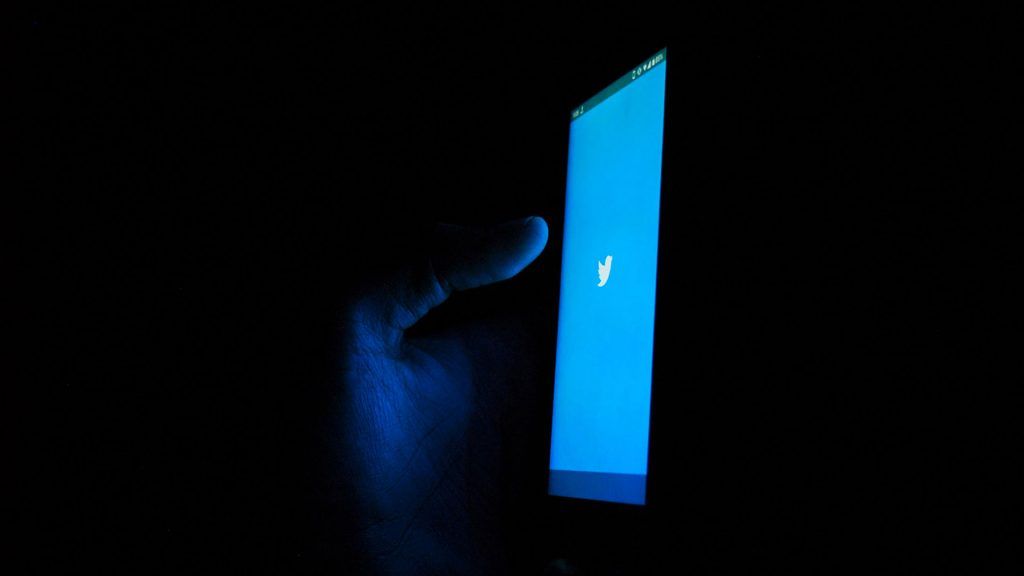
Twitter is one of the most popular social media platforms on the web. It is accessible on computers through the Twitter website and on mobile devices via the Twitter app on the App Store and Google Play. If you like to browse through Twitter at night or early in the morning, the default white background might be a bit bright for you. There’s a way to fix that by enabling dark mode on Twitter, and we’ll show you exactly how to do that.
How to Enable Dark Mode on Twitter
Twitter allows users to change the background color to black or dark gray in just a few clicks. The process varies a bit depending on if you use Twitter from the website on a computer or the official Twitter app on a mobile device. Below are instructions for how to enable dark mode on Twitter for both devices.
Enable Dark Mode on the Twitter website
Here’s how to enable dark mode on the Twitter website:
- Open Twitter.com in a web browser and log in using your credentials.
- Tap on the three dots to browse more settings.
- Tap on the Settings and privacy option.
- Open the Accessibility, display, and languages settings.
- Tap on Display.
- Change the Background to Dim or Lights out to darken the theme.
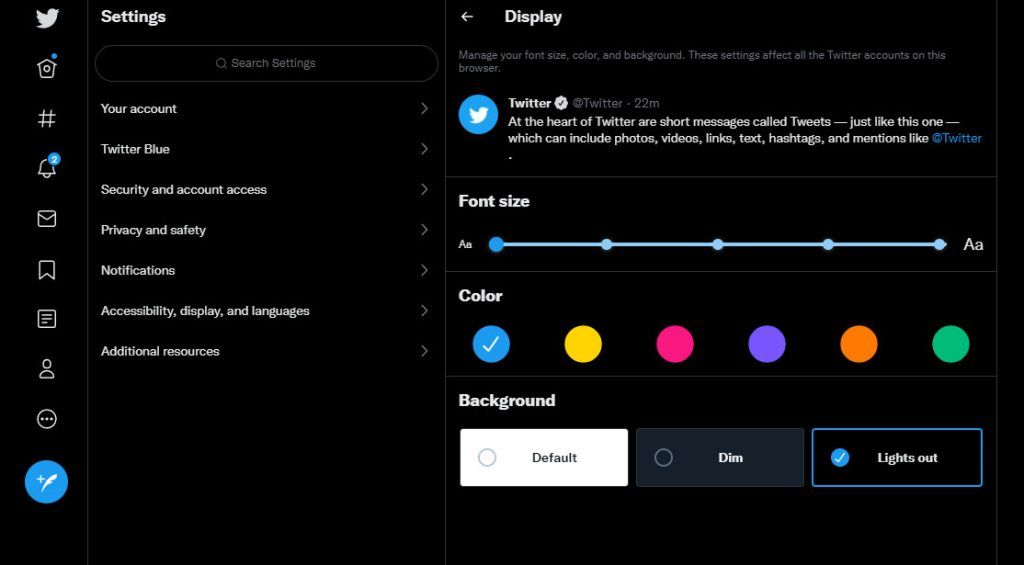
Enable Dark Mode on the Twitter app
Here’s how to enable dark mode on the Twitter app
- Open the Twitter app on a mobile device.
- Tap on the profile icon at the top left of the screen.
- Scroll down and tap on Settings and privacy.
- Tap on Accessibility, display, and languages.
- Tap on Display.
- Enable dark mode on the Display and sound menu.

What is Dark Mode on Twitter?
By default, Twitter has a white background, which can be bright depending on the time of day and environment. Dark mode allows users to change their background to black or dark gray, which can be easier on the eyes at night. Luckily, this is a built-in feature of Twitter and can be accessed easily in a few steps.
Want to enable dark mode on your other favorite social media apps? Check out our guides for Snapchat, TikTok, and Facebook.
Visit our tech guides section for more social media walkthroughs and helpful tips and tricks.




