How to Enable Dark Mode on Facebook
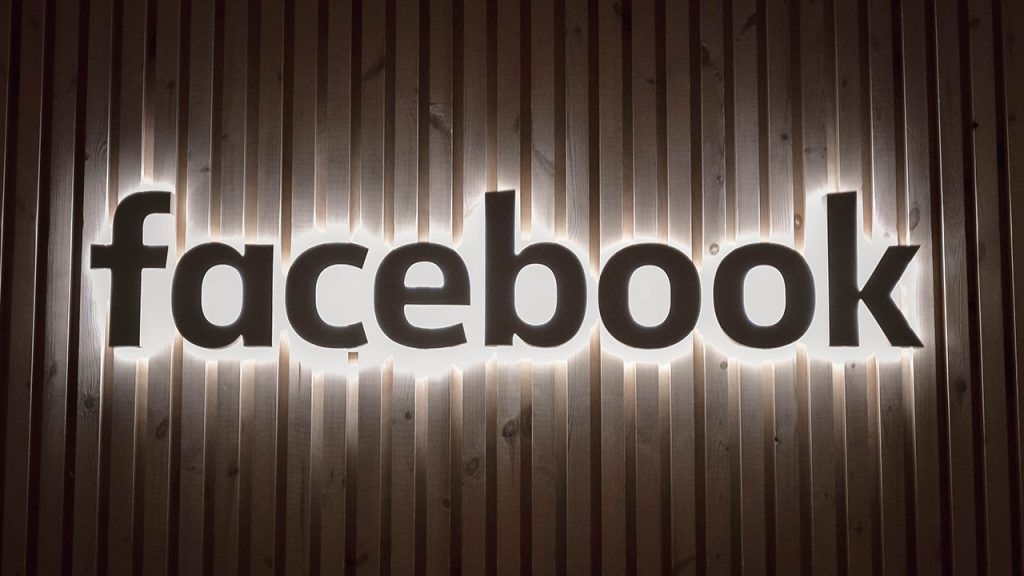
Facebook’s user interface is constantly changing, adding new features, and removing old ones that were not all that useful. One popular Facebook feature a lot of users enjoy is something known as Dark Mode. The setting gives Facebook a darker appearance, which is nice to look at in low-light situations. Here’s how to enable Dark Mode on Facebook in your web browser and through the app on iOS and Android devices.
How to enable Dark Mode on Facebook on Web
Turning on Dark Mode through the browser is simple and can be done by following these steps:
- Navigate to Facebook and log in
- Click the dropdown arrow on the top right
- Click on Display Preferences
- Select the On button under Dark Mode
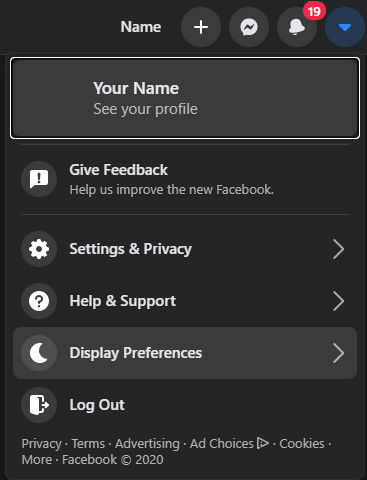
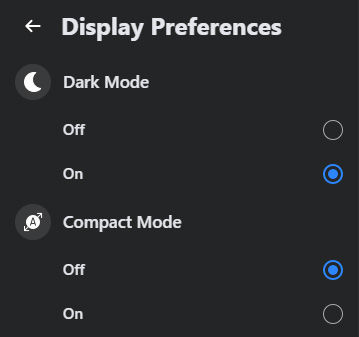
After enabling Dark Mode, your background will change to a dark gray color, and the text will change to white. The settings affect all pages, including your homepage, feed, events, and more.
How to enable Dark Mode on Facebook (iOS)
To enable Dark Mode in Facebook on any iOS device, you can follow these steps:
- Open Facebook
- Tap on the three horizontal lines on the bottom right
- Scroll down to Settings & Privacy
- Tap on Dark Mode and turn it on
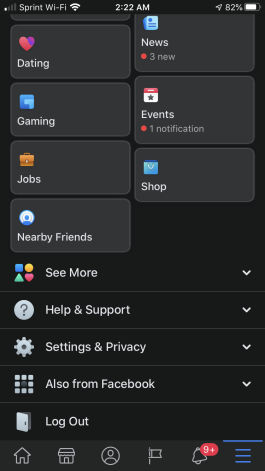
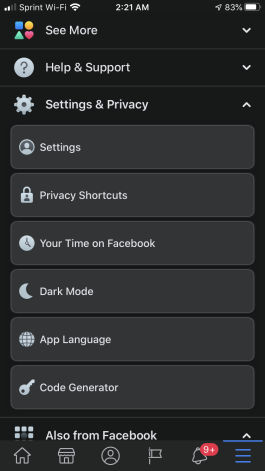
There is a global settings on iOS devices to automatically enable Dark Mode on applications whenever possible. To access these options, navigate to the iOS Settings, and go to Display & Brightness.
How to enable Dark Mode on Facebook (Android)
Facebook is still in the process of testing Dark Mode on Android devices. Select users who are chosen to beta test new features can turn on Facebook’s Dark Mode on their Android device by following these steps:
- Open Facebook
- Go to the Menu by tapping on the bottom right hamburger icon
- Scroll down to Settings & Privacy and tap on it
- Click on Dark Mode and turn it on
Want to enable dark mode on your other favorite social media apps? Check out our guides for Twitter, TikTok, and Snapchat.
You can check out some of our other Facebook guides if you want to learn about more features.




