How to Check your Windows 10 Build Version
Windows releases minor build updates regularly, and it releases major feature updates about twice a year. It’s always good to keep your operating system updated. It’s also good to know what version you are currently running to know what features are available to you. Let’s take a look at how to check your Windows 10 Build Version.
How to Check your Windows 10 Build Version
Checking your build version is quick and easy.
- Hit Windows Key + R
Hit the Windows Key in the bottom left corner and the R key together. This will bring up the Run window.
- Type in winver in the Run Box
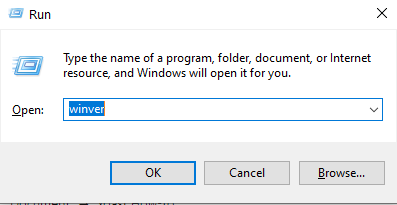
- A box will appear displaying your Windows 10 Build version.
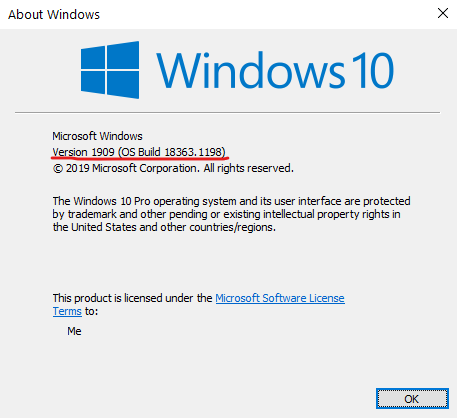
It doesn’t get much easier than that. Now you know how to check your Windows 10 build version. Be sure to update your Windows if you are out of date.
Check out some of our other Windows 10 How-Tos




