How to Disable S Mode in Windows 10
Have you recently purchased a new laptop and noticed that for some reason you cannot install certain apps on it? Well, one likely reason is that your computer came installed with Windows 10 in S Mode. In this article, we will review what S Mode is and how to disable S Mode in Windows 10 if you so choose.
What is S Mode
Windows 10 S Mode is basically a locked-down version of the regular Windows 10 Home. Windows claims that this mode is more secure and has higher performance. You will usually find this mode installed on lower-end computers in order to help them perform better, especially if they have small hard drives.
S Mode will prevent you from installing any software that isn’t featured in the Microsoft Store. This is supposed to help keep the computer secure, stable, and performant as you can’t install third-party software or even potentially malware that could slow your machine down.
With all the being said people still find S Mode too restrictive and luckily S Mode is completely optional. If you decide that you want to disable S Mode than please follow along.
How to Disable S Mode in Windows 10
It is important to note that once you disable S Mode you will not be able to reactivate it on your machine.
- Open Settings
On your computer go to Settings then Update & Security and lastly to Activation
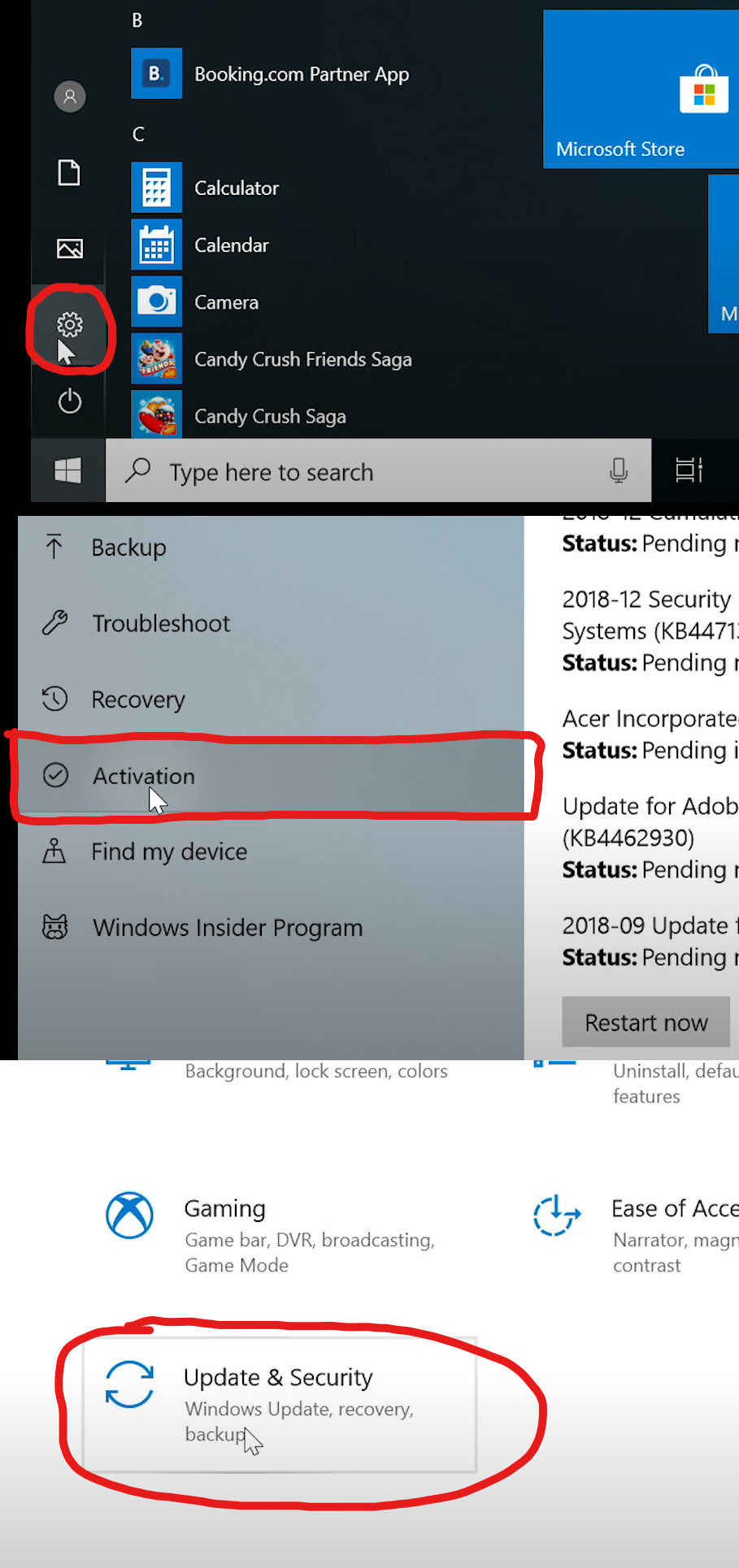
- Click Go To The Store
On the next screen, you will see an option to “Switch to Windows 10 Home”. At the bottom of that section click Go to the Store.
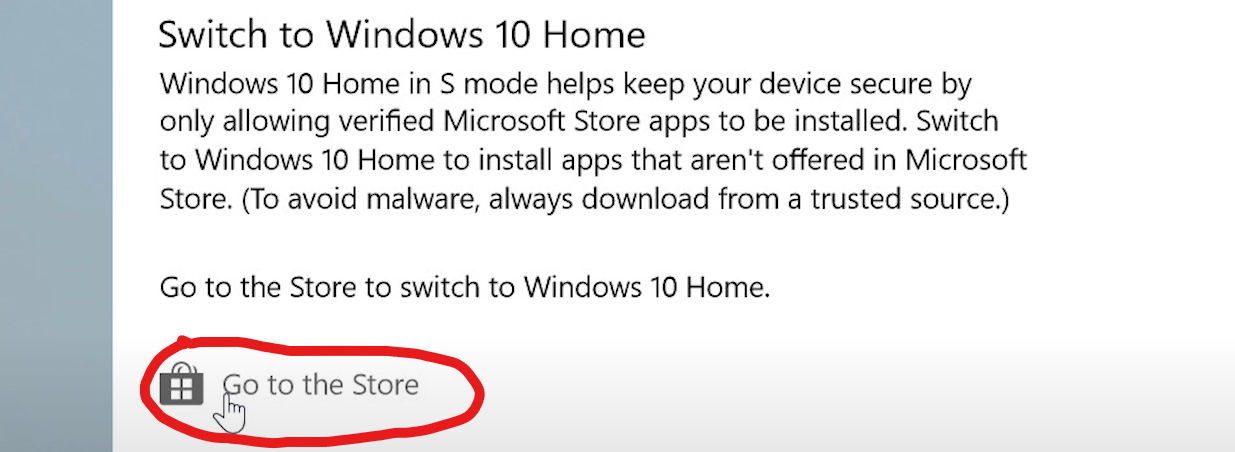
- Click Get & Install
At the next screen, you will get a bunch of details about the different features of S Mode and what you will get when you disable it. Remember you cannot go back to S Mode after you disable it. Click Get and then Install
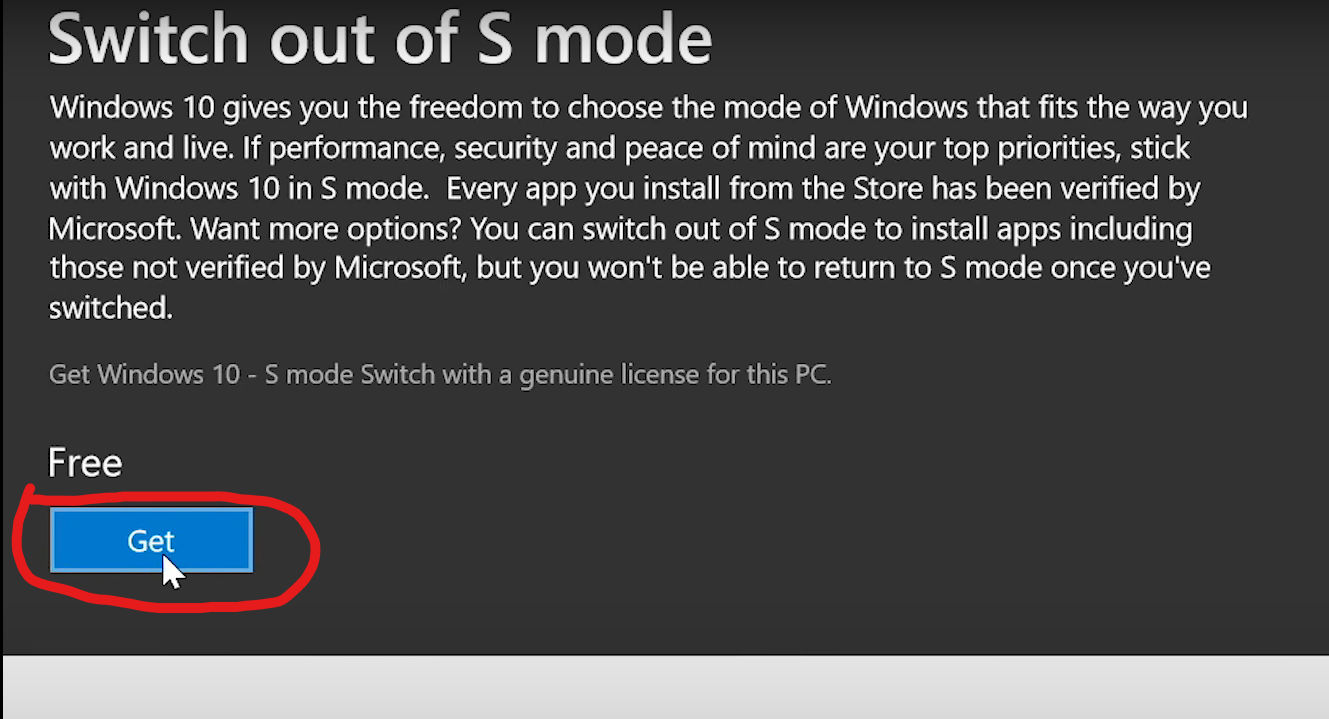
And that’s all there is to it. Your computer should automatically switch to Windows 10 Home and you will regain the standard functionality. If it didn’t switch over, give your computer a restart and you should be good to go.




