How to Enable Dark Mode on Safari
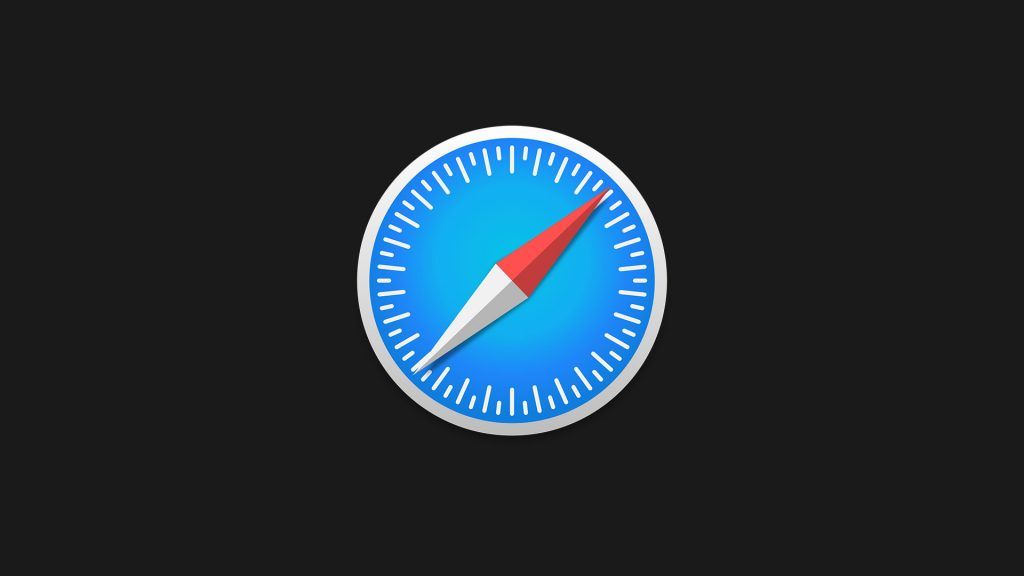
Apple users who browse the internet using their iPhone or Mac computers often wonder if there’s a way to enable dark mode. It is indeed a nice feature to have, especially during the late hours of the night. Not only does dark mode cause less strain on the eyes, but it can simply look better to some people. Considering Apple’s default browser is Safari, we’ve put together a step-by-step guide to show you how to enable dark mode on Safari.
How to Enable Dark Mode on Safari
There are three ways to enable dark mode on the Safari web browser on Apple computers:
- Enable Dark Appearance in macOS
- Select Dark Reader Mode in Safari
- Use third-party extensions or applications
Dark Appearance in macOS causes all programs and menus to switch to a dark theme. On the other hand, Dark Reader Mode is specific to Safari and allows supported web pages to use a dark skin.
Enable Dark Appearance in macOS
Here is how to enable Dark Appearance in macOS
- Tap on the Apple icon
- Go to System Preferences…
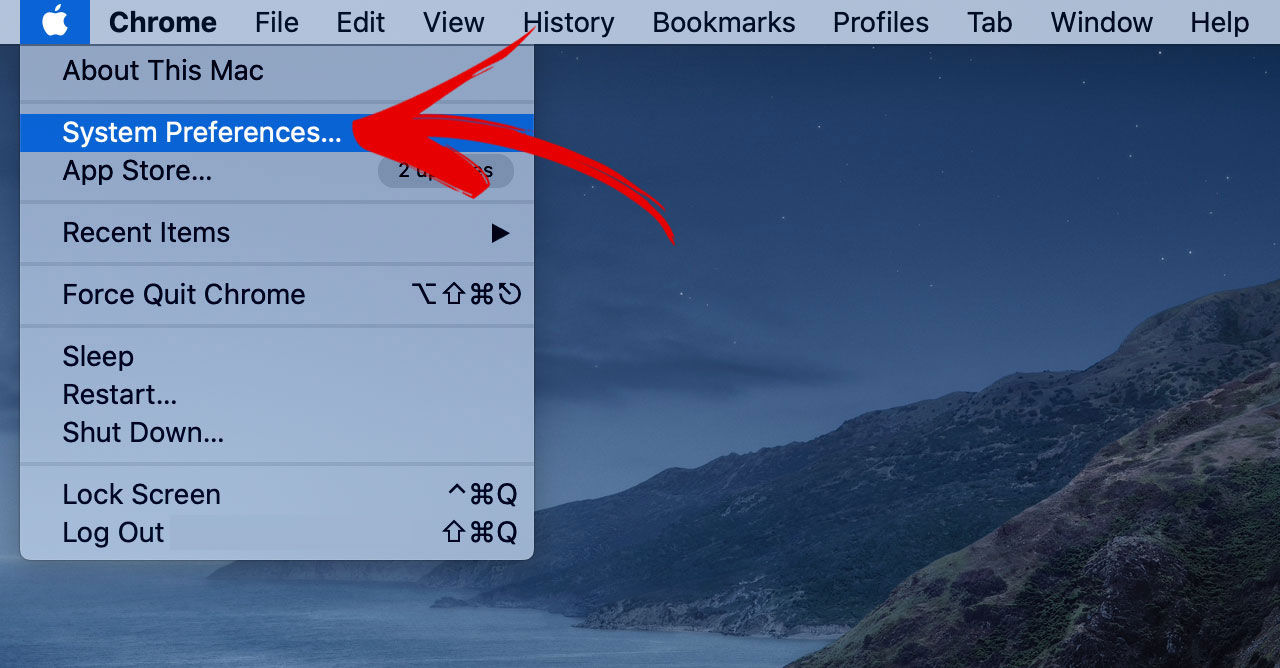
- Tap on General
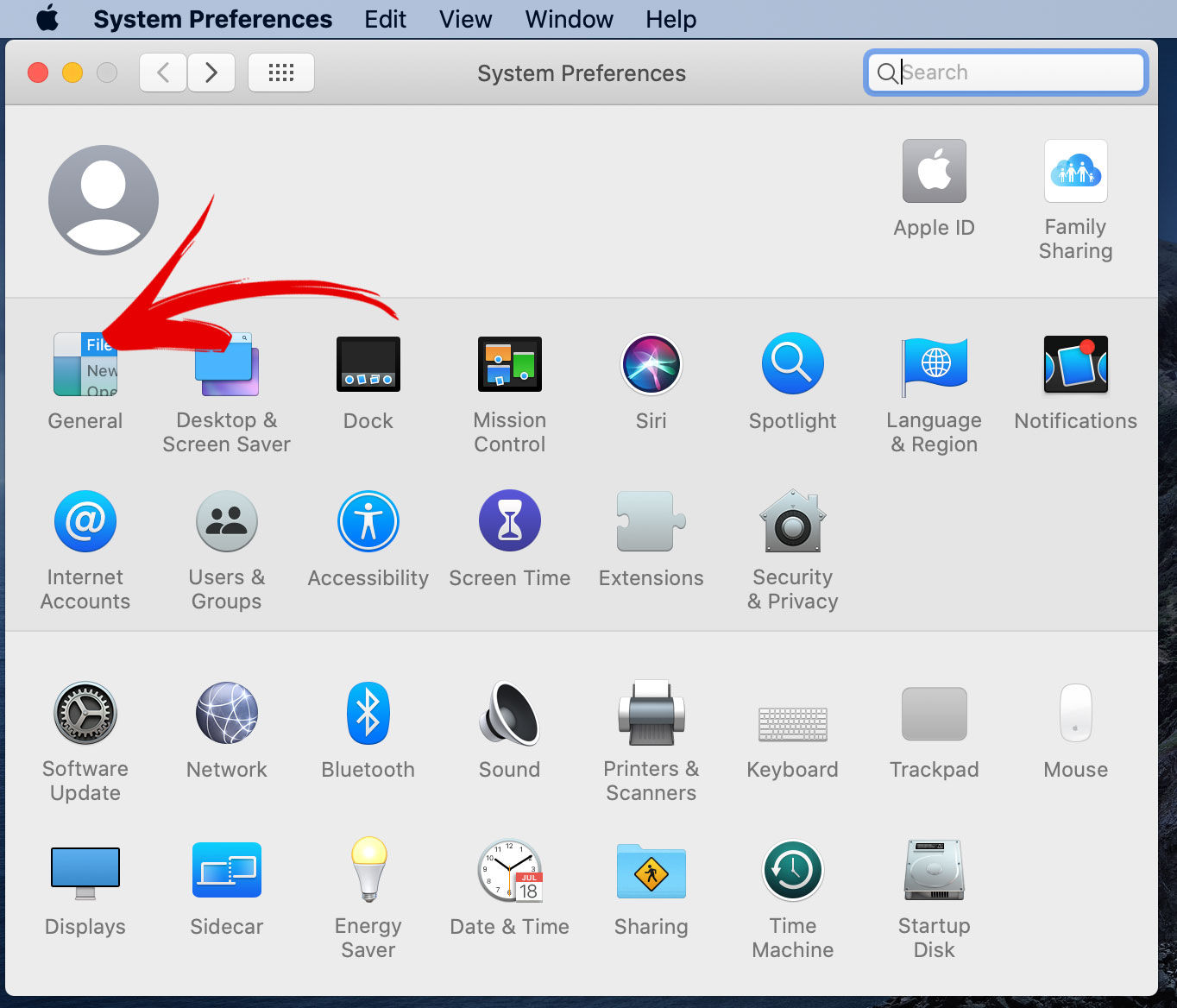
- Next to Appearance, select Dark
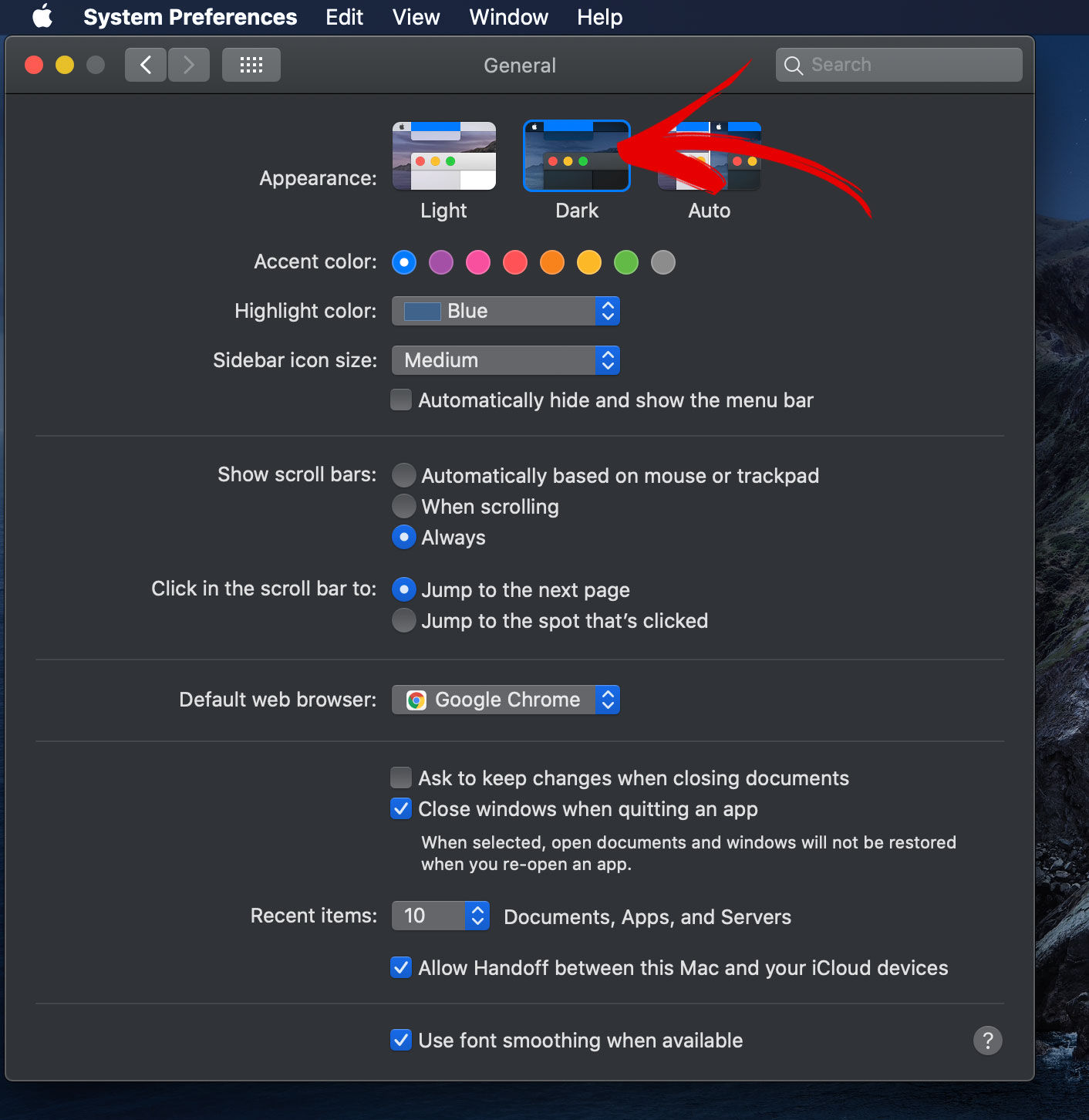
The steps above are slightly different if you are on a mobile device. For iPhone and iPad users, open the Apple Settings and scroll down to Display & Brightness. Under Appearance, select the Dark option.
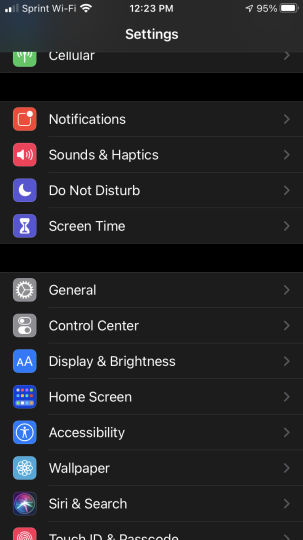
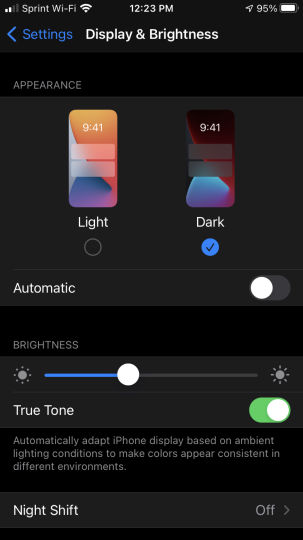
When you enable Dark Appearance in macOS, native applications will now use a dark theme. Safari will now have dark mode enabled.
Select Dark Reader Mode in Safari
- Launch the Safari web browser
- Visit a Reader View supported website
- Tap on the Reader View button
- Tap on the aA symbol in the address bar
- Select the dark color
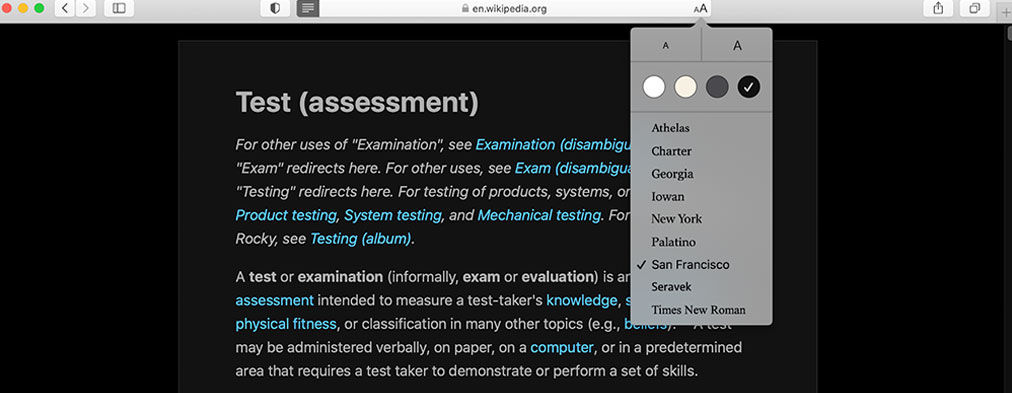
The process varies slightly depending on whether you are using a macOS computer or mobile device.
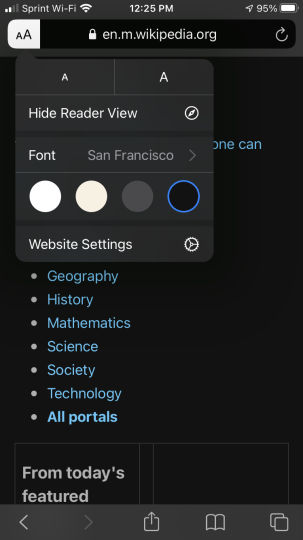
It is also important to note that not all websites support Reader View, so you may not see the Reader View button on all pages. An example website that supports Reader View is Wikipedia.
Use third-party browser extensions
There are browser extensions you can use for Safari to achieve a dark theme. The most popular Safari extension for dark mode is Dark Reader for Safari, but it does come at a cost.
For other related guides, you can check out our guides on how to enable dark mode on Facebook. If you have some Windows devices, you can also refer to our guide on how to enable dark mode on Windows 10.




