How to Set Chrome as Default Browser in Windows 10
Any fresh new computer these days will come preinstalled with Microsoft Edge as the default browser. The same is true if you have performed a major Windows 10 update recently. While Microsoft Edge has recently gone under some significant changes and is quickly shaking off the stigma of the Internet Explorer era, many users still prefer to use Chrome. Here is how to set Chrome as Default Browser in Windows 10.
How to Set Chrome as Default Browser in Windows 10
As of December 2020, Google Chrome controls roughly 63% of the entire browser market, with Firefox and Microsoft Edge, each controlling less than 4%. The massive market share comes for a good reason. Chrome is fast, stable, and has tons of useful tools for developers. Let’s take a look at how to make it your default browser.
- Hit the Windows Key
- Search for Default Apps
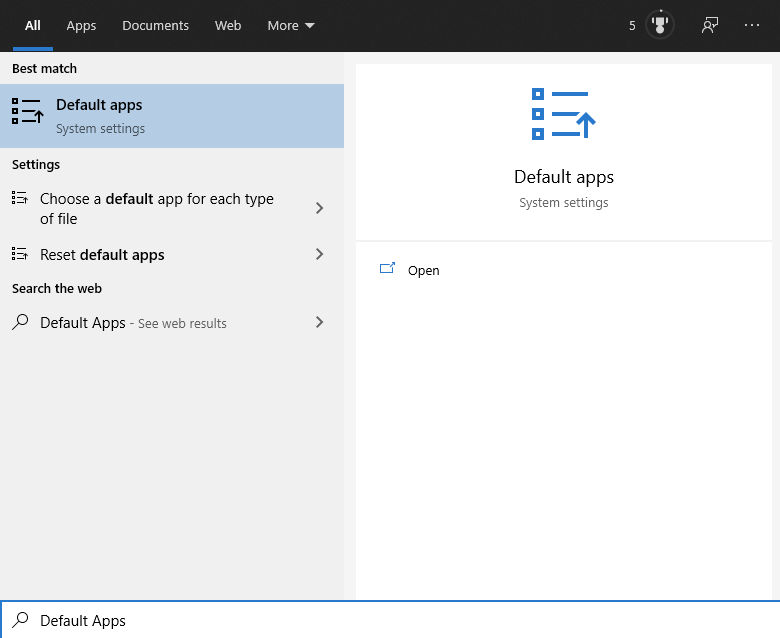
- Click on the Microsoft Edge under Web Browser
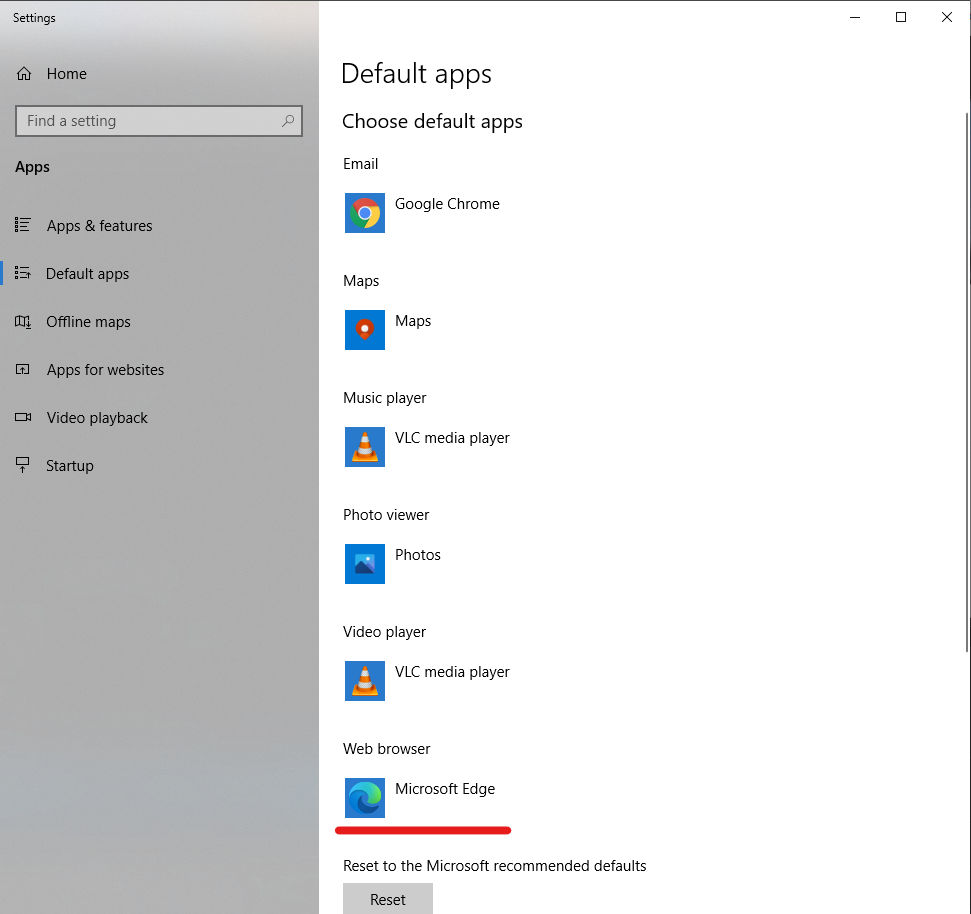
- Choose Google Chrome
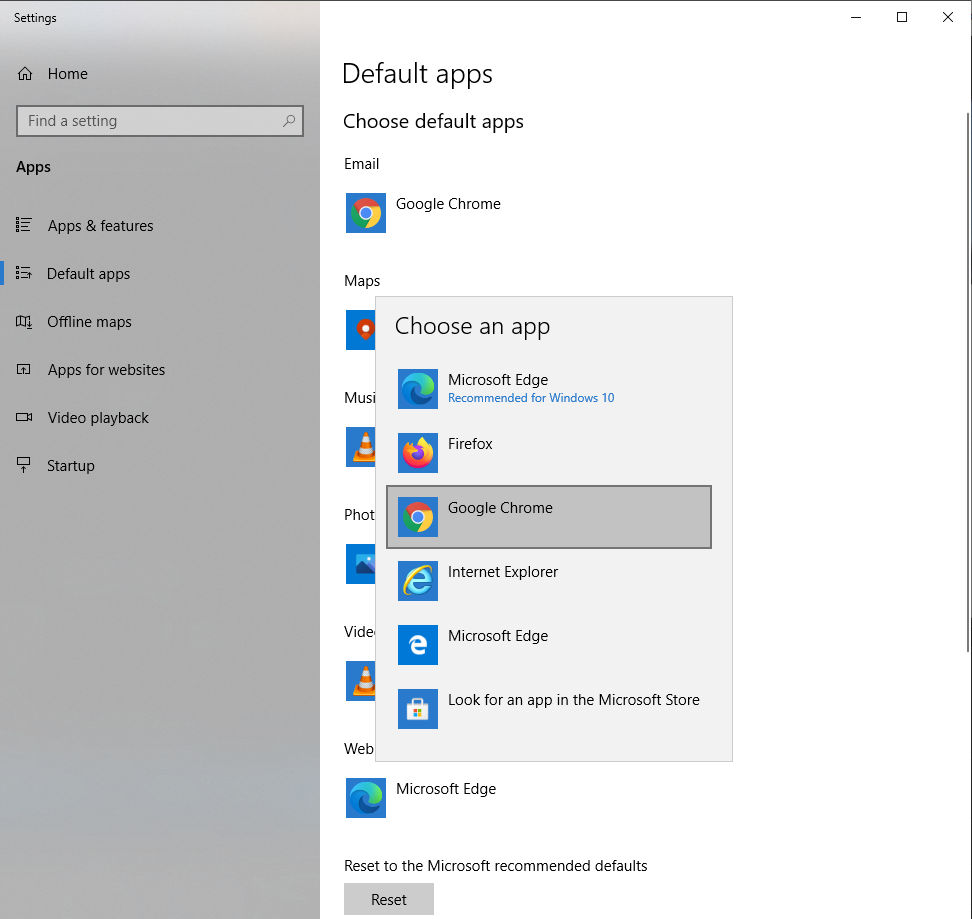
It’s that simple. Now all of your web pages will open in Google Chrome. Windows may give you an extra option and plead that Microsoft Edge has improved and to give it a chance. Choose “Switch Anyway” to finalize the switch to Chrome.
Why Switch to Chrome?
Google Chome has a huge collection of extensions and very powerful built-in developer tools. It’s loaded with tons of cool and maybe even random features, include taking full-page screenshots and using Google Chrome as a notepad. Chrome’s ease of use and interface is also unmatched. To give Microsoft Edge its due, the new Chromium version is a major step in the right direction. Some performance benchmarks are even beating Chrome. However, for most users, the UI leaves something to be desired. Now that you know how to set Chrome as default browser in Windows 10 it’s up to you to decide. Will it be Edge or Chrome?




