How to Kick Someone Off Your Netflix Account
Not only is Netflix one of the most used apps out there right now, it is also one of the most widely shared. People share their accounts all the time with friends and family. They also log into their Netflix accounts temporarily at random places. If you’re one of those people and you’ve noticed that you have users on your account you don’t want, then this guide is for you. Here is how to kick someone off your Netflix account.
How to Kick Someone off your Netflix Account
If you have noticed you have unwanted users watching shows and movies on your Netflix account, then don’t worry. It’s effortless to kick them off.
These steps are done using the web browser version of Netflix, but the process is almost identical for app versions as well.
- Hover over your Profile Icon
- Click “Account”
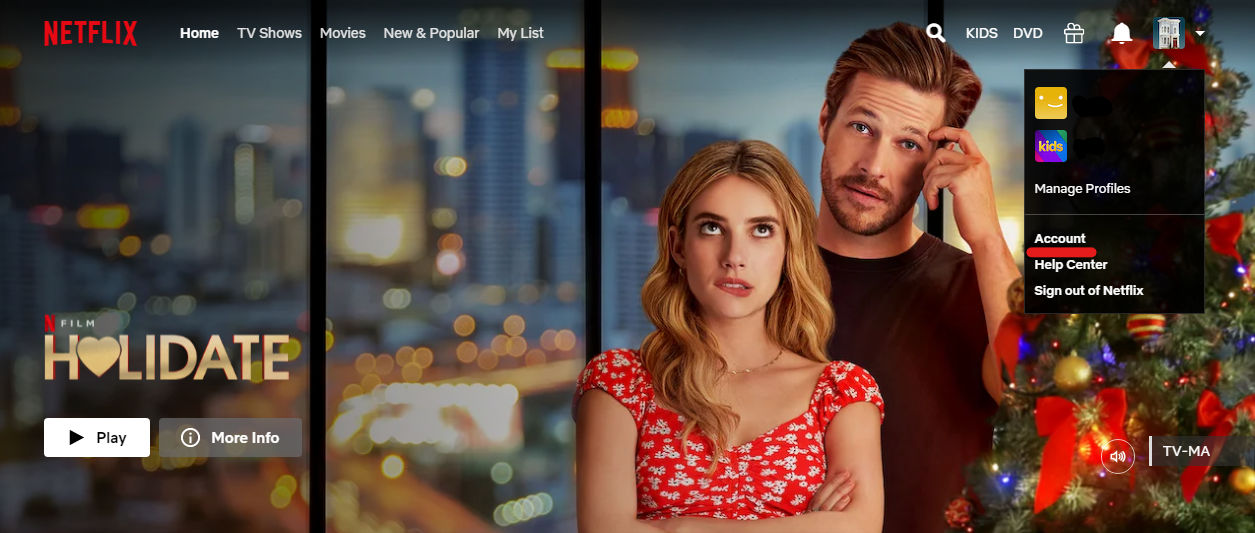
- Under Settings click “Sign Out of All Devices”
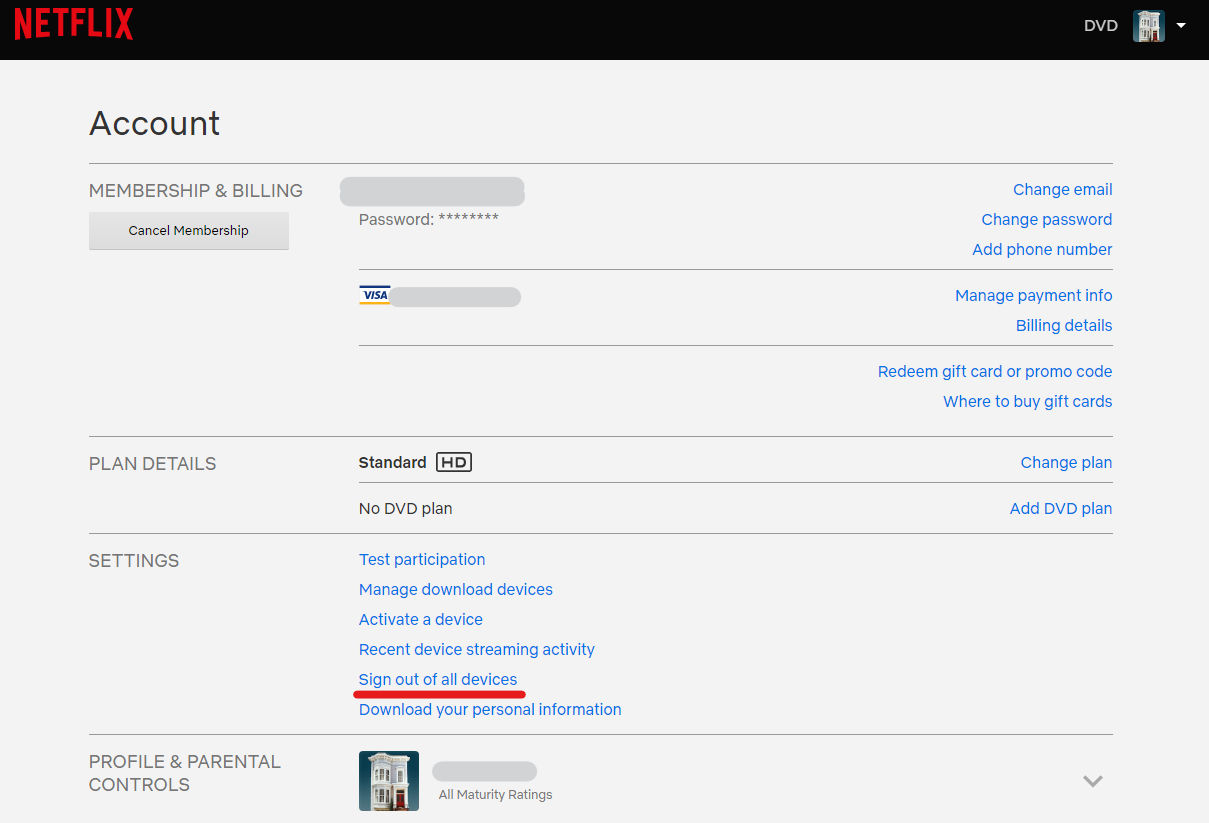
- At the top, Click Change Password (optional)
It’s really that simple. Netflix makes it nice and easy to kick people off of your account. They want to encourage users to get their own accounts whenever possible.
You can also skip the Sign Out of All Devices setup and just change your password. That will automatically kick any logged-in devices out of your account.
Before you go removing everyone from your account, you can also check who has been using your account to begin with. Under the Settings section, click Recent device streaming activity.
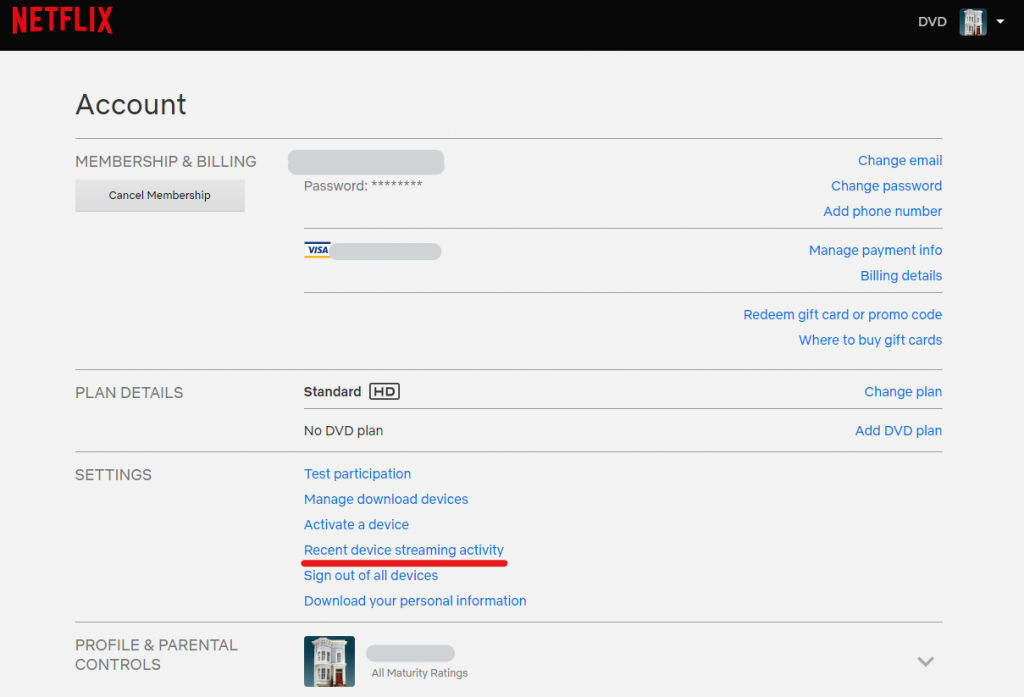
This screen will show you all the recent activity on your account. It will show you what device logged into your Netflix account along with the location and IP Address. If you see any suspicious activity on this screen, it’s highly recommended that you change your Netflix password and make it something strong. If you use that same password on other accounts, it would be wise to change your password there as well.
Now you know How to Kick Someone Off Your Netflix Account. Check out some of our other Netflix guides, such as How to Turn Off Autoplay and How to Clear your Watch History.




