How to Turn Off Autoplay on Netflix
Netflix has tons of great features. One feature that users usually really enjoy is the Autoplay functionality. The autoplay feature automatically starts the next episode of a show once the previous one ends. This feature is enabled by default, but if you don’t want to fall into a destructive binge session, it can be turned off. Here is how to turn off autoplay on Netflix.
How to Turn Off Autoplay on Netflix
Disabling the Autoplay feature on Netflix is very simple. However, this setting is only available when you log into Netflix from your favorite web browser. So if you are in the Netflix app, you will not be able to find it. That’s alright tho because once you turn off autoplay on your web browser, it will disable it on all of your other devices as well.
- Click on the Profile Picture in the Top Corner

- Click on Manage Profiles
- Select the Profile
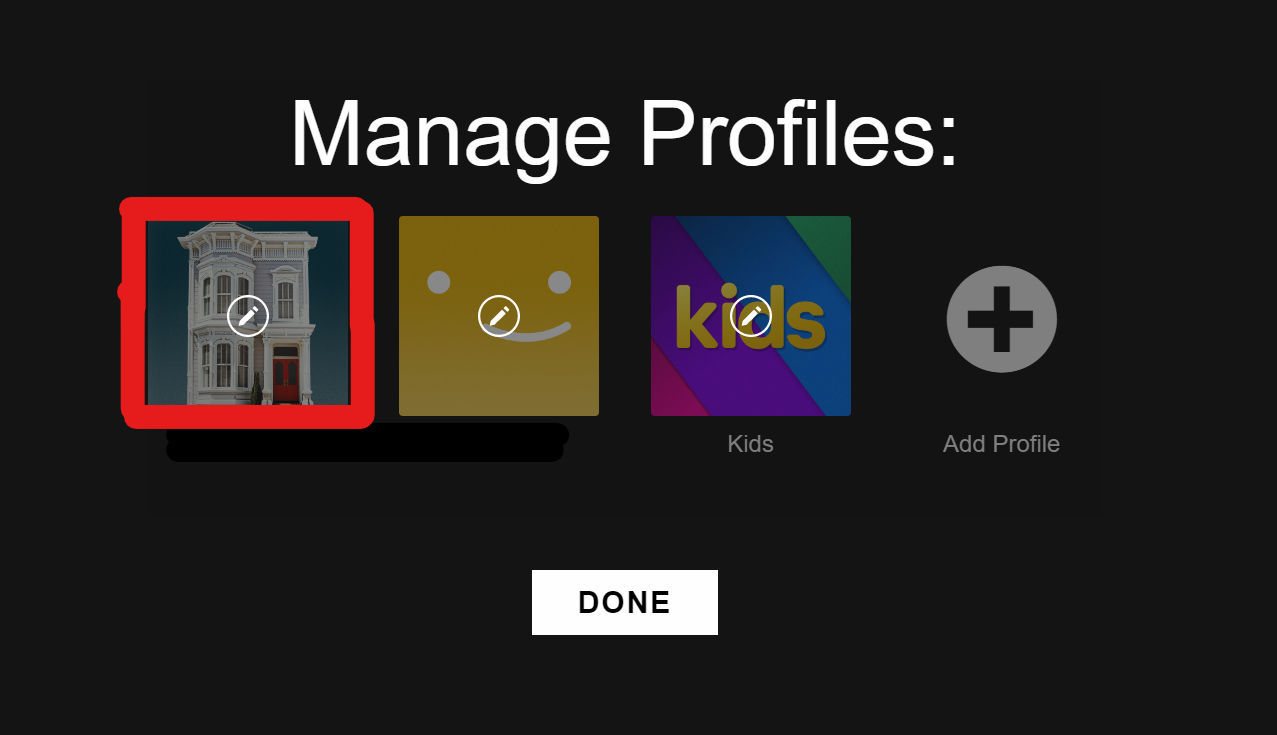
- At the bottom, uncheck “Autoplay next episode in a series on all devices.”
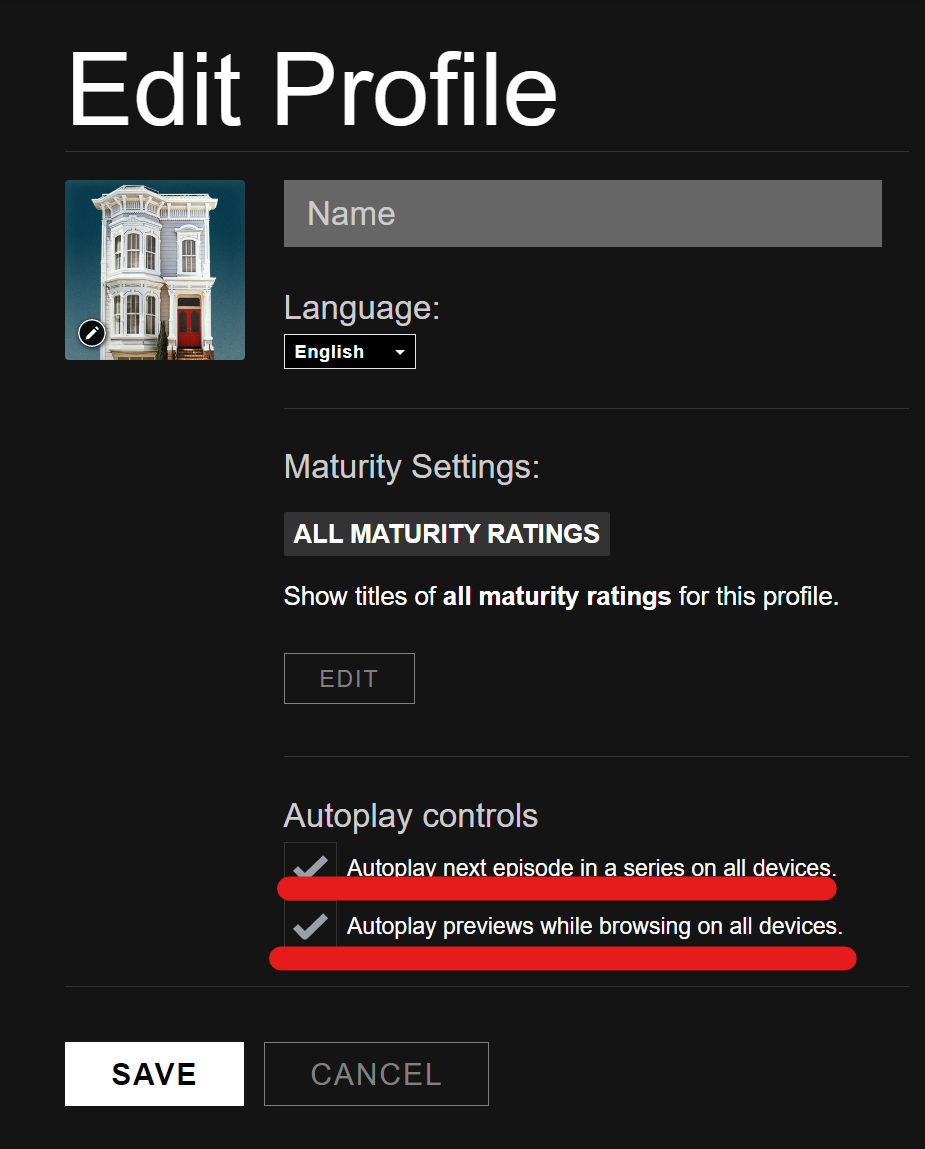
Under the same Autoplay Controls section, you may also uncheck “Autoplay previews while browsing on all devices.” Unchecking this option will disable the short trailers that sometimes play while you are browsing through shows and moves.
Hit Save on the Edit Profile page when you are done making your changes, and they will be applied to any device you are logged into. There should be a short delay before the changes take effect, and if they don’t seem to work, then you can restart your device or log out of Netflix and log back in.
You can follow these same steps to turn autoplay back on any time you like. That’s all there is to it. If you ever find yourself falling through a binge-watching wormhole, you know how to turn off autoplay on Netflix.
Also, check out How to Clear Your Netflix Watch History if you don’t want people snooping on your recently watched list.




