How to Create a Poll in iMessage on iPhone
Learn how to create a poll in iMessage, so your group of friends can take a vote.

iMessage is the default messaging app for iPhone users. It has many unique features and functionality, and people seem to love it all around. One missing feature, however, is the ability to create polls. This guide will show you how to create a poll in iMessage on iPhone.
How to Create a Poll in iMessage on iPhone
iMessage does not natively support polls, so users who want to create polls need to download the app called Polls for iMessage from the app store.
Let’s walk through the process of creating polls.
Step 1: Create a group chat on iMessage
- Open the Messages app.
- Tap the Compose button at the top right.
- Enter the contact names in the To: section.
- Send a message to create the group text thread.
Now that you have a group chat set up think about if you want to add anyone to the group.
To add members to the group chat:
- Launch Messages and tap on the group chat.
- Tap on the group members at the top middle of the chat.
- Press Add Contact.
- Search for the Contact you want to add.
- Press Done when you’re finished.
Now it’s time to move onto how to create a poll.
Step 2: Download Polls for iMessage
Next, you’ll need to download an app called Polls for iMessage from the App Store. To download Polls for iMessage:
- Open the App Store.
- Search for Polls for iMessage.
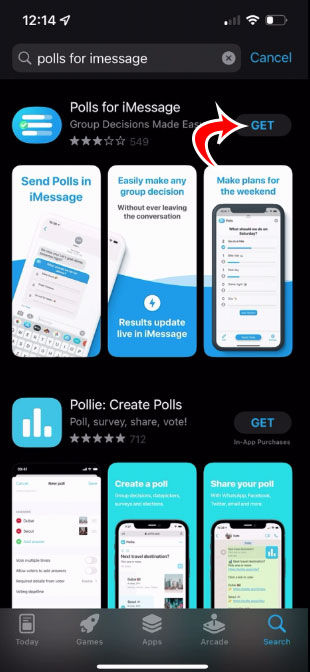
- Tap the Get button next to Polls for iMessage.
- Wait for the app to finish downloading.
Is Polls for iMessage a Safe App?
Polls for iMessage is a safe app from the App Store. It collects the following data but does not link it to you:
- Location
- Identifiers
- Usage Data
- Diagnostics
Step 3: Create a poll
To create a poll:
- Open iMessage and enter the group chat where you want to send the poll.
- Tap the Polls button in the bottom app drawer.
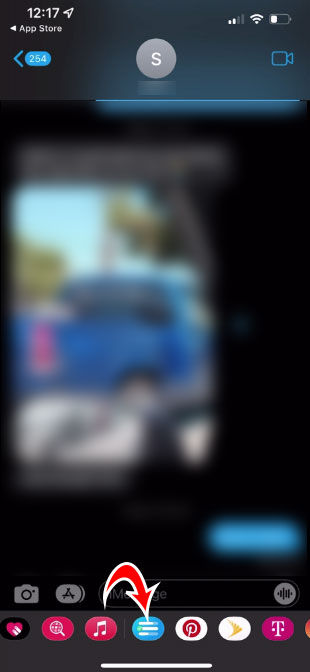
- Tap on Get Started under the Polls for iMessage screen.
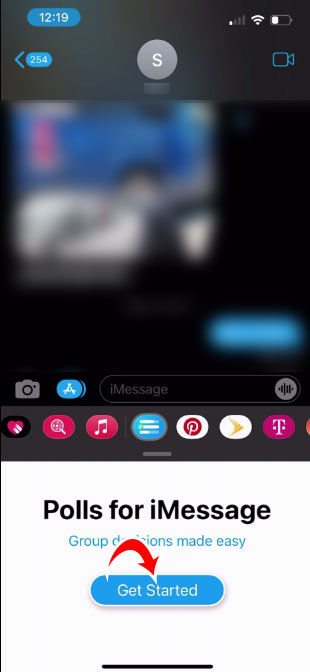
- Enter the Poll Title and tap Next.
- Enter an option in the 1st Option box.
- Click Add Options and have a minimum of two options.
- Select the minus sign next to the options you want to delete.
- Rearrange the options by tapping and dragging on the three gray horizontal lines.
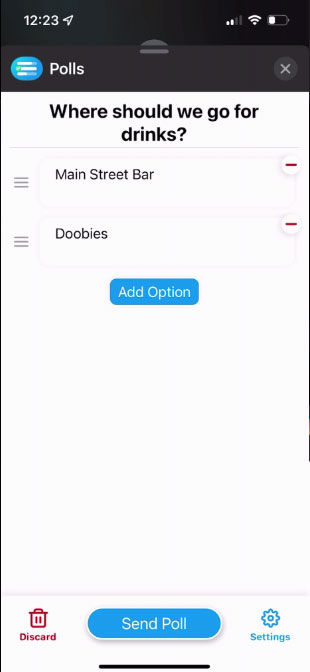
To finalize everything, tap on the Settings button on the bottom right side of the poll. There are a few options here to choose from:
- See Who Voted: allows everyone to see who voted for each option.
- Add Options: allows others to add options to the poll. They will not be able to modify or remove any options added by the poll creator.
- Declare a Winner: automatically declares a winner once all members have voted.
- Multiple Votes: allows voting on multiple options.
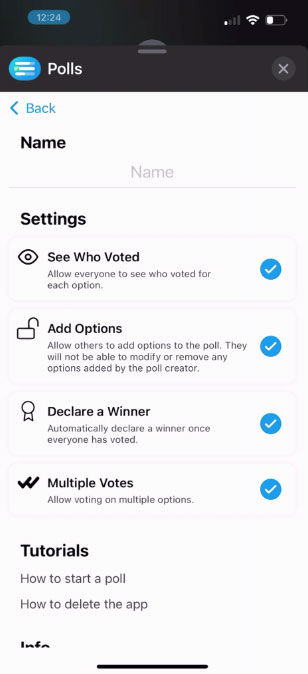
When you are finished editing the Settings, tap the back button on the top left. Click on Send Poll when you’re ready. Congratulation, your first poll has been created and sent to your group text!
What other chat apps support polls?
Polls can be created on Facebook, Discord, Messenger, Telegram, and Snapchat. Other chat applications like WhatsApp require 3rd party applications to create polls.




