How to Reduce Blue Light on Windows 10
Learn how to reduce blue light and potentially improve your sleep with this Windows 10 feature.

Daily screen time usage for the average person has been increasing over time, and people look at their phones and computer screens longer into the night. According to the American Academy of Opthalmology, the blue light from our phones, tablets, or computers can make it harder to fall asleep. Did you know there are ways to reduce the blue light given off by a computer screen? In this guide, we’ll show you how to reduce blue light on Windows 10 using the built-in Night Light feature.
The bright light from our screens mimics some of the patterns of the sun. It confuses our Circadian Rhythm and makes it difficult to fall into a deep sleep after using the computer for long hours. Luckily, we can lessen this effect by applying a blue filter to the monitor. The blue filter gives the screen a warmer, less bright color to ease some eye strain.
How to Reduce Blue Light on Windows 10
To reduce blue light on Windows 10, turn on the Windows Night Light feature.
Here’s how to enable Night Light on Windows 10:
- Hit the Windows key on your keyboard.
-
Search for Night Light.
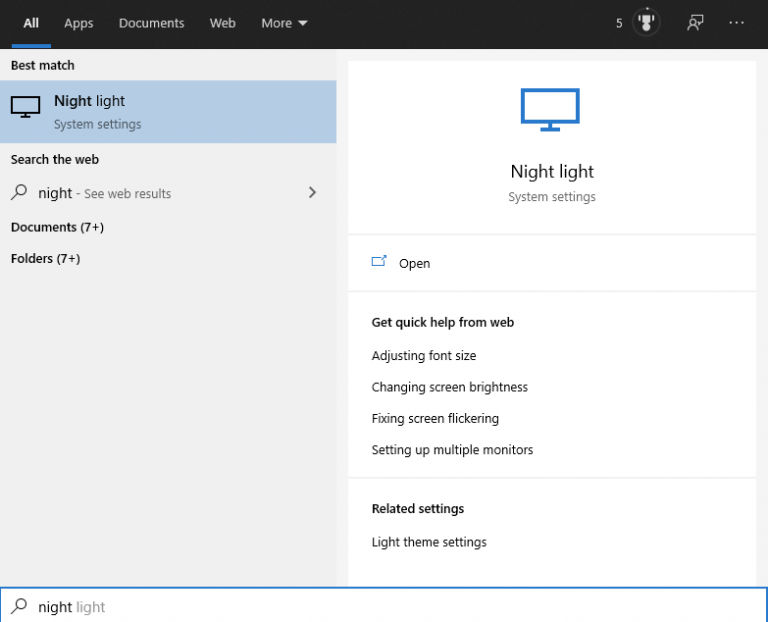
- Choose the hours you want your Night Light to run.
-
Turn on the night light.
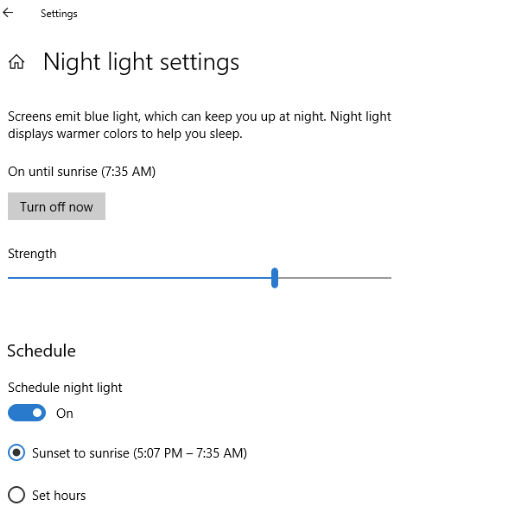
Under the Night Light settings, you can pick the strength of the Night Light. The closer to 100, the more blue light will be filtered out. For most people, the sweet spot is usually between 60 and 70.
There’s also an option to schedule the Night Light and set it to turn on from sunset to sunrise, which is our preferred method. The sunset to sunrise option will use your location to determine when to enable the blue light. It will automatically adjust to the season as well.
Before Windows 10, third-party applications were required to filter out blue light from the screen. Now, the feature is built directly into Windows.
I don’t have a Night Light Option
If you searched for the Night Light and didn’t see it, you likely don’t have the latest Windows build. The Night Light feature was introduced in Windows 10 build 1903, so be sure to update Windows. You can follow these guides to help you.
Know that you know how to reduce blue light on Windows 10. To help improve your user experience with Windows at night even more, you can try enabling the dark theme in Windows 10.




