How to Stream Hulu on Discord
Looking to watch Hulu on Discord? Here’s a quick guide on how to set up and use the Discord Hulubot to stream your favorite shows and movies.

Are you trying to give the gift of Hulu to your friends in Discord? Hulu is one of the world’s leading streaming platforms for movies and TV shows. If you’re hanging out with some friends or family on Discord, there’s an easy way to stream your favorite content so they can watch it with you. Below we have a step-by-step guide on how to stream Hulu on Discord.
How to Stream Hulu on Discord
To stream Hulu on Discord:
- Open Hulu in your browser.
- Click the title you want to watch.
- Enter the channel you want to broadcast in.
-
Click the 🖥️ Screen icon to start sharing your screen.
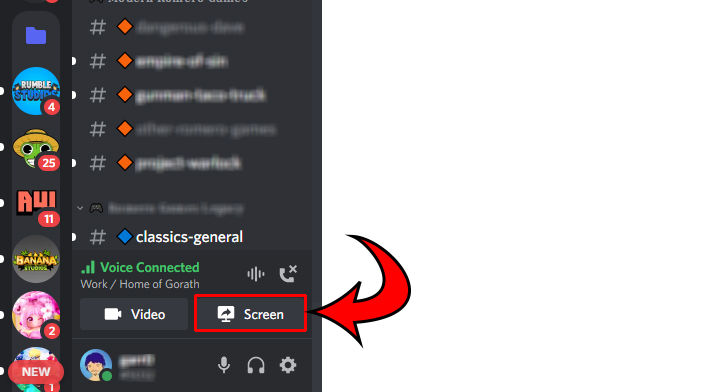
- Select the screen that has Hulu on it.
-
Click Go Live.
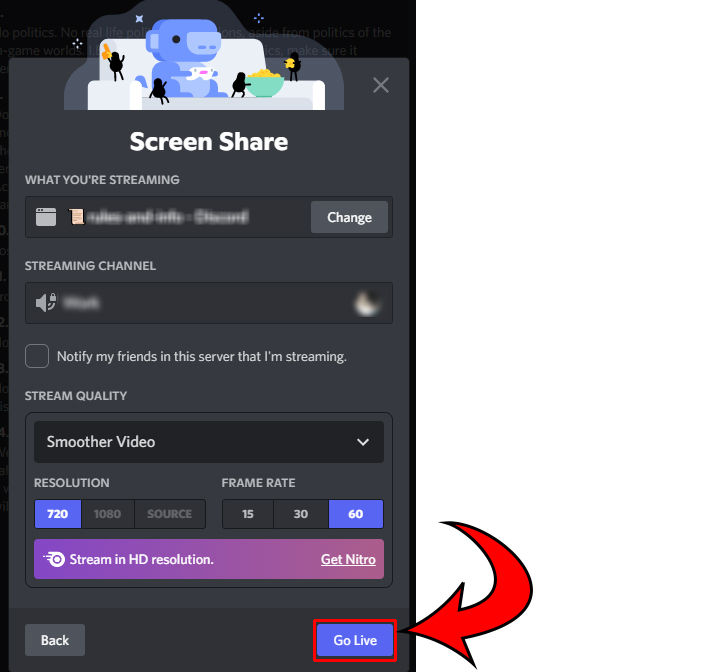
- Press Play on your Hulu video.
Does your Hulu screen look black while streaming it on Discord? Don’t worry–this is a common issue that has to do with Hardware Acceleration in your browser. Once you turn this feature off, you can stream your screen in Discord. Read below to learn how to turn it off.
How to Turn off Hardware Acceleration
To turn off Hardware Acceleration, you must access your browser’s settings.
Here are step-by-step guides for turning off Hardware Acceleration for different browsers:
Turning Off Hardware Acceleration on Google Chrome
To turn off Hardware Acceleration in Google Chrome:
- Open Google Chrome.
- Click the ⋯ Menu icon in the top right corner.
- Click Settings.
- Hit Advanced on the left side.
- Click System.
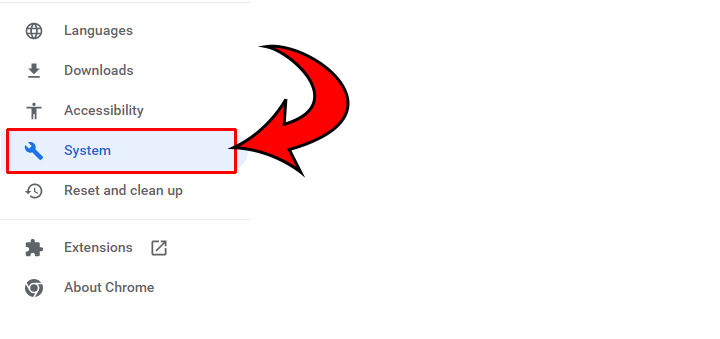
- Turn hardware acceleration Off.
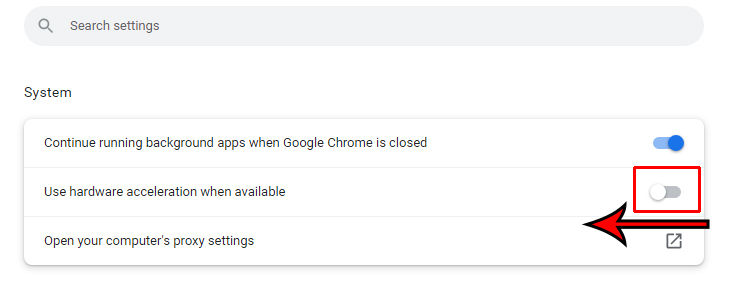
Turning Off Hardware Acceleration on Mozilla Firefox
To turn off Hardware Acceleration in Mozilla Firefox:
- Open Firefox.
- Click the ☰ Menu icon.
- Select Settings.
- Click ⚙️General.
- Scroll down and uncheck Use recommended performance settings under Performance.
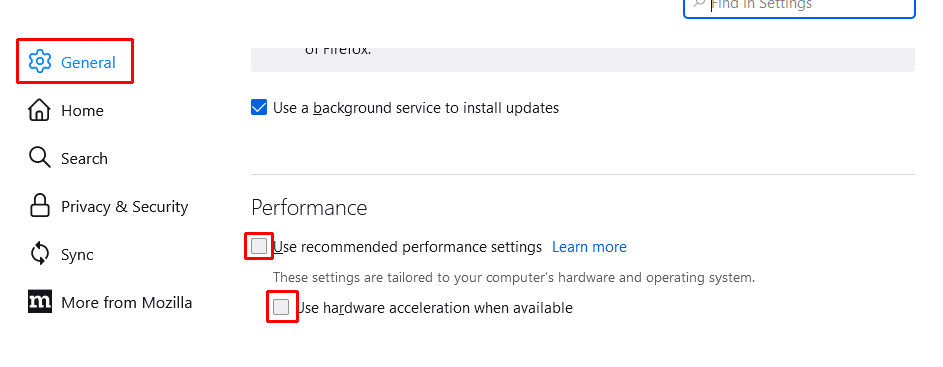
- Uncheck Use hardware acceleration when available.
- Restart Firefox.
Turning Off Hardware Acceleration on Microsoft Edge
To turn off Hardware Acceleration in Microsoft Edge:
- Open Microsoft Edge.
- Click the ⋯ Menu icon in the top right.
- Click ⚙️Settings.
- On the left, click System and performance.
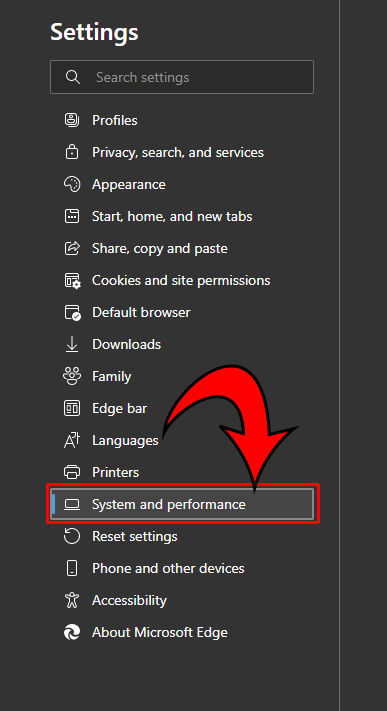
- Toggle Use hardware acceleration when available to the left.
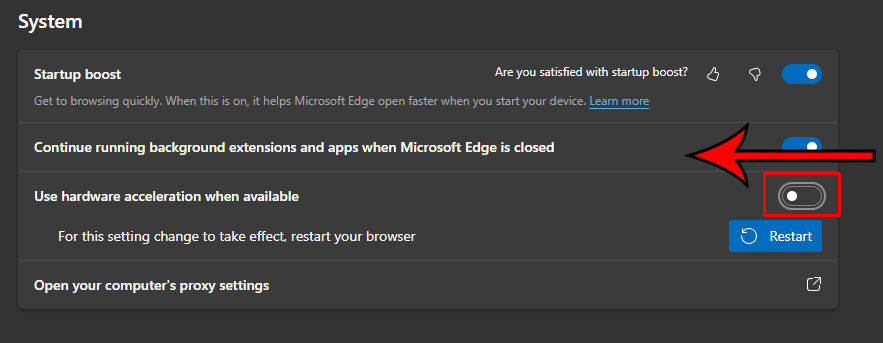
- Hit the Restart button.
Once Hardware Acceleration has been turned off, other people in the Discord channel should be able to see your screen. This handy trick also works if you’re trying to record or stream Netflix and other streaming platforms.




