How to Stop Mic Audio Clipping in OBS
Microphone audio clipping is a common problem in OBS but we have a fix.
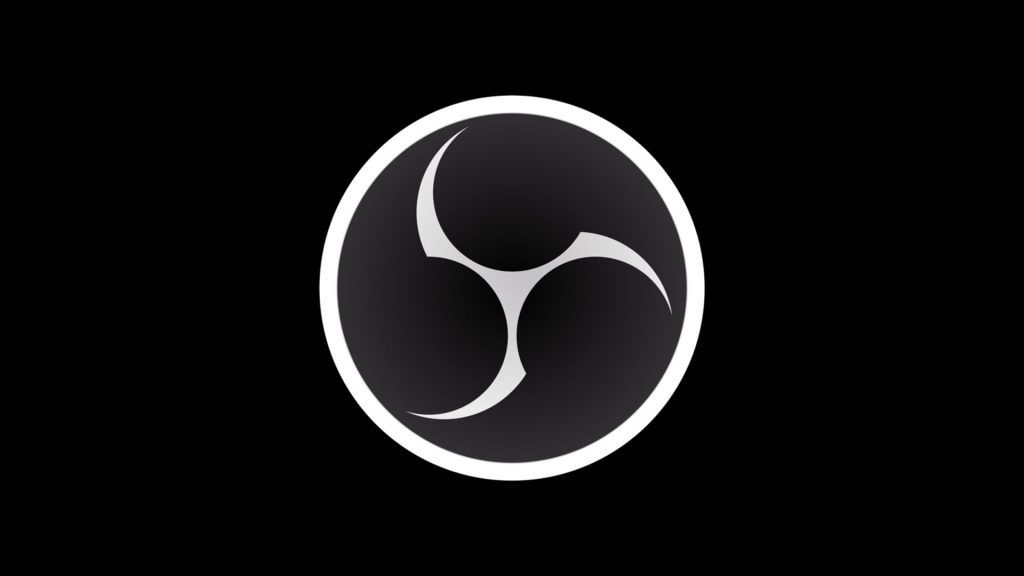
If you’re a new content creator, one aspect of recording and streaming that’s not covered enough is audio. Having smooth audio for your audience is almost as important as having a smooth framerate on your videos.
One common problem you may have is mic clipping in Open Broadcaster Software (OBS) recordings or on stream. This issue usually occurs when you’re getting toward the higher end of the decibel (dB) scale–but no worries, there is a fix. Keep reading to learn how to prevent your microphone from clipping in OBS.
Contents
How to Stop Mic Clipping in OBS
Audio clipping occurs when an amplifier is overdriven to the point where the output voltage exceeds its maximum capacity. This results in your mic abruptly cutting out when your speaking volume gets too loud. To fix your mic from clipping in OBS, lower the gain of your microphone audio track in OBS. If this doesn’t work, you can try lowering the volume of your microphone in Sound Settings.
If you’re unsure of how to do this, keep reading.
Reducing Gain in OBS
Reducing gain for your audio tracks is easy to do within OBS. To reduce audio gain, move the gain slider under the audio track to the left—test speaking into the mic and ensure that your audio is not going past the yellow area on the bar.
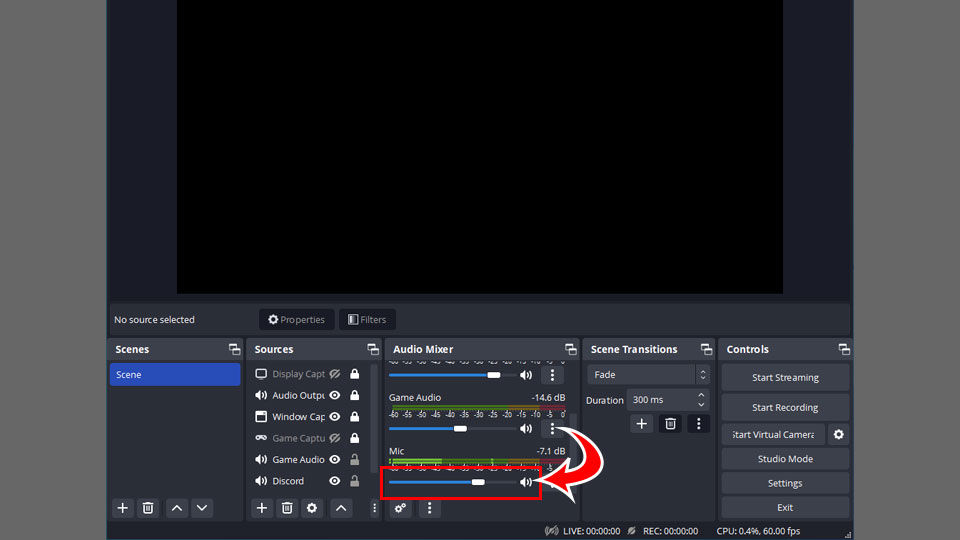
If your mic and computer or application audio are on the same Audio Track, we highly recommend visiting our separating your audio sources guide, so that way you can manipulate gain on each individual track.
You may not have noticed, but OBS has a bar for every audio track that you have. This bar represents the decibels of the sound on that track. If tracks in your OBS sound mixer are going into the red, your volume is too loud, likely causing your audio to cut out.
Lowering Your Mic in Sound Settings
If reducing gain within OBS doesn’t work, you can manually reduce the volume of your microphone. To do this:
- Left-click the speaker icon in your taskbar.
- Select Open Sound Settings.
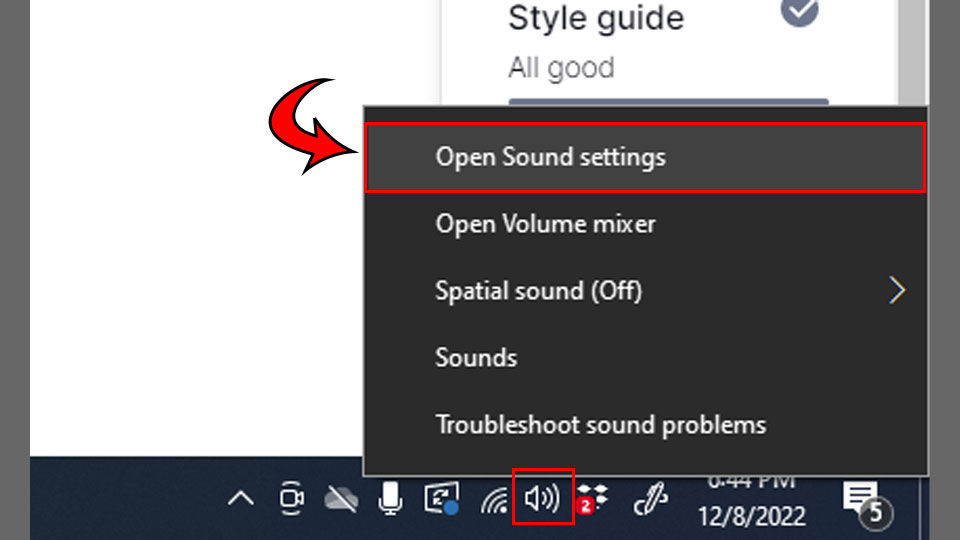
- Under Input, select the device that you’re using to record in OBS.
- Click Device properties.
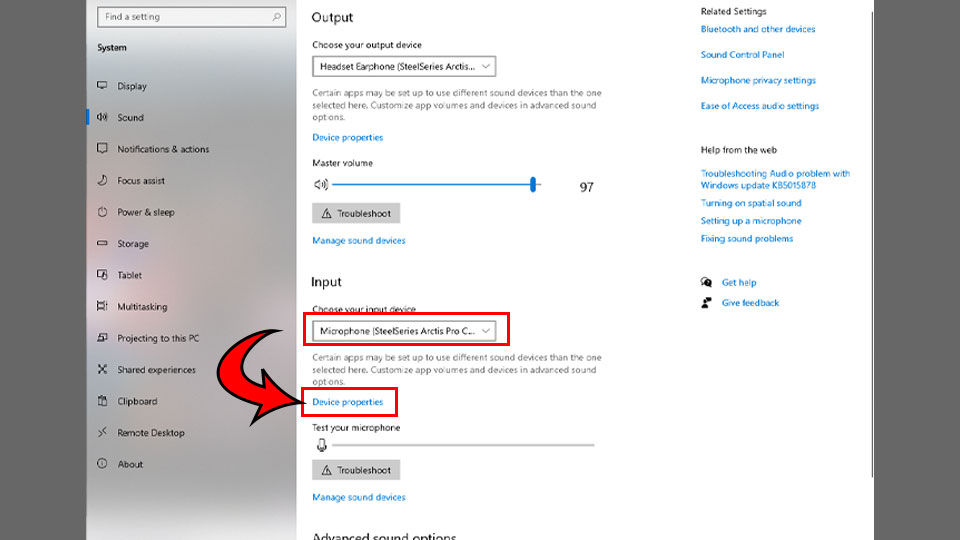
- Turn the Volume slider to the left.
Doing either of these methods should work in reducing your microphone from cutting out when using OBS.
For more OBS tips and tricks, visit our Open Broadcaster Software Section.




