How to find GPU Temperature in Windows 10
Windows 10 gives us tons of useful diagnostic and monitoring tools. One built-in monitor is the GPU Temperature monitor. Previously we used to need to download third party programs or specific software from the video card manufacturers. Now we don’t need to download anything and can check our GPU temperature right away.
How to find GPU Temperature in Windows
If you are a gamer, it may be a good idea to check your GPU temperature during intensive use periodically. If you are overclocking your GPU, then you should be monitoring your temperature often.
- Hit The Windows Key
- Type in Task Manager and open the Task Manager app.
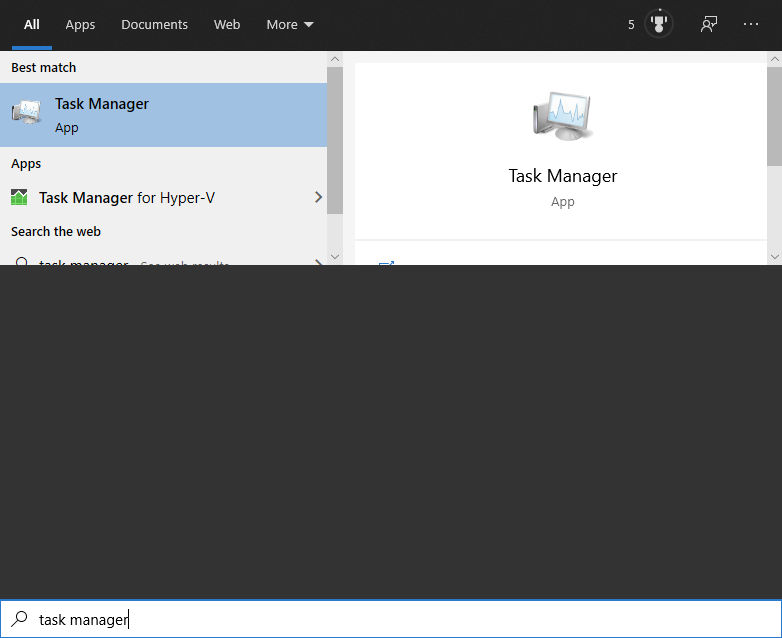
- At the top, click the Performance tab
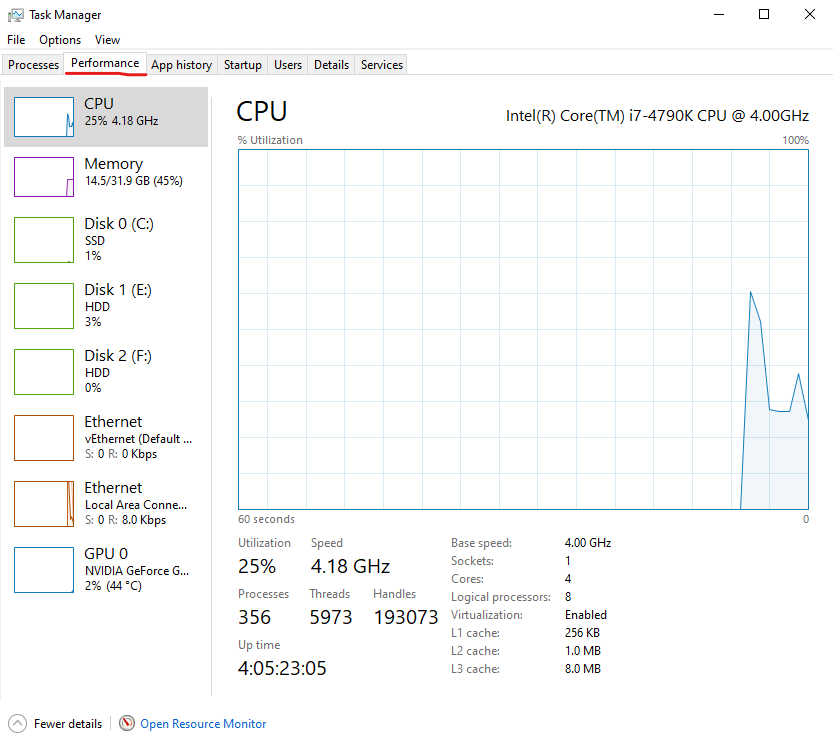
- Click on your GPU
You can see your temperature right at the bottom of the task manager.
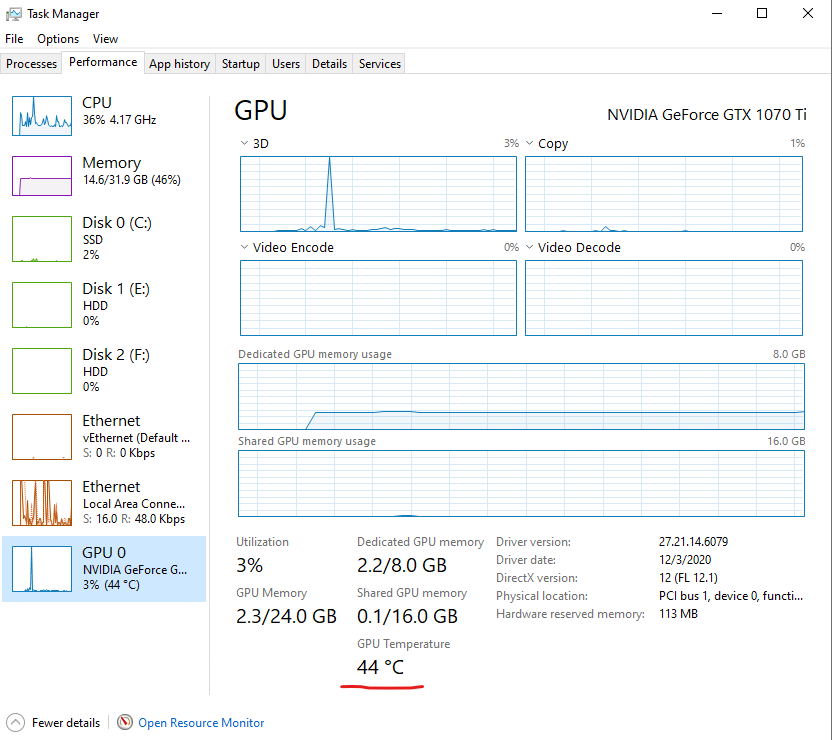
I don’t see a GPU Temperature
If you don’t see your GPU temperature it’s likely because you are not on the latest version of Windows 10. To see the GPU temperature you will need to be on the Windows 10 20H1 update at least. You can check your windows version and then update windows in order to get GPU temperatures to show.
Now you know how to find your GPU temperature in Windows 10. It’s really that easy to check it. We hope Microsoft adds more features like this for gamers in the future.




