How to Delete a Discord Server
Here’s our guide on how to delete a Discord server using the desktop client and mobile application.

If you followed our guide on creating a Discord server, you might eventually want to know how to delete one. The process is a bit more confusing since the settings can be hard to find. We’re here to help you out, though. Here’s how to delete a Discord server.
How to Delete a Discord Server
The process for deleting a Discord server varies depending on which platform you’re using. Below is a step-by-step guide for deleting a Discord server on desktop and mobile.
How to Delete a Discord Server on Desktop
To delete a Discord server using the desktop client:
- Launch Discord on your computer.
- Right-click your server from the server list in the left column.
- Go to Server Settings>Overview.
- Scroll down on the left column and select Delete Server.
- Confirm the server deletion by pressing Delete Server.
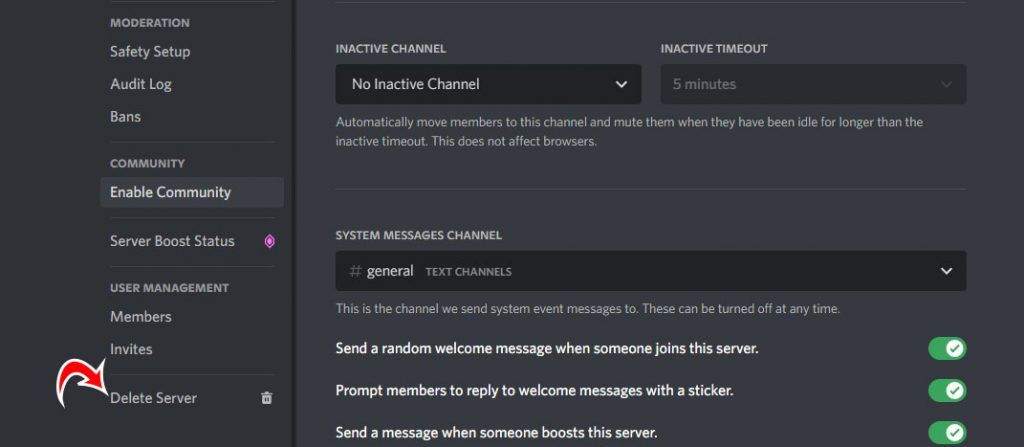
How to Delete a Discord Server on Mobile
To delete a Discord server using the mobile app:
- Launch Discord on your device.
- Press and hold on your server from the left column and select More Options.
- Tap on Settings and go to Overview.
- Scroll down on the Overview tab and press Delete Server.
- Confirm you want to delete the server by pressing Yes.
That’s how you can easily delete your server on both the mobile and desktop versions of Discord. It’s a rather straightforward process, so if you’re done with an old server, get rid of it and move on to a new one!




