How to Check If Someone Blocked You on Discord
Are your Discord messages failing to be delivered? Here are three ways to check if someone blocked you on Discord.
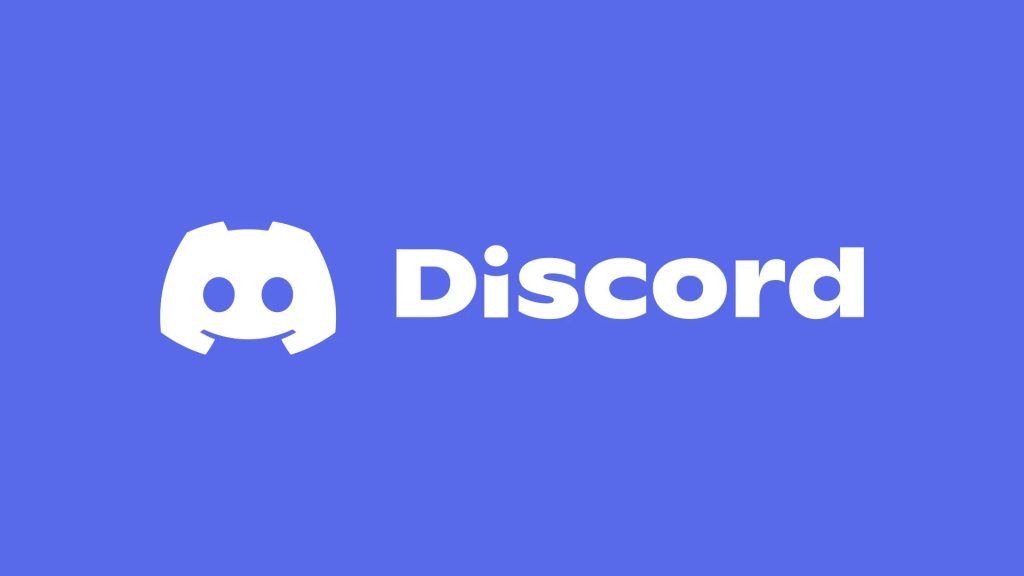
Discord has quickly become the most popular communication application for gamers and hobbyists worldwide. It’s a convenient place to chat with friends, immerse yourself in unique communities, and meet new people. If someone is unresponsive or you’re unable to send them messages, they may have blocked you. There are a few things you can try to confirm that this is the case. Here’s how to check if someone blocked you on Discord.
How to Check if Someone Blocked You On Discord
Below are three different ways to check if someone has blocked you on Discord.
Check If Someone Blocked You on Discord Without Messaging Them
To check if someone blocked you on Discord:
- Open Discord and navigate to the home page.
- Navigate to the Friends menu.
- Click on the Add Friend button.
- Enter the person’s username and Discord tag and tap on Send Friend Request.
-
The request will fail if the person has blocked you.
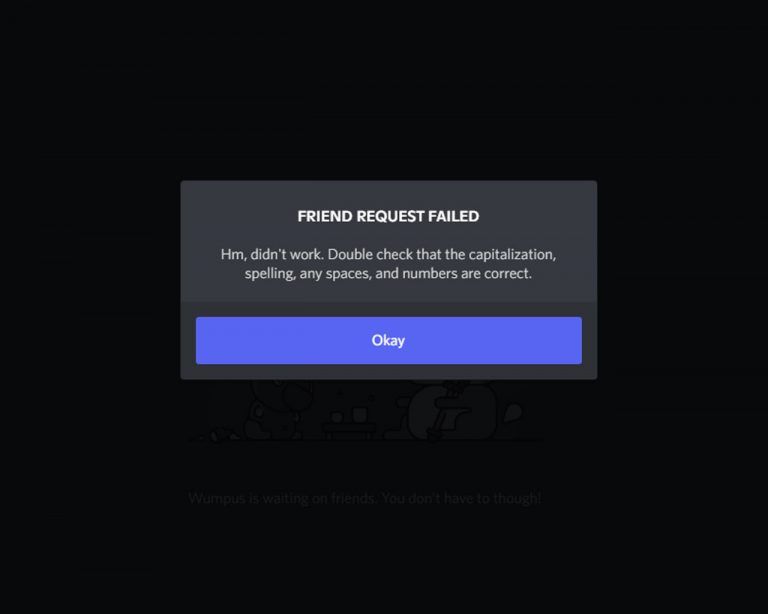
Use the above method to check if someone blocked you on Discord without messaging them. The exact error message you will see if the person blocked you is:
“Friend Request Failed. Hm, didn’t work. Double check that the capitalization, spelling, any spaces, and numbers are correct.”
As mentioned in the error message, make sure you have the person’s username and tag correct. The message above will also pop up if you incorrectly typed the person’s information in the Friend Request. Note that Discord Tags are also case-sensitive.
- See also: How to Find Someone’s Discord Tag
Check If Someone Blocked You on Discord by Messaging Them
Another way to check if someone has blocked you is by opening an existing conversation with the person and messaging them again or interacting with a message. Here’s how to check if someone blocked you on Discord by messaging them:
- Open Discord and navigate to the home page.
- Tap on an existing Direct Message with the person.
- Send them a message.
- If the message failed to deliver, the person blocked you, or they changed their settings to only accept messages from Friends.
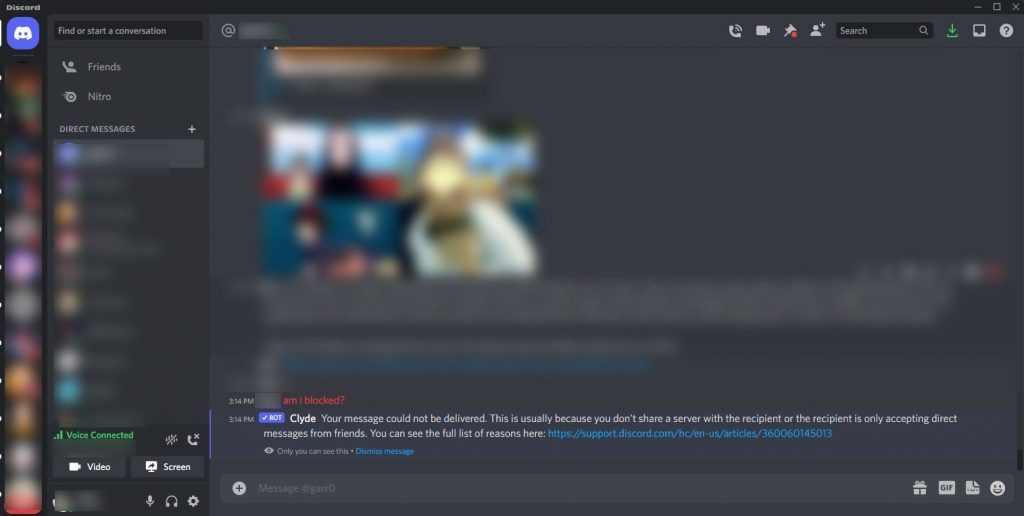
You might receive the following message if someone blocked you or if they only accept messages from friends:
Your message could not be delivered. This is usually because you don’t share a server with the recipient or the recipient is only accepting direct messages from friends. You can see the full list of reasons here: https://support.discord.com/hc/en-us/articles/360060145013
If the person only accepts messages from friends, you can try adding them as a friend or relaying a message to them in another way.
Check if Someone Blocked You on Discord by Reacting to a Message
The last way to check if someone blocked you on Discord is by trying to react to a message the person sent in your conversation history. Here’s how:
- Open Discord and navigate to the home page.
- Under Direct Messages, select the person who you think may have blocked you.
- Find and tap on a previous message sent to you by the person.
- Add a reaction to the message.
- The person may have blocked you if the reaction does not show up.
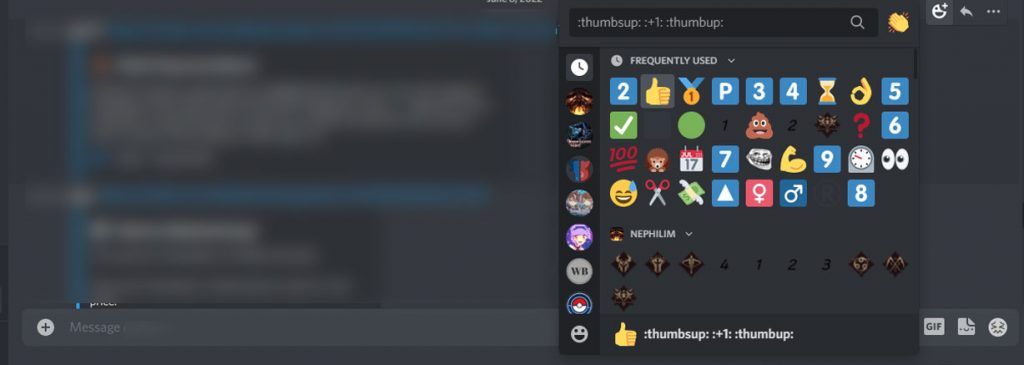
Adding reactions to messages is a basic feature in Discord, but checking whether or not one shows up is a telltale sign indicating whether or not you’ve been blocked. If you’re on a desktop computer, open Discord and try to react to a previous direct message from the person you think blocked you. If you’re blocked, the screen will shake, and the reaction won’t show up.
Similarly, if you’re on a mobile device, you can follow the same steps to add a reaction to a historical message with someone you think blocked you. The reaction will not show up on the message if you’re blocked.
For more related guides, check out our Discord Section!




