How to Add Students to Google Classroom
Ready to begin class? You need students first. This step-by-step guide will show you how to add students to your Google Classroom.
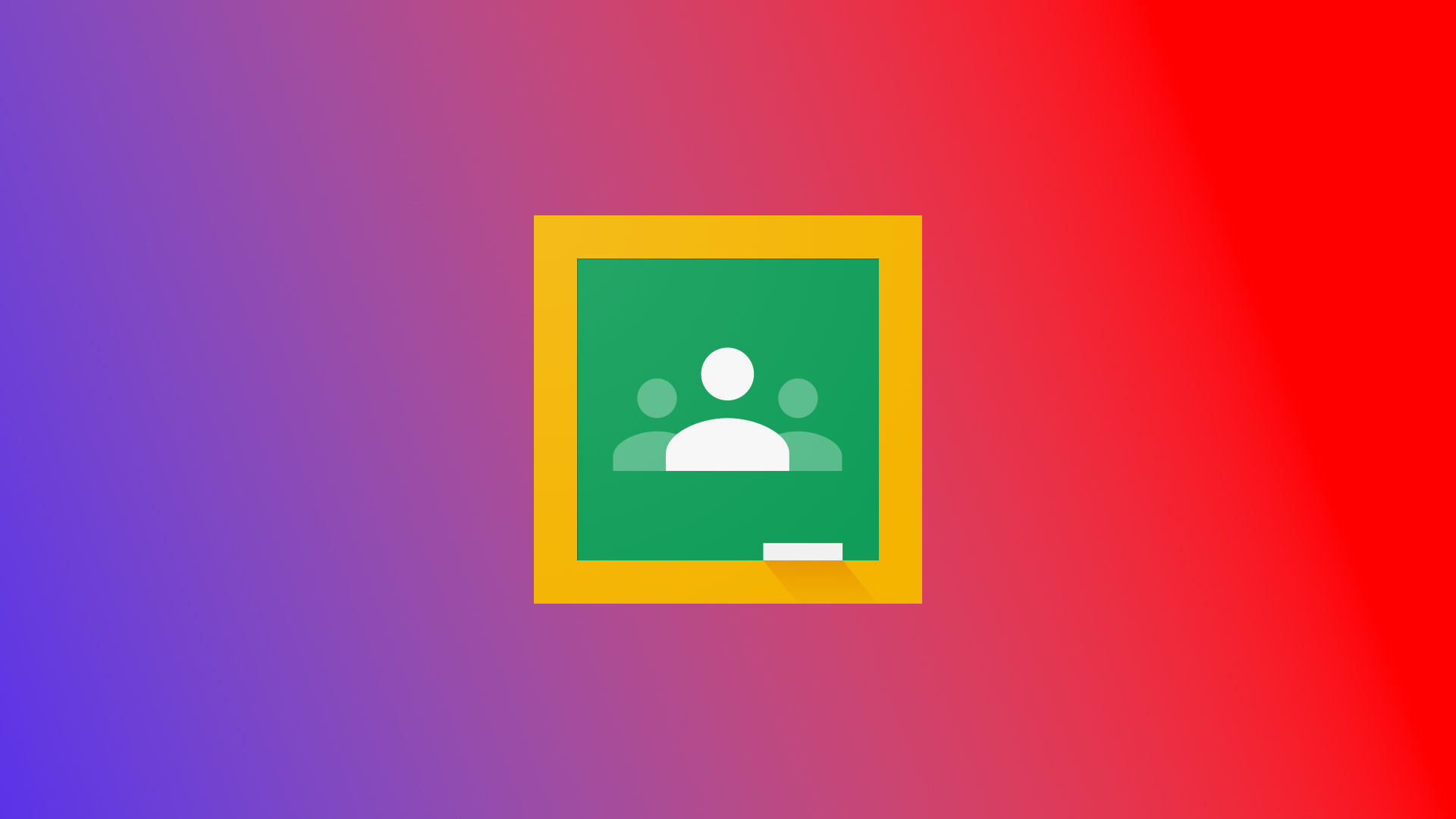
Once you have your Google Classroom set up, you’ll want to start to invite your Students to your classroom. If administration has not provided a guide on how to do this, you’ve come to the right place. There are 2 main ways you can add Students to your Classroom. One way is by manually inviting them via email, and the other way is by providing them with a link or Class Code they can use to join themselves. Depending on your situation, you can use either method. For more formal classes, however, we suggest inviting your Students individually. Continue reading to learn how to add students to a Google Classroom.
How to Add Students to Google Classroom
To add students to a Google Classroom:
- Log into Google Classroom and select the classroom you want to invite students to.
- Click People at the top of the screen.
- Click the ➕ icon next to students.
- Type or paste the email addresses of your students.
- Click the Invite button.
Students will receive an email notification, and your class will be visible the next time they log in to Google Classroom. You can invite a list of students to your class at once, but just make sure their names are separated by a comma and space. So your list would look like:
[email protected], [email protected], [email protected]
Once formatted correctly, just paste the email list into the Invite field and then hit the Invite button.
If you’d rather invite your Students via class code or link, follow the short guide below.
Adding Students to Google Classroom with a Link or Class Code
To add students to Google Classroom with a class code:
- Log into Google Classroom and select the classroom you want to invite students to.
- Click Stream at the top of the screen.
- Click the ⋮ icon next to Class Code.
- Select either Copy class invite link or Copy class code, depending on what you want to use.
- Paste the link or class code into whatever method you’re using to communicate.
You may want to use a link or class code if your class is less formal or if your class is open to anyone to register for free. We suggest formatting the invite in an official email, so they know that the class invitation is legitimate.
How to Join a Google Classroom with Class Code
To join a Google Classroom with a Class Code:
- Go to Google Classroom.
- Hit the ➕ icon in the top right.
- Click Join Class.
- Paste your Class Code.
- Click the Join button.
And there you have it! You now know how to invite your Students to your custom Google Classroom using 2 methods.




