How to Delete or Disable Your Discord Account
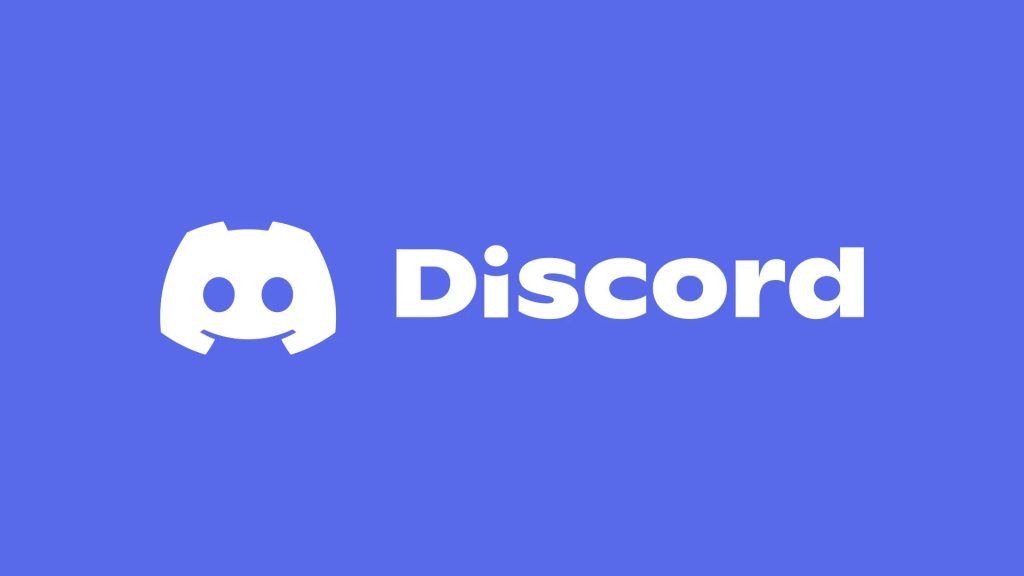
Discord has quickly become the gold standard of communication apps among gamers on PC and mobile devices. The chat app is easy to use, supports both text and voice chat, and it’s completely free. All the servers you join, and friends you make, link to your Discord account. What happens if you want to move on to a new app and get rid of all that information, though? Well, you can permanently delete your Discord account and create a new one down the line if you ever come back. Here’s how to delete or disable your Discord account in a few easy steps.
Discord allows its users to delete or temporarily disable their accounts. The two options are slightly different, and disabling your account implies you may want your account back at some point. Whereas deleting your account means you’re done with that account forever.
How to delete your Discord account
To delete your Discord account, follow these steps:
- Open the Discord web or desktop application
- Login to your account and tap on user settings (cog wheel)
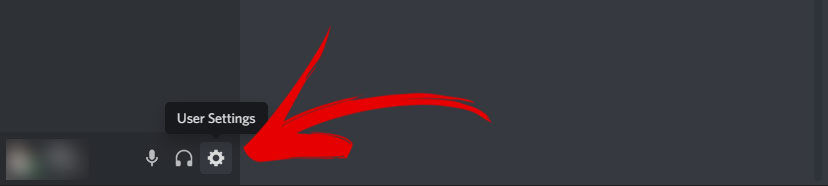
- Navigate to My Account
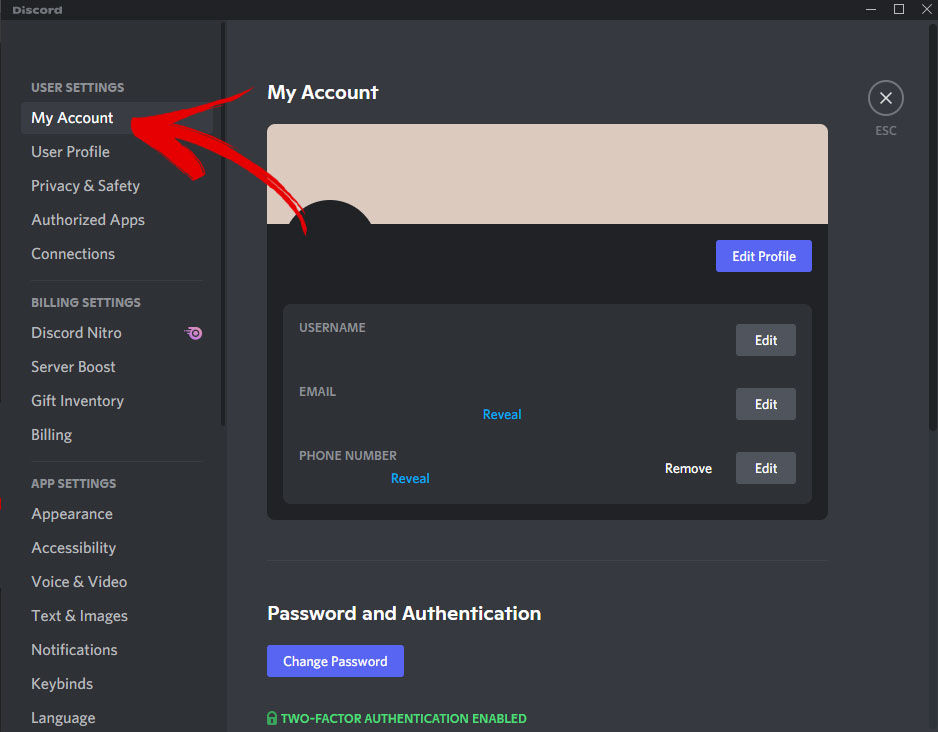
- Select the Delete Account option at the bottom of the window
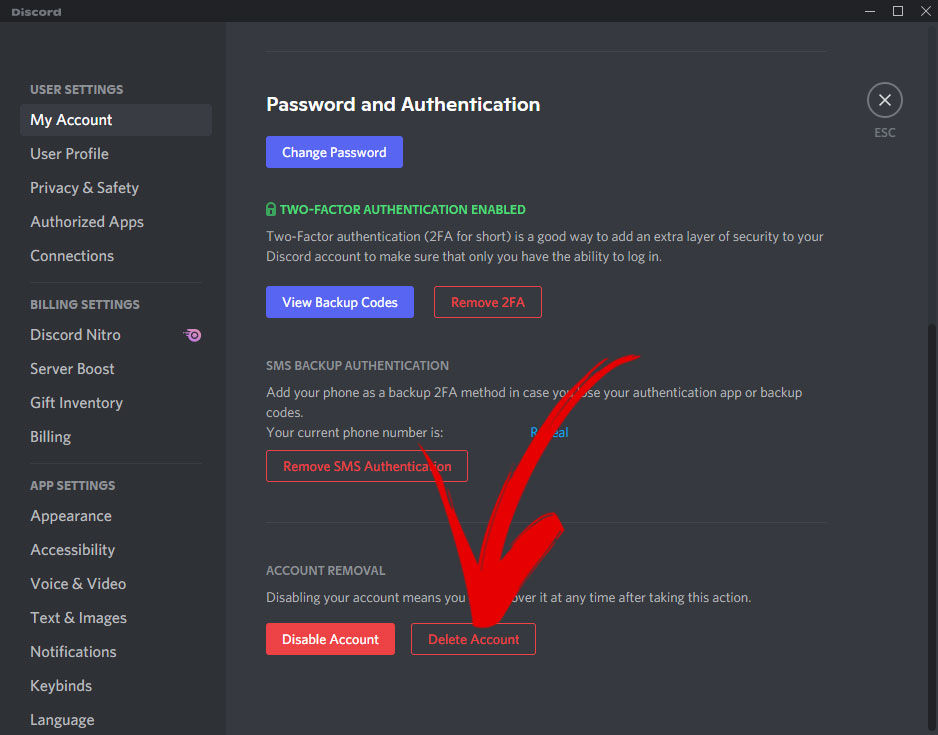
How to disable your Discord account
The process to disable your Discord account is the same as deleting it, except for the last step:
- Open the Discord web or desktop application
- Login to your account and tap on user settings (cog wheel)
- Navigate to My Account
- Select the Disable Account option at the bottom of the window
Disabling your account means that you can recover it at any point in the future. After you re-enable your account, it will function like it did before you disabled it.
The images provided in our guide above are taken on a desktop computer using Windows 10. The process may look slightly different while on a mobile device, but the steps remain the same.
For more guides on Discord, check our articles about how to clear chat in Discord and how to make bold text.




