What is the difference between Hibernate and Sleep in Windows
You may have noticed that you have multiple options for shutting down your computer or laptop. Besides just Shut Down and Restart, you might also see an option to put your machine into Stand By or Hibernation mode. But what is the difference between Hibernate and Sleep in Windows? And when should you use one over the other?
What Does Sleep do in Windows?
In Windows and most other operating systems, Sleep is simply a state you can put your computer into, which saves power but doesn’t shut it all the way down. This state saves energy by shutting off your display and pausing your processes in the background. You can think of it much like pausing a movie and turning off your TV.
Windows 10 will put your computer into sleep mode after some inactivity by default. However, you can change those settings if you choose. When you bring our laptop or computer back out of Sleep mode, you can resume right where you left off.
What Does Hibernate do in Windows?
Hibernate is a little different than Sleep mode in Windows. This mode is a closer alternative to shutting your computer down completely. When you Hibernate a laptop, the system takes a snapshot of itself. When you go to boot your computer back up, the computer will use this snapshot.
Putting a computer into hibernation isn’t available on all computers and was primarily designed for laptops. This mode provides higher energy savings than Sleep since it shuts the computer down completely and not partially.
When to use which?
Now that we know what each mode does, how do we know which to use in what situation? If you are expecting to not use your computer for an extended period of time, it’s best to go with Hibernate. If you are only leaving your machine for a short time, then use Sleep.
You can find both the Sleep and Hibernate options in your power settings. Hit the Windows Key and then the Power Icon to see the menu.
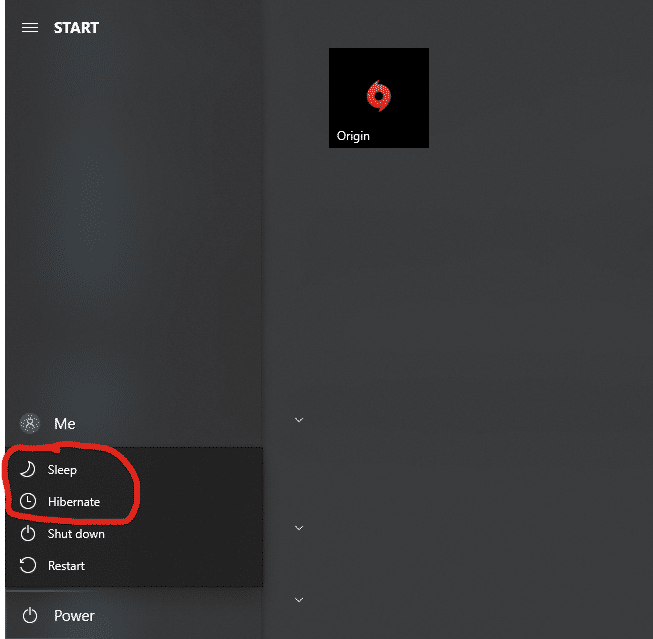
Now you know the difference between hibernate and sleep on a Windows computer. Remember that typically hibernate will only be found in laptops, so on a desktop computer, it’s ok to completely shut it down or leave it in sleep mode for extended periods.
Want to read other useful information about Windows 10? Check out How to turn on Dark Mode in Windows 10.




