How to Remove the Weather on Windows 10 Taskbar
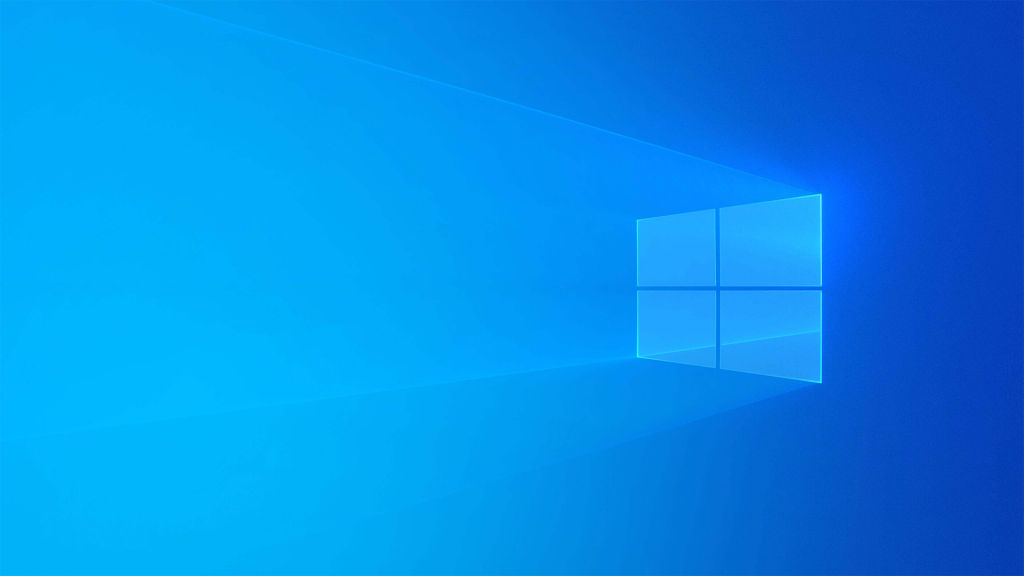
The Windows operating system updates frequently and is constantly adding new features. One of the newer additions to Windows is their “news and interests” widget, which shows up on the taskbar. For users who recently updated their computer, they may notice a weather widget pop up in the taskbar and be a little confused. Here’s how to remove the Weather on the Windows 10 taskbar if you aren’t sure how to get rid of it.
The News and Interests widget in Windows allows users to quickly see weather information and news in specific categories at a glance. There’s an option to make it display the text, icon, or both, in the Windows Taskbar. The widget is customizable, allowing users to follow specific topics for a more tailored news feed.
How to Remove the Weather on Windows 10 Taskbar
Here’s how to remove the Weather on the Windows 10 taskbar:
- Right-click the Windows taskbar.
- Find the News and Interests option.
- Click on Turn Off.
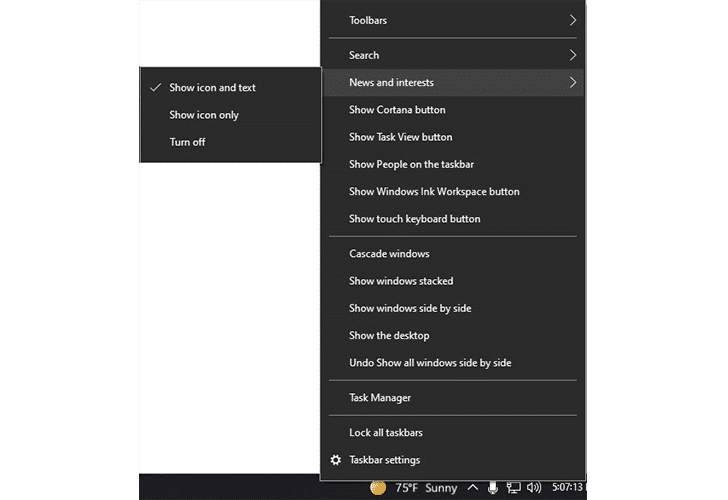
Removing the weather widget from showing up on the Windows 10 taskbar is very simple. All you need to do is right-click anywhere on your taskbar and look through the list of options. Near the top, you should see an option called “News and Interest.” Move your mouse over that, and then click on “Turn Off” to remove it altogether.
If you ever want to re-enable the News and Interest widget, you can right-click your taskbar and go back to the News and Interests option. You can either show the icon only or show both the icon and text. The widget itself can be pretty helpful if you like a news feed and weather report at a glance. However, other users may want to get rid of it entirely, and now you know how to do it.
To make the feed more useful, you can click on it and then click on the manage interests button at the top. Microsoft Edge browser will open with a link to your personalized MSN feed. From here, you can follow different topics to get more specific news about whatever you want. For example, if you love sports, you can click the plus sign next to the sports category. The widget will show you mostly sports news and game scores.
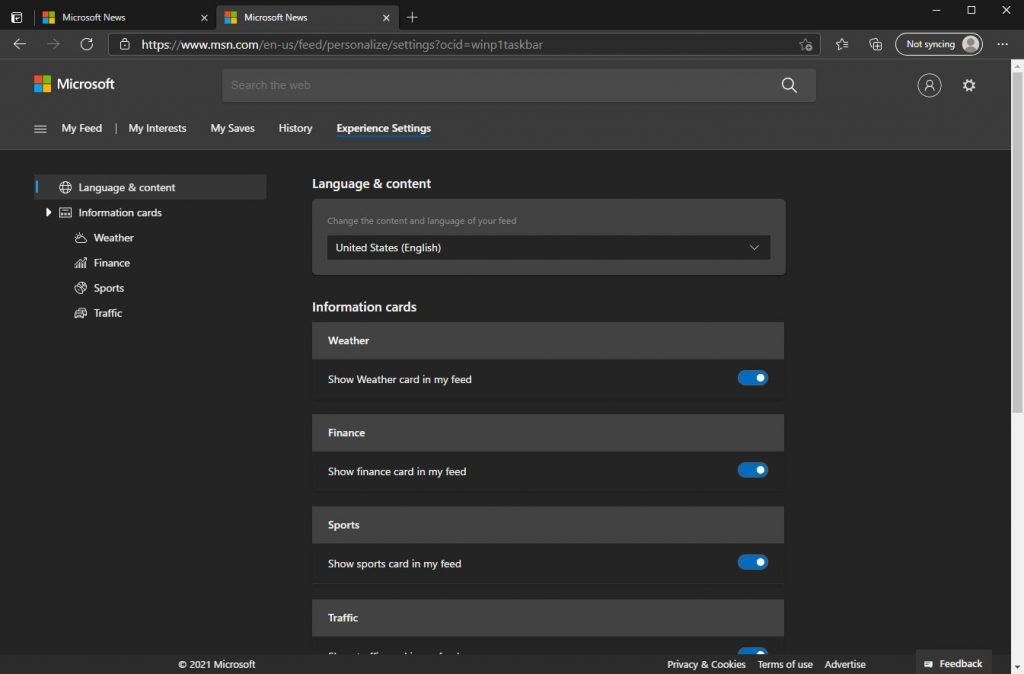
You can also enable or disable certain parts of the widget, such as Weather, Finance, Sports, Traffic, and more. These are known as information cards and are different sections of the overall News and Interests widget.




