How to View Your Clipboard History on Android
Need to paste more than 1 thing? Read this to learn how to view your clipboard history on Android devices.

Not being able to copy more than one thing can sometimes be super annoying, especially if you’re copying and pasting things all day on your phone. Sadly, many built-in keyboards lack this functionality. However, with a simple download of Gboard, you can quickly view your clipboard history on Android.
How to View Your Clipboard History on Android
Downloading Gboard and Enabling Clipboard
Gboard is Google’s app for keyboards and has a historical clipboard you can use for text and images. Here are a few simple steps to view your clipboard history on Android by downloading Gboard.
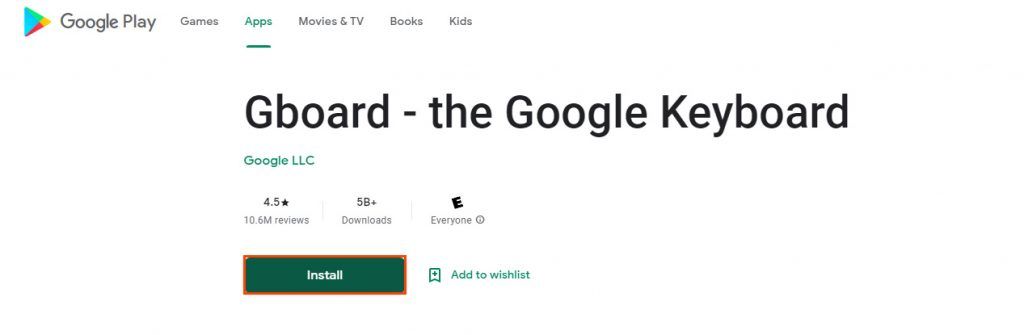
- Visit the Google Play Store and download Gboard.
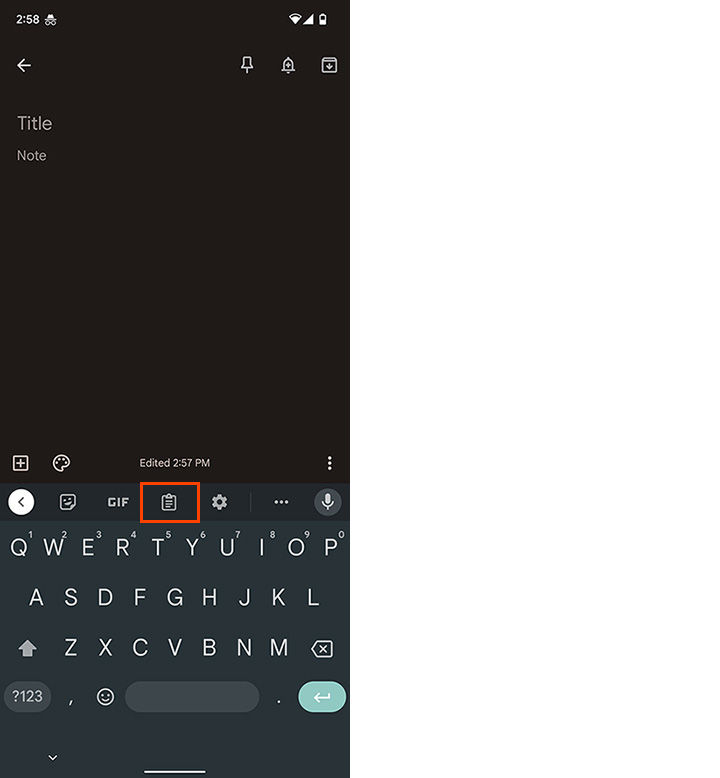
- Once installed, tap the Clipboard Icon.
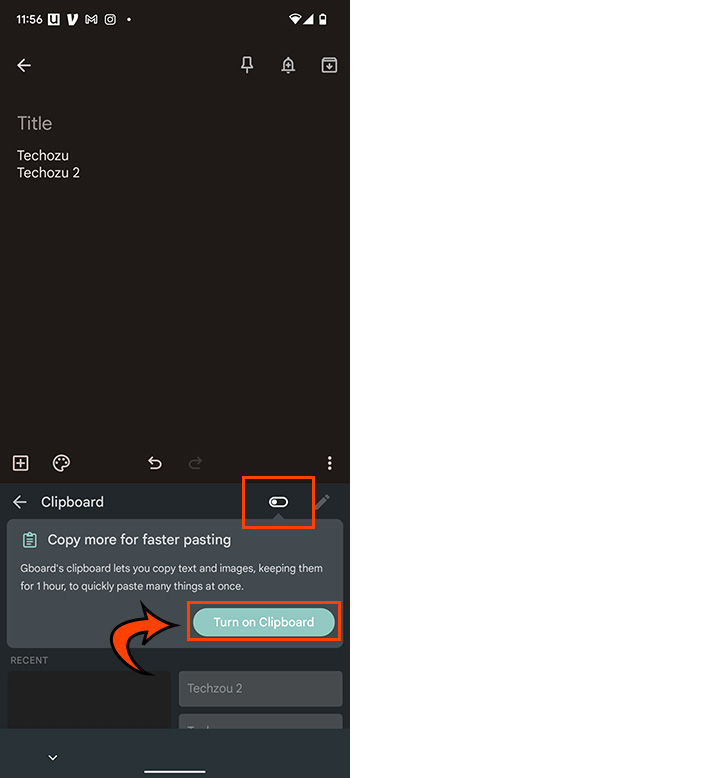
- Toggle the Clipboard On by moving the toggle to the right.
- Tap Turn on Clipboard.
Once the Clipboard is enabled, you’ll now be able to view any historical copy you make on your phone.
Viewing Your Copied Text and Images
Now that you have Gboard and Clipboard enabled, you’ll be able to see historical copies you’ve made. There are two ways to do this, so follow these steps to view your clipboard history on Android.
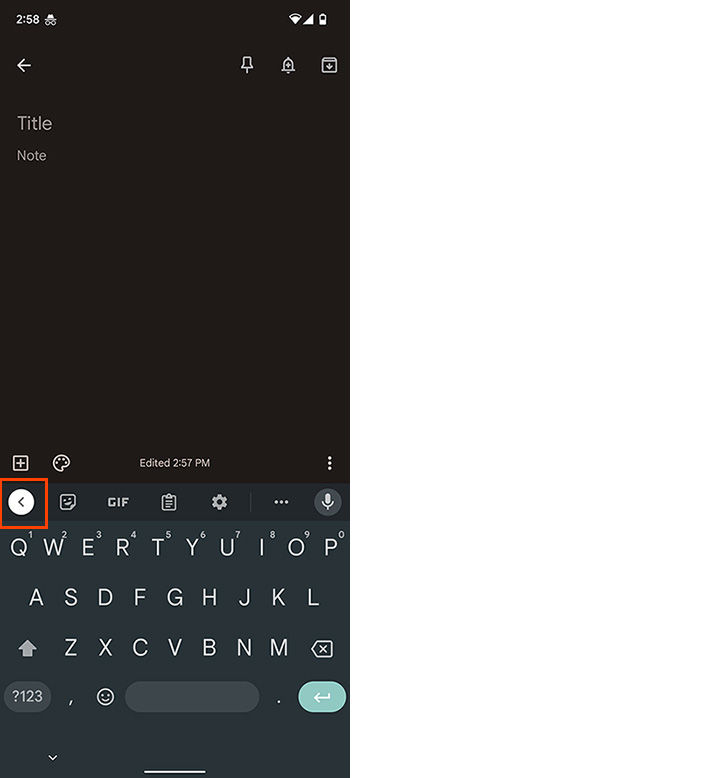
- Click the Arrow Icon at the top of your board to see recent copies.
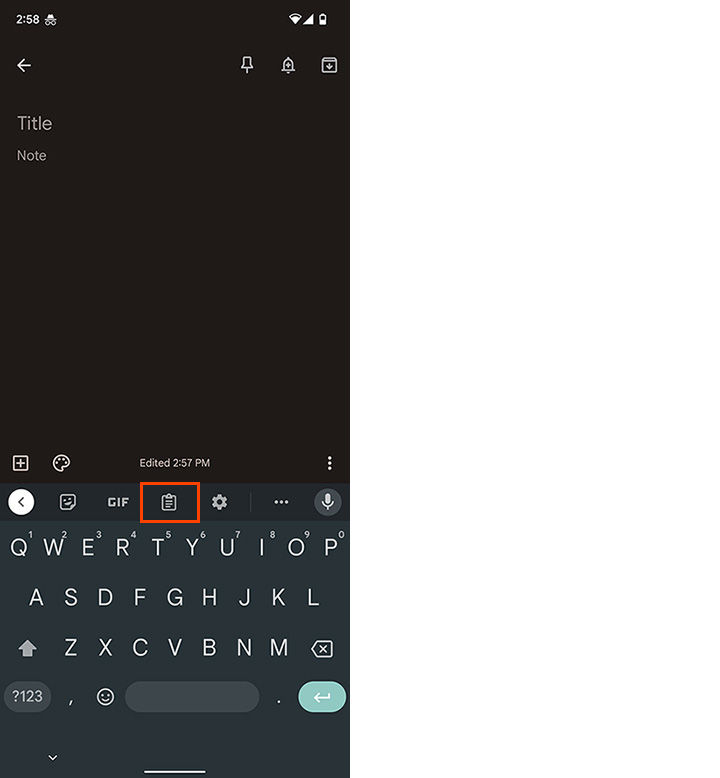
- OR, navigate back to the Clipboard to see your historical clips.
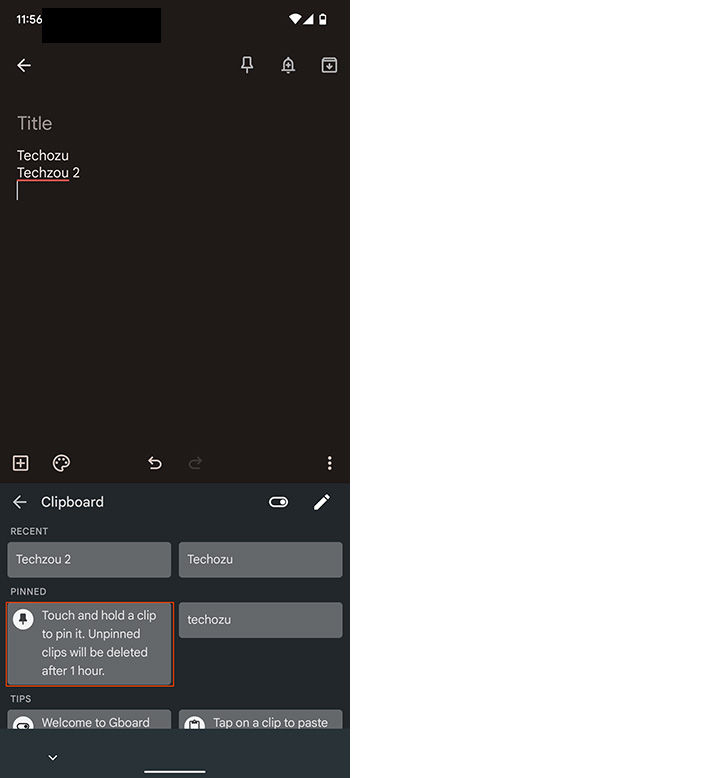
- Tap and Hold any copied text or image to use the Pin function to save frequently pasted copies.
Viewing Your Clipboard History with another 3rd Party App
Gboard makes copying your clips so easy that it should be your first option. However, if the program doesn’t suit all your needs, there are alternatives. While we haven’t reviewed any of these ourselves, here are some of the most popular free clipboard applications on the Google Play store:
Now, you should be able to view historic and recent copies in your clipboard and on your main keyboard!
For more tech tutorials, check out our tech section here.




