How to View and Clear Task Scheduler History in Windows
Hoping to clear or view your Task Scheduler history in Windows? We’ll show you exactly where your history is, and how to get rid of it.
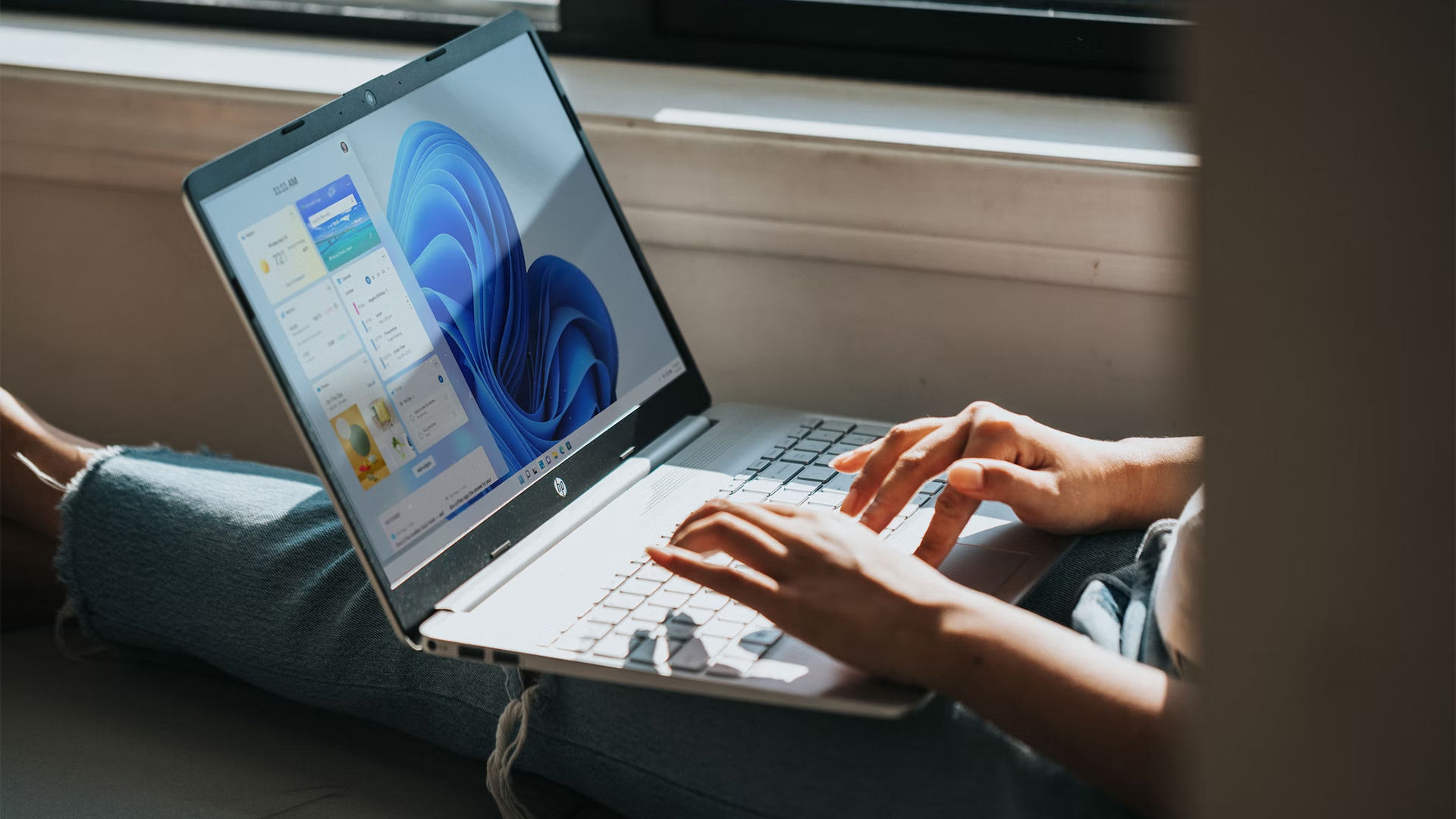
Task Scheduler is a Windows application that enables your computer to run automated daily tasks. Specific applications will occasionally use this to run updates or do other things, like disk cleanup. If you want to view what tasks are in your Scheduler, you can do so from the Task Scheduler menu. This guide will show you how to view and clear task scheduler history in Windows 10 and 11.
How to View and Clear Task Scheduler History in Windows
To view and clear Task Scheduler history in Windows, use the search function to open the Task Scheduler window. Click Enable All Tasks History, then use the center window to view a history of your tasks. To delete a task in Task Scheduler, right-click the item, then press Delete.
If all this seems confusing, see our step-by-step instructions on how to view and clear Task Scheduler history in Windows 10 and 11 below.
- Type Task Scheduler in the search in your taskbar.
- Click Task Scheduler.
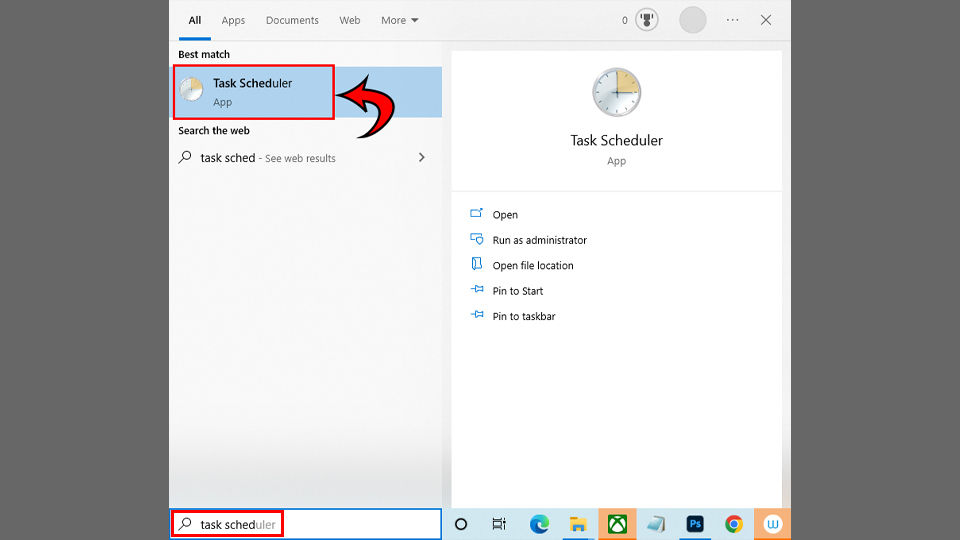
- On the right, click Enable All Tasks History.
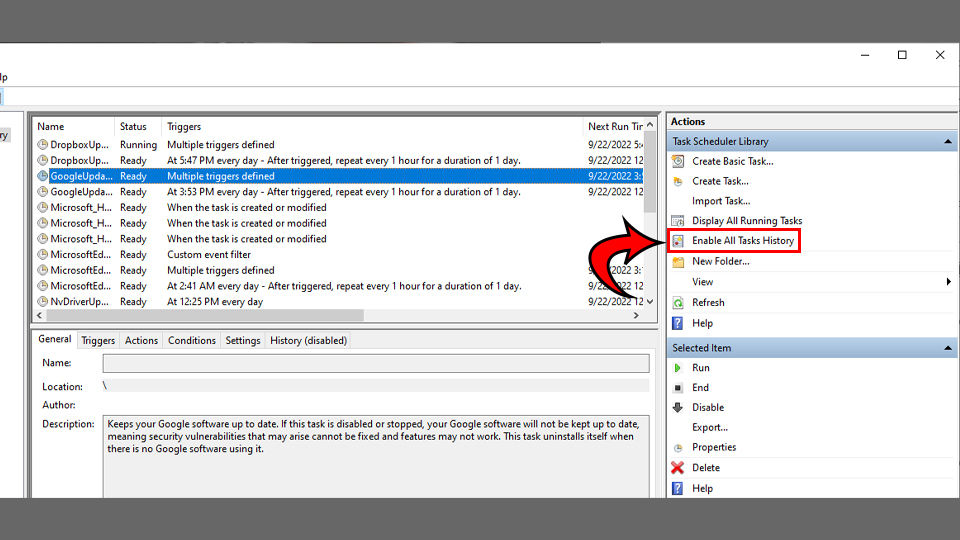
- Search for the tasks in the center screen that you want to delete.
- Right-click the task, then click Delete.
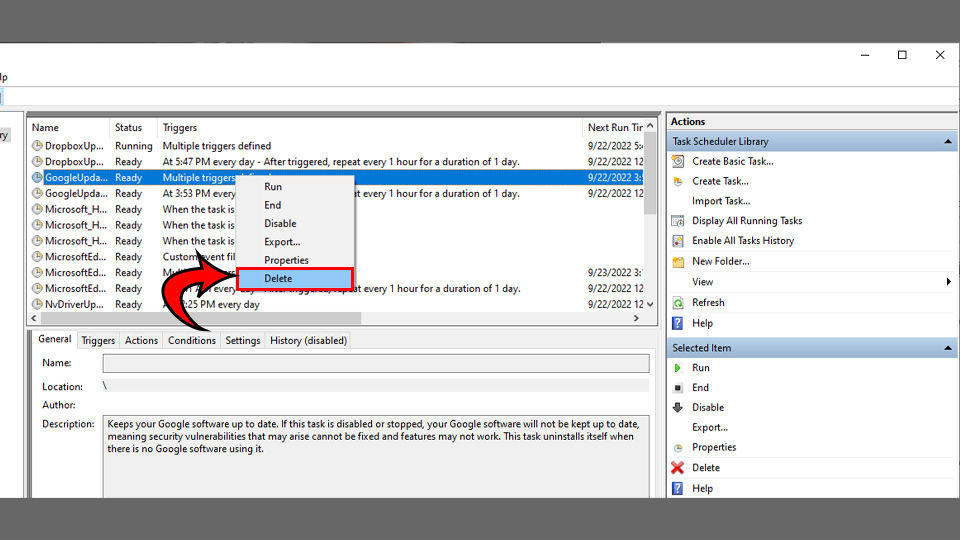
Now you know how to view and clear your Task Scheduler history in Windows.
If you want more guides, please see our Windows Section.




