How to Unshare Subscriptions With Family on iPhone
Here’s how to unshare, or stop sharing, subscriptions with your family on your iPhone.

There are a lot of monthly subscription services in this day and age. With entertainment apps like Netflix and Apple TV+, you likely only need a single subscription for your entire family, which is where Family Sharing comes in handy. However, there may come a time when you want to unshare a subscription. In this guide, we’ll show you how to unshare subscriptions with your family from your iPhone.
To unshare all subscriptions with your family on your iPhone, go into the Subscription section of your Settings, and toggle off the Share with Family option.
Here’s a step-by-step guide on how to unshare all subscriptions with your family on iPhone:
- Go to your iPhone Settings app.
- Tap on your name at the top of the Settings menu.
- Go to Subscriptions.
- Toggle off the Share with Family option.
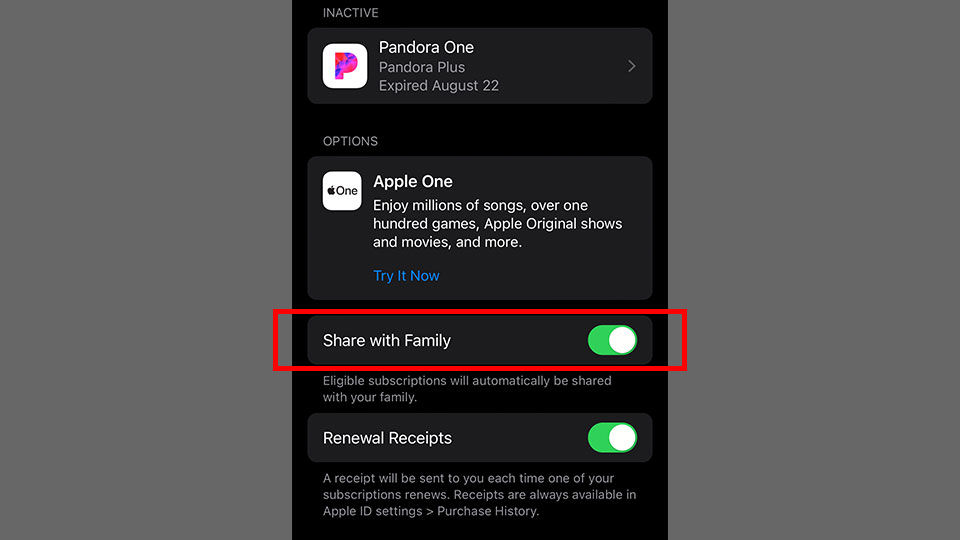
Toggling off the Share with Family option in your iPhone Subscription Settings unshares all subscriptions with your family members. If, however, you want to take away specific subscriptions, you can do this process one by one.
To unshare specific subscriptions with your family on your iPhone, you’ll need to go into the Family section of the Settings menu, find the subscription you want to unshare, and select the Stop Sharing with Family option.
Here’s a step-by-step guide on how to unshare specific subscriptions with your family from your iPhone:
- Go to your iPhone Settings app.
- Tap on Family underneath your name at the top of the Settings menu.
- Tap on the Subscriptions (shared subscription) button.
- Find and tap on the specific subscription under the Shared section.
- Tap on the Stop Sharing with Family button to unshare that specific subscription.
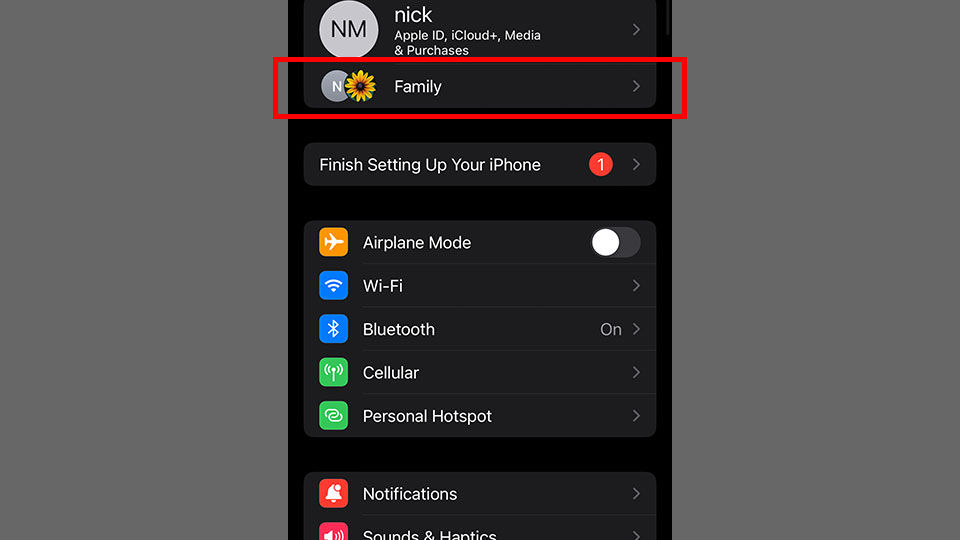
You can follow the steps outlined above to unshare individual subscriptions, like iCloud+, Apple TV+, and more, with your family.
Check out our website’s iPhone & iPad Section for more guides and walkthroughs.




