How to Uninstall Apps in BlueStacks 5
Overwhelmed with too many installed apps? Here is how to uninstall apps and APKs in BlueStacks 5.
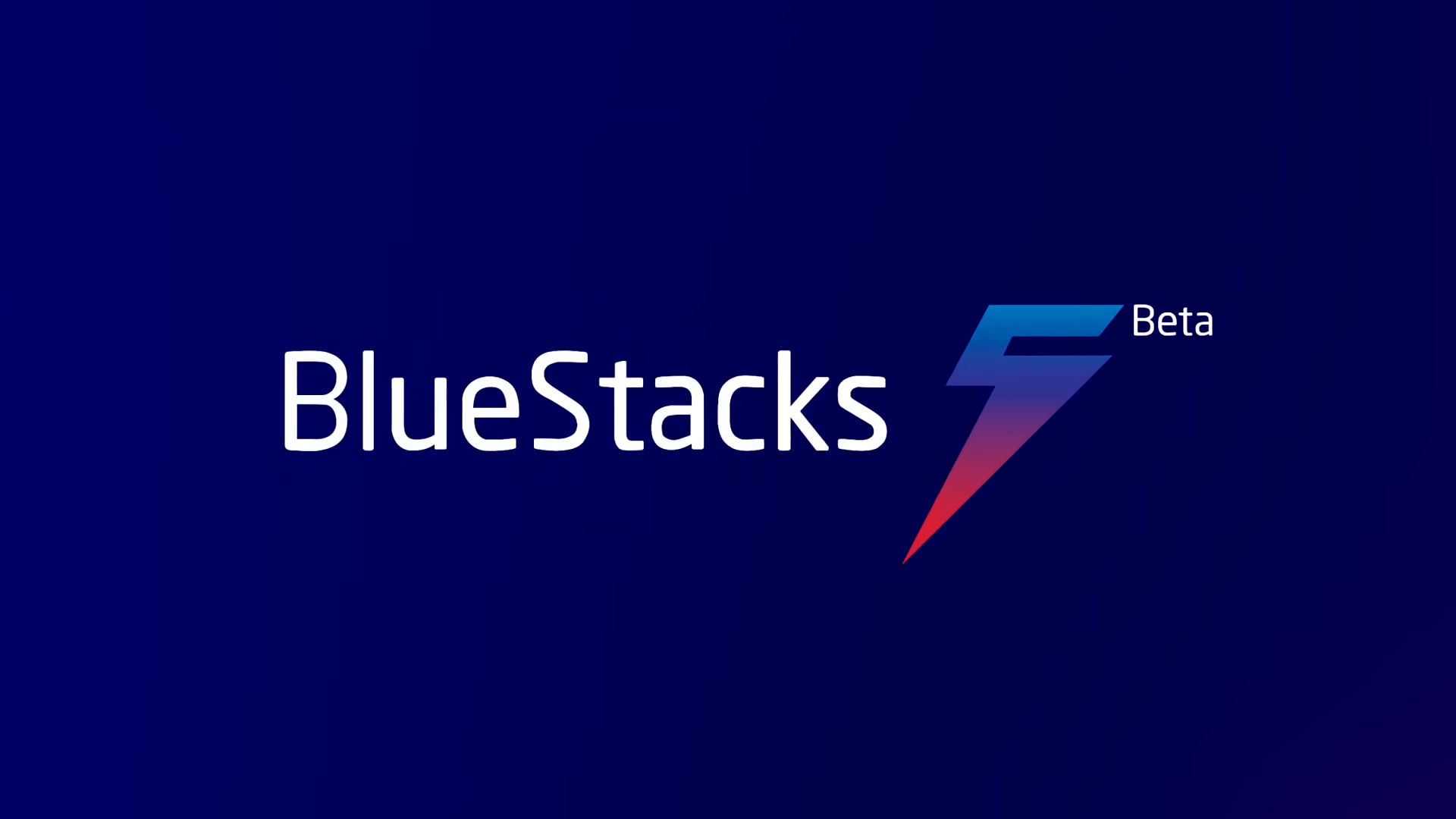
BlueStacks is a powerful Android emulator for both Windows and macOS. It allows you to directly install apps via APKs or the Play Store without ever having to use a typical Android device such as a phone or tablet. If you find yourself with too many apps installed on your BlueStacks home screen, don’t worry. We’ve got you covered. Here is how to uninstall apps in BlueStacks 5
How to Uninstall Apps in BlueStacks 5
To uninstall apps in BlueStacks 5, you must hold left-click to bring up the context menu:
- Click and hold on the icon of the app you want to remove
- Click on Uninstall
- Click OK at the confirmation screen
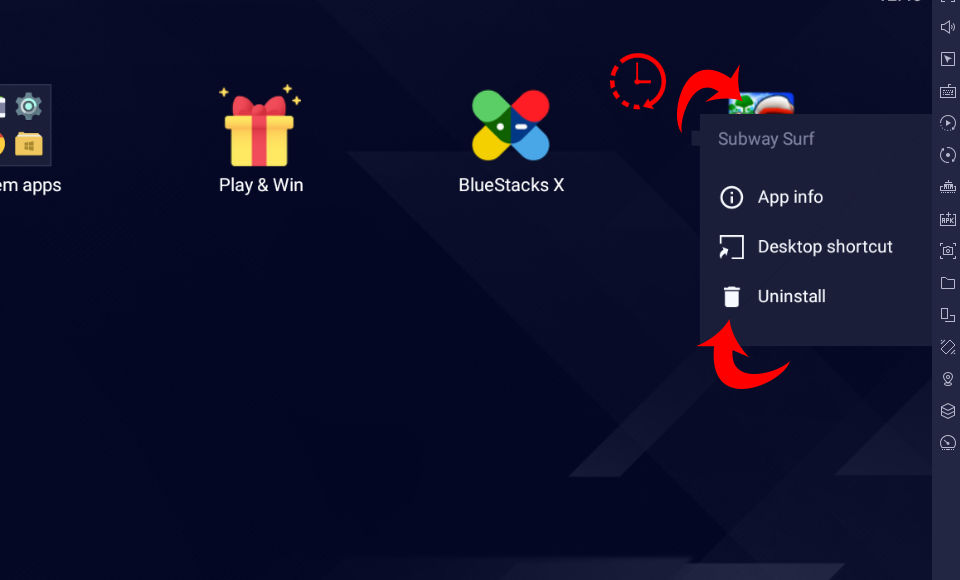
The method above is the easiest way to remove APKs from BlueStacks 5, but there is also another method if you prefer.
- Click on System apps.
- Click on Settings.
- Select Apps.
- Find and click your app from the list.
- Click Uninstall.
- Click OK at the confirmation screen.
From the App info screen, you can also perform other tasks such as:
- Force Stop to close a running app
- Edit notification settings
- Edit permissions
- Get stats on battery and memory usage
- Clear cache and storage data, and more
How to install an APK in BlueStack 5
The simplest way to install an APK in BlueStack 5 is to hit the CTRL + SHIFT + B keyboard shortcut. A file explorer window will appear, and you will have to navigate to the location of the APK file.
Alternatively, you can click the APK icon on the right sidebar. If the right sidebar is not visible, click the two double arrows at the top right of the BlueStack app.
Of course, you can always double-click your APK in your original install location to begin automatically installing. This can be done with BlueStacks, either open or closed initially.
You now have two simple methods for uninstalling apps in BlueStacks 5. Both ways will work if you installed your app through an external APK file or through the Play Store.
For more guides on various Android apps and tools, check out our Android Section.




