How to Turn Off Javascript in Chrome
Learn multiple ways to disable JavaScript in Google Chrome. Turn off JavaScript for a specific website or across your entire browser.

Javascript runs the web, but sometimes it might be helpful to disable it on particular websites. You might be a developer trying to troubleshoot a website, or you would like to disable excessive ad spam to read some important content. Whatever your reasoning, we’ve got you covered. Here is how to turn off Javascript in the Chrome browser.
How to Turn Off Javascript in Chrome
To turn off javascript, use the Chrome DevTools.
- Open Chrome DevTools with CTRL+SHIFT+J or COMMAND+SHIFT+J on Mac. You can also right-click and Inspect any page to open DevTools.
- Click the Gear icon ⚙️ in the top right corner.
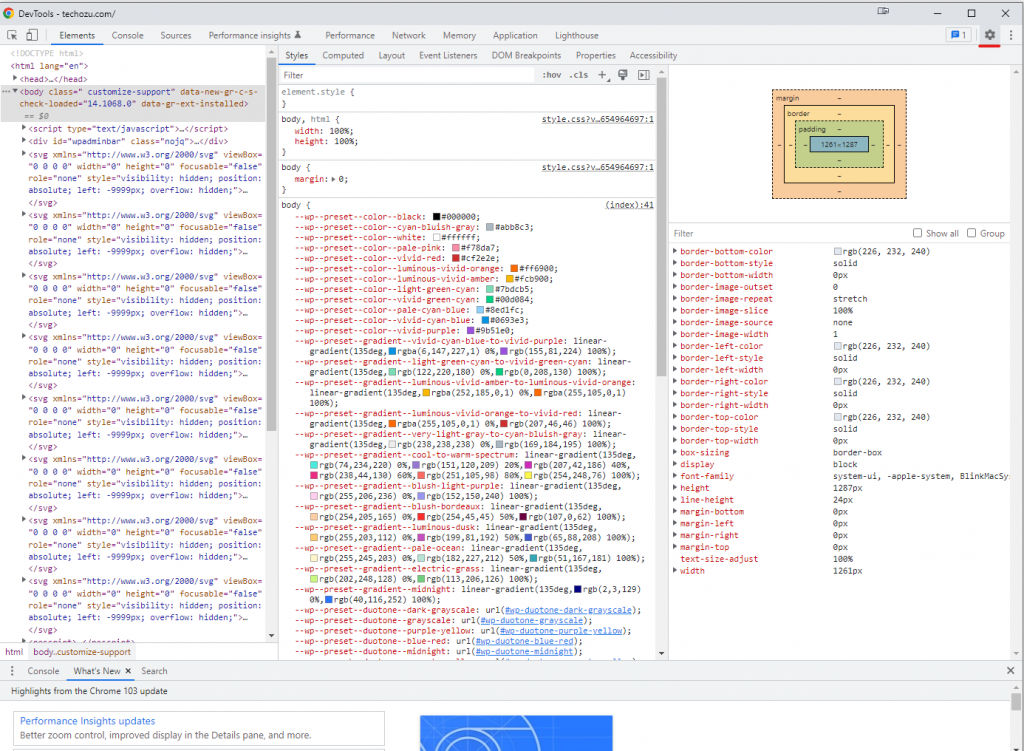
- Check Disable JavaScript under the Debugger section
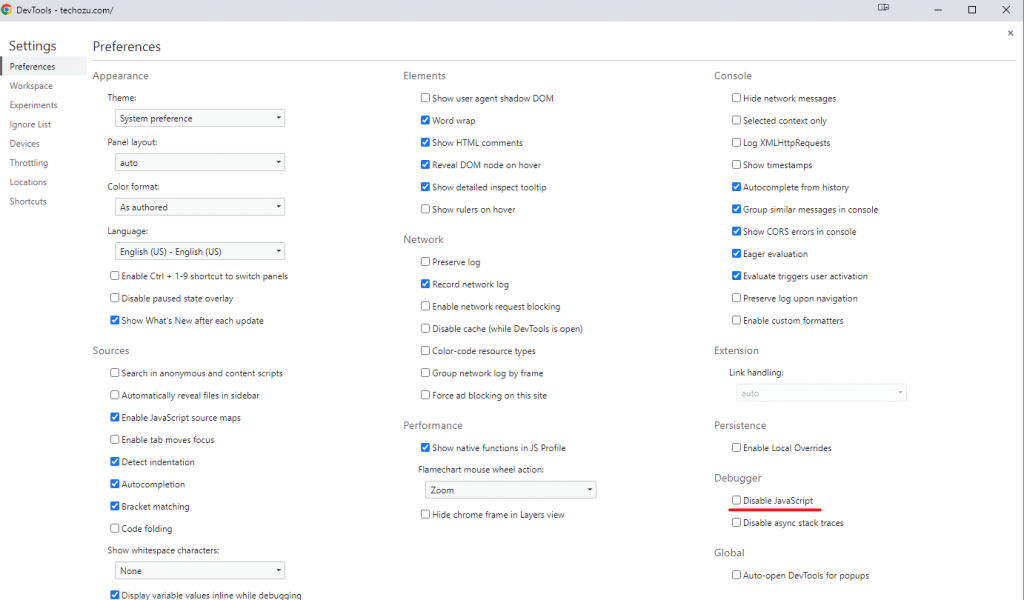
Javascript will remain disabled while the DevTools window is open. The window can be minimized, but the setting will not stay active if the window is closed. Developers primarily use this process to debug issues inside their projects. You also can disable caching from the same menu, a critical feature for debugging web apps. If you need to disable Javascript on all pages, whether DevTools is open or not, you can follow the steps below.
How to Permanently Turn Off Javascript in Chrome
You can disable Javascript for all websites by disabling it inside Chrome settings.
Visit the following URL:
chrome://settings/content/javascript
This URL will take you directly to the Javascript settings menu within Chrome. From there, you can click on “Don’t allow sites to use Javascript” to disable javascript usage across your entire browser. You may also allowlist or blocklist specific websites.
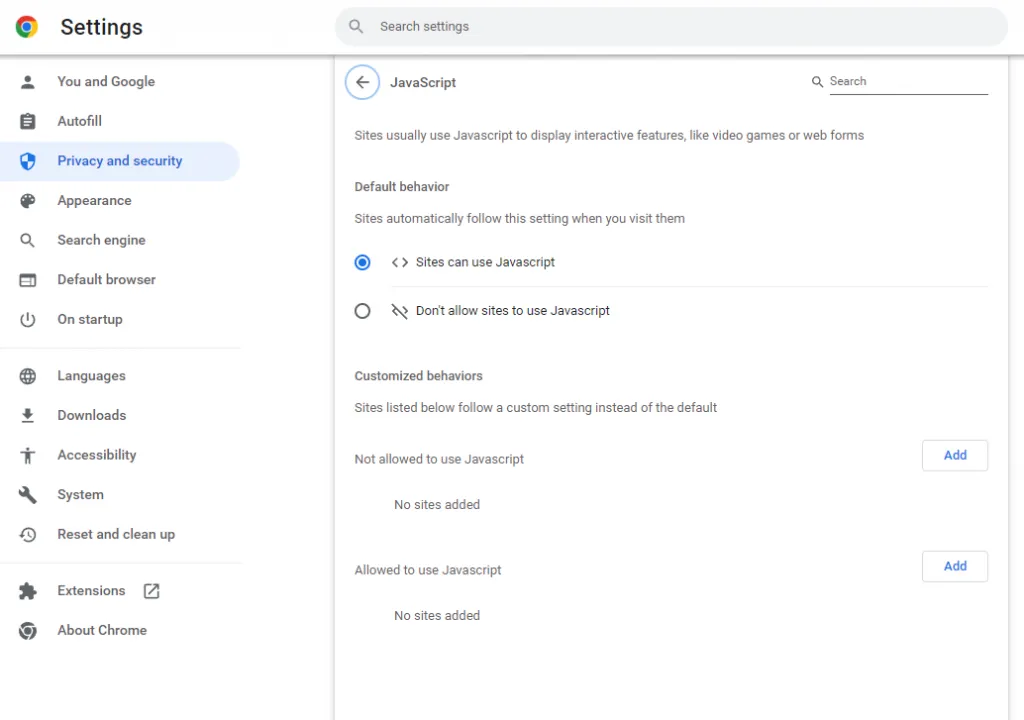
Click the Add buttons next to “Not Allowed to use Javascript” or “Allowed to use Javascript” based on your needs. The URLs you enter can use wildcards to cover a broader range of web pages. For example, if you would like to block “example.com” and all its subdomains, you can enter in:
[*.]example.com
You can reach the same Javascript menu by following this alternate method:
- Tapping the three dots ⋮ at the top right of the Chrome browser.
- Tap Privacy and Security.
- Tap Site Settings.
- Tap Javascript.
- Edit your settings.
This process is virtually identical for the Chrome browser on Windows, Chrome OS, Android, and iOS.
We hope you found this guide helpful. Check out our Chrome section for valuable tips and tricks.




