How to Delete a Video on Tiktok
Here’s how to delete a video on TikTok using the app or website.
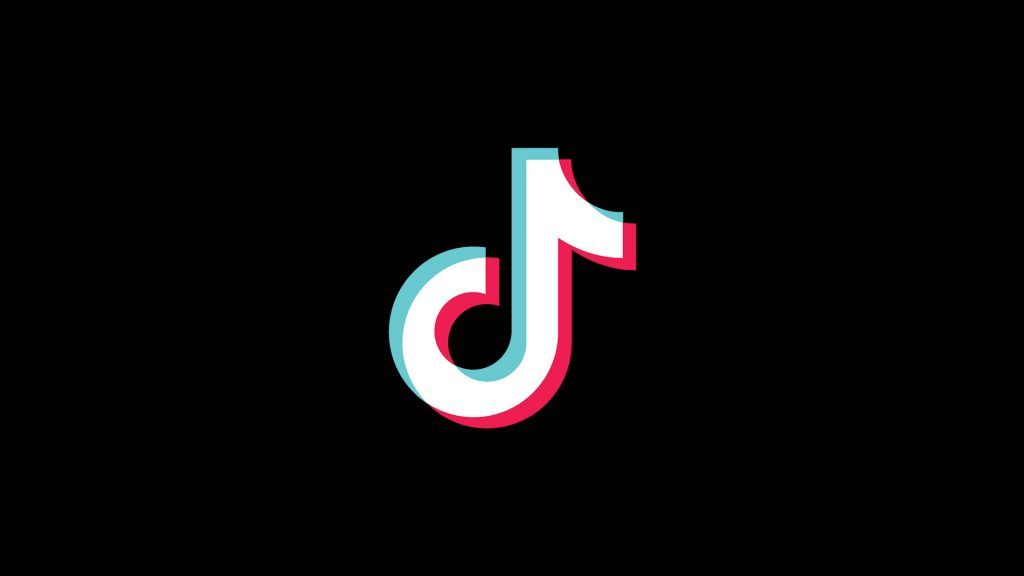
TikTok is one of the most popular social media apps on the internet. Aside from personal use, brands and businesses can also use it to boost their exposure. No matter how you use it, there may come a time when you want to get rid of an outdated video. Luckily, it is easy to learn how to delete a video on TikTok, and we will show you how to do it in a few simple steps.
How to delete videos on TikTok
To delete a video on TikTok:
- Visit your profile page and tap on the video you’d like to delete.
- Tap on the Share button to the right of the video and then select the Delete option.
- Confirm that you would like to delete your video, and TikTok will remove it from your videos.
The first step to deleting a TikTok video is to open up the application on your mobile device or log in to your TikTok account through the website. Log in to your TikTok account and go to your profile page.
Delete TikTok videos using the app
To delete your TikTok videos using the app, tap on the video you want to delete from your list of videos. The video will begin playing fullscreen, and you should see a Share button on the right menu.
Tap on the Share button and scroll to the right until you find the Delete button. Tap on the Delete button and then confirm your selection by choosing Delete.
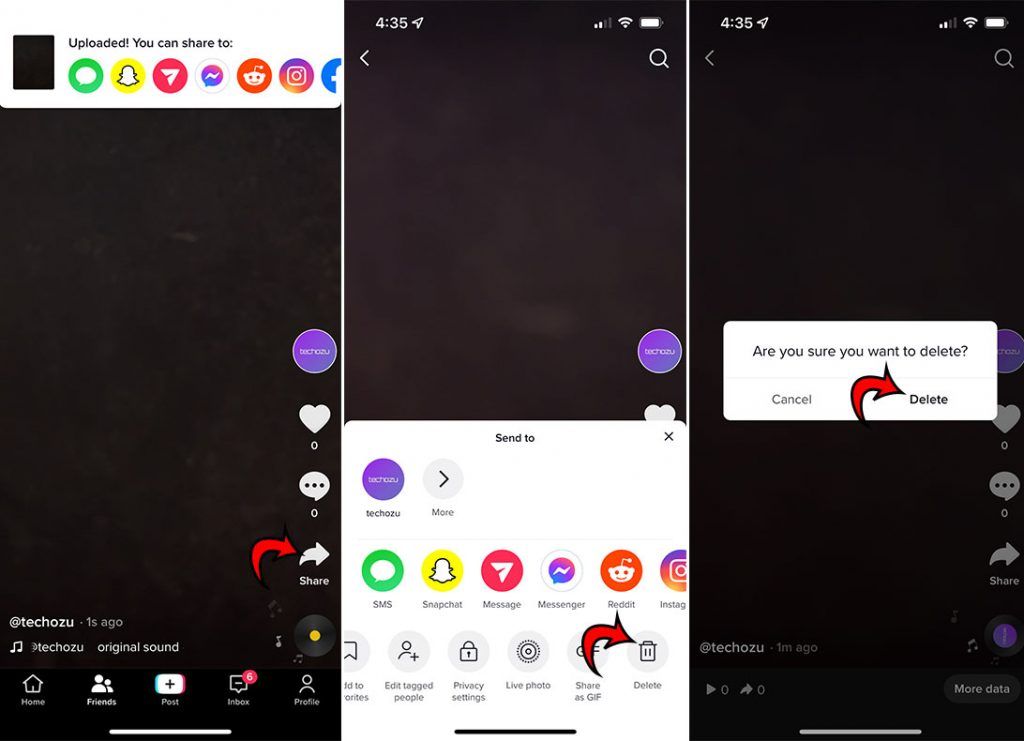
Delete TikTok videos using the website
To delete your TikTok videos using the website, log in to the TikTok website with your username and password. Go to your profile page, and click on the video you want to delete. Find and click on the three dots to the right side of the video. Select the Delete option from the dropdown to continue, and then confirm your selection by tapping on Delete.
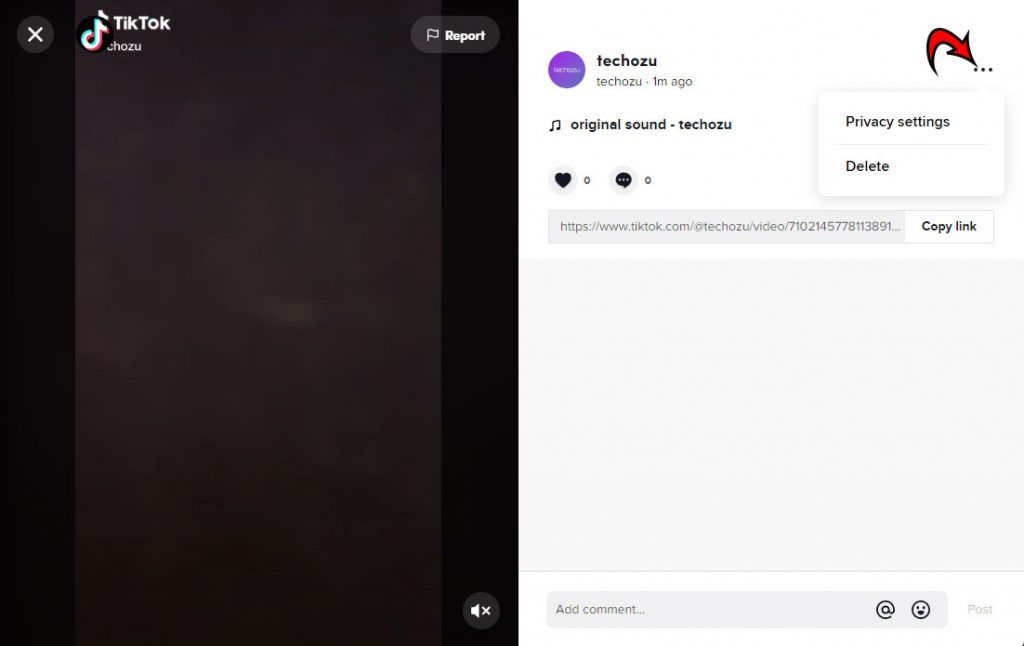
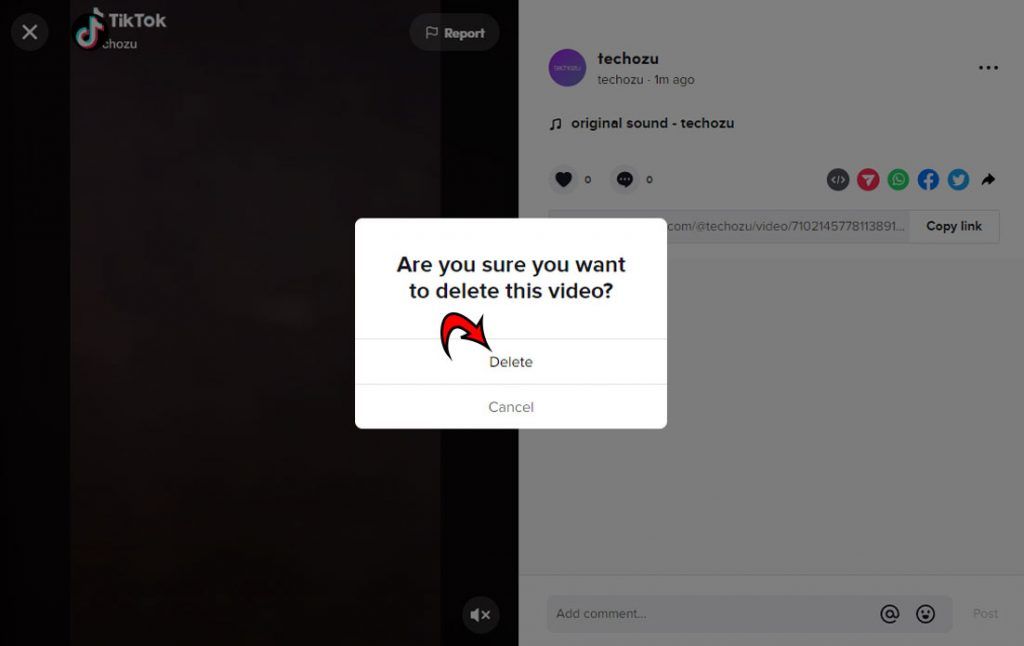
Check our TikTok section for more related guides and tutorials.




