How to Share Public Playlists on TIDAL
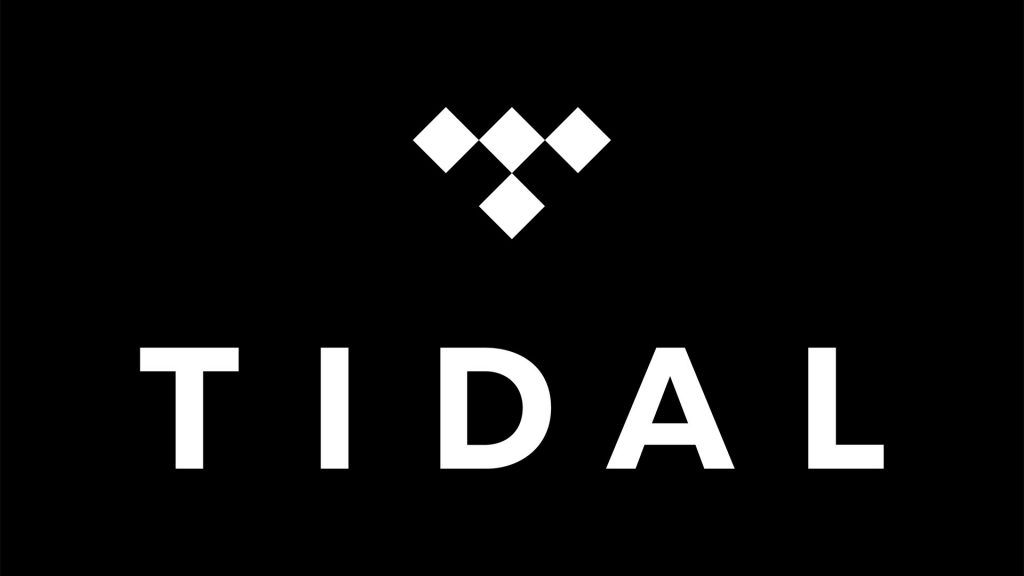
Recently, the streaming app, TIDAL, introduced a new feature called Profiles, and with it came the ability for users to now make their playlists public so they can share them with friends. This guide will cover creating and sharing a public playlist in TIDAL.
Before you can share a TIDAL playlist, you’ll need to adjust the privacy settings on it. From here, you’ll be able to share it on Facebook, Instagram, Twitter, or whatever other social media platform you like to use.
In this guide, we cover the following:
Setting Playlists Public
Before sharing your playlists with other users on TIDAL, you need to make them public. To set your TIDAL playlists to public:
- Open the TIDAL app and tap the profile icon in the bottom right corner of the screen.
- Select Playlists to view all of your playlists.
- Tap the ⋮ icon next to the playlist you want to make public.
- Tap Private.
- Select Confirm.
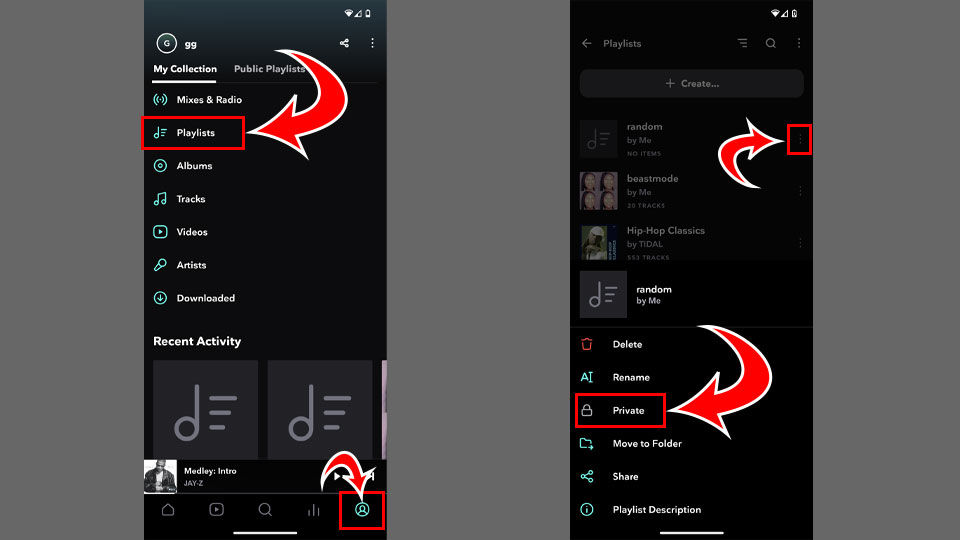
Sharing Your Playlist
Now that you’ve changed the status of your playlist, you’ll be able to share it with whoever you want to via Instagram Stories, Facebook Stories, Snapchat, and Twitter, or you can copy the link to send it on any platform you choose.
To share your Public TIDAL playlist:
- Open the TIDAL app and tap the profile icon in the bottom right corner of the screen.
- Select Playlists to view all of your playlists.
- Tap the ⋮ icon or tap the playlist link.
- Tap the Share button.
- Share it on a social media platform, or send the link to the person you want to share it with.
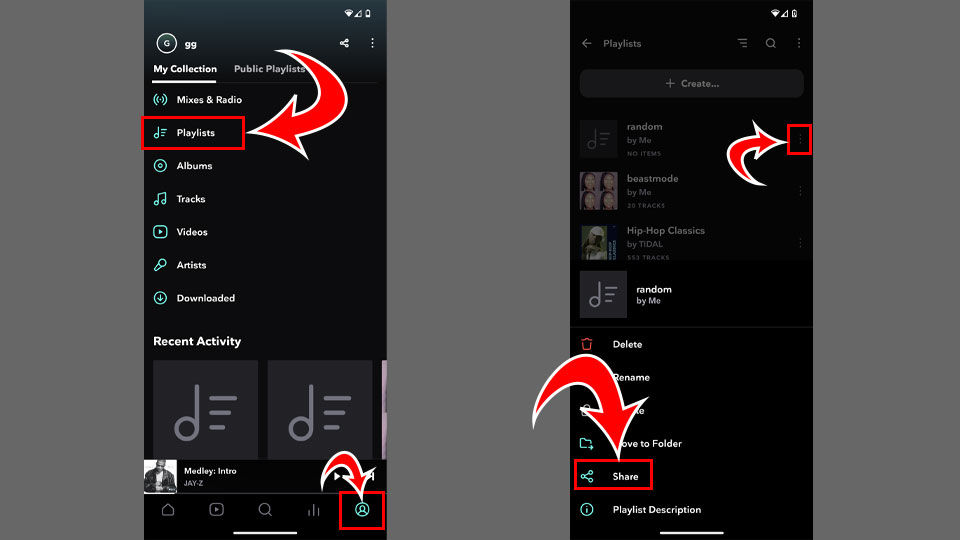
Creating a Playlist
Creating a Public Playlist in TIDAL is the same as creating a private one. To add a song or album to a TIDAL playlist, hit the ⋮ icon next to the song or album you want to add, then select the Add to Playlist button and select the playlist you’d like to add it to.
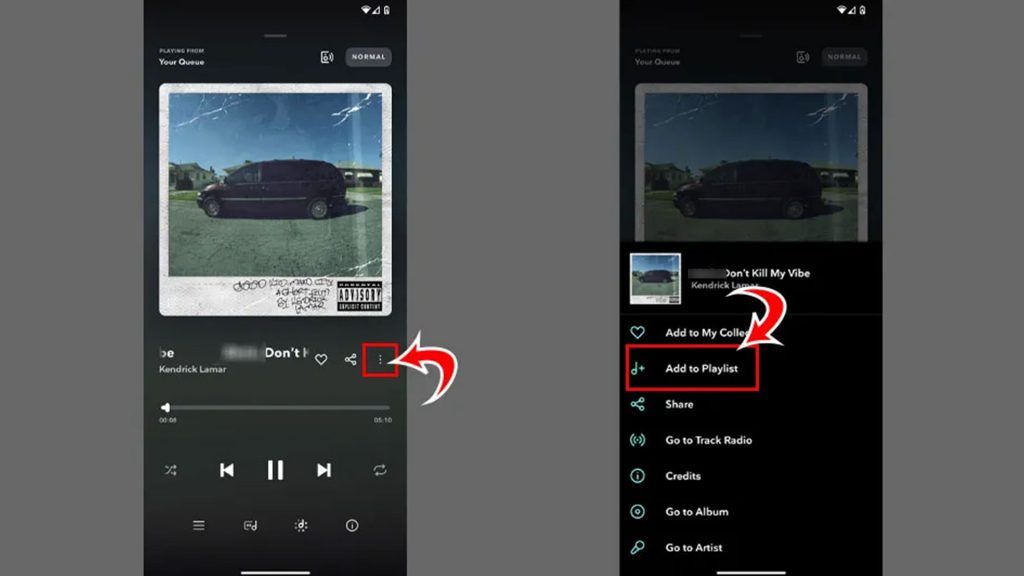
And there you have it! You now know the ins and outs of sharing TIDAL playlists. If you want to browse public playlists, TIDAL still hasn’t implemented that feature, so you’ll need a direct link. Hopefully, one day, they will add that capability so you can scope out what other people are listening to.
That’s it for now, but if you want to learn how to save some storage space on your TIDAL app, check out our article on how to stop TIDAL from taking up storage space.




