How to Stop Windows 10 from Randomly Freezing
Tired of your OS freezing all the time? We have a solution on how to stop Windows 10 from randomly freezing.
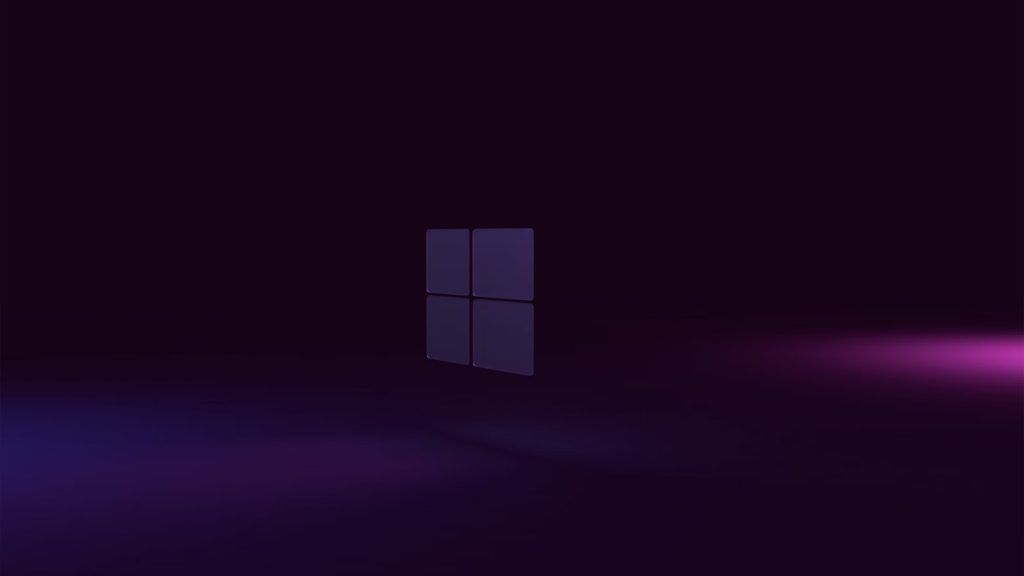
Here’s a situation you probably know well. You’re sitting at your computer, doing some work, and suddenly your Windows 10 freezes. But it doesn’t just freeze once; it keeps freezing randomly over time. Ugh, how annoying! Luckily, we have a few quick fixes that might help you stop Windows 10 from randomly freezing.
How to Stop Windows 10 from Randomly Freezing
To fix Windows 10 from randomly freezing, scan your hard drive using the Windows application or use the Command Prompt to scan your hard drive. Lastly, you can try simply logging out of your Windows profile and restarting your computer.
Here’s a step-by-step guide on how to do each method.
Method 1: Scanning Your Hardrive
You can use the scanning button in the Properties section of your hard drive options.
To scan your hard drive to fix Windows 10 from freezing:
- Type This PC in the search bar and click it.
- Right-click your drive and select Properties.
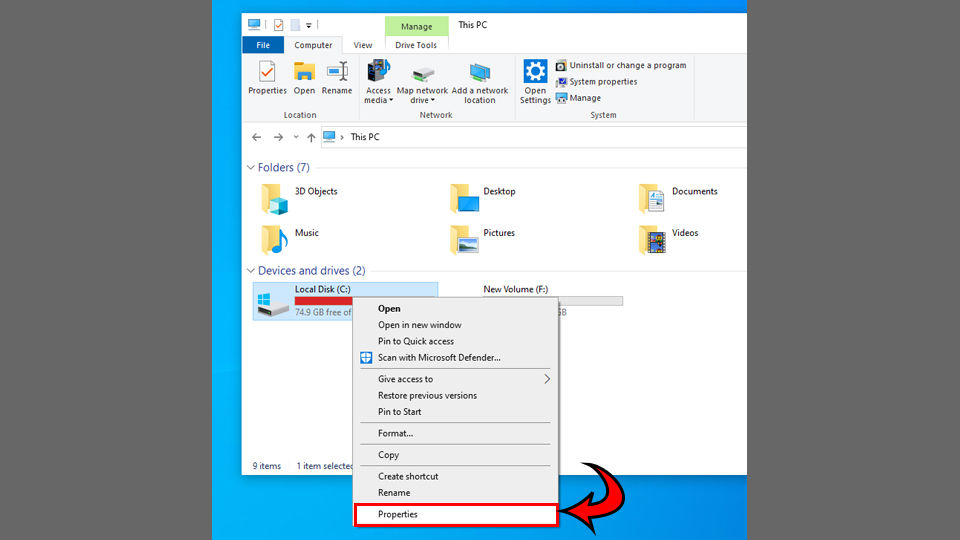
- Click the Tools tab.
- Click the 🛡️Check button under Error Checking.
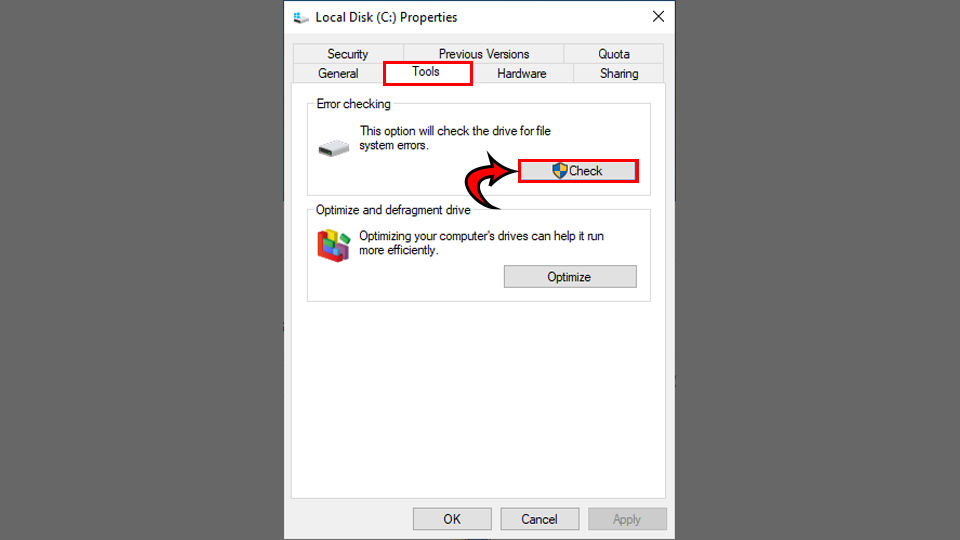
- Select Scan.
- Click Scan drive. Let the scan run; it may take a few minutes.
- Restart your computer.
Method 2: Using Command Prompt Scan
To use the Command Prompt to fix Windows 10 from freezing:
- Type cmd in the Search in your Taskbar.
- Right-click Command Prompt and select Open as Administrator.
- Type sfc /scannow and hit Enter.
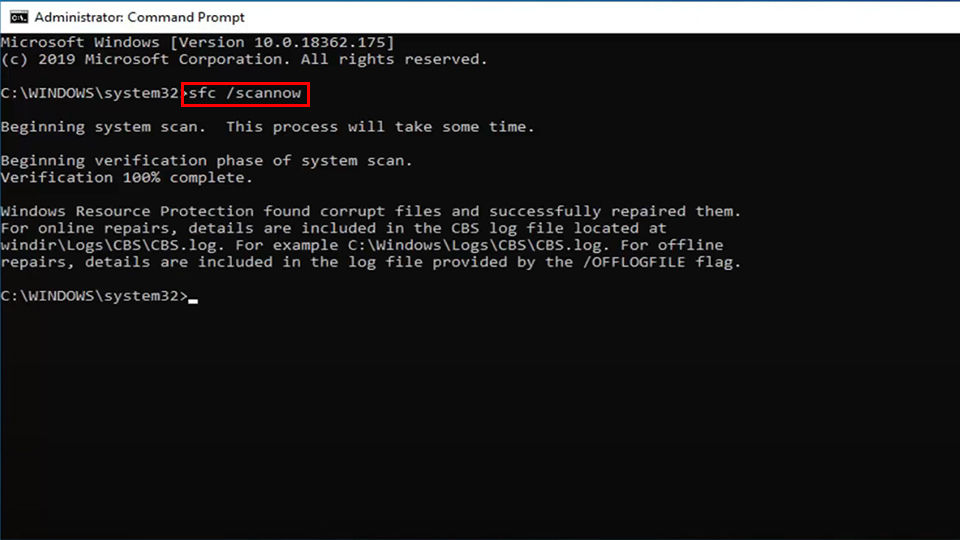
- Restart your computer.
Method 3: Signing Out of Your Windows Profile
To sign in and out of your Windows profile:
- Save anything you’ve been working on.
- Hit Ctrl+Alt+Delete.
- Click Sign Out.
- Sign back in.
- Restart your computer.
Hopefully, this guide helped you stop your Windows 10 operating system from freezing randomly. If this all fails, hit Ctrl+Shift+Esc to pull up your Taskbar and close any applications that are taking up a lot of Memory. This could help you determine whether your Windows freezing is a memory or RAM usage problem rather than a hard drive issue.
For more help with Windows, see our Windows Section.




