How to Make a Group Chat on Steam
Learn how to create and manage group chats on Steam.

Steam is one of the largest digital distribution platforms for buying and playing video games. It also has various community features, like user profiles, forums, and chat. For gamers who want to chat with more than one friend at a time, the Group Chat feature can come in handy. This guide will show you how to set up a group chat, save the group chat, and create invite links so more people can join the conversation.
Before we get started, you may want to install Steam Chat so you can chat with friends on your mobile device. Here’s where you can get it:
How to Make a Group Chat on Steam
Below you’ll learn how to make a group chat on Steam on a mobile device and a computer. The process is simple, and having a group chat lets you chat with more than one friend simultaneously. You can also save group chats and create invite links that expire after a set duration so other people can quickly join.
Making a Steam Group Chat on PC
To make a Steam group chat on your computer, launch Steam and open the Friends list. Double-click on a friend to start a chat, and then tap the add person button on the top-right of the chat window to invite people and create a group chat.
- Launch Steam on your computer.
- Click on Friends and View Friends List.
- Double-click a friend’s name from the Friends List.
- Click the “Add a friend to make a group chat” button.
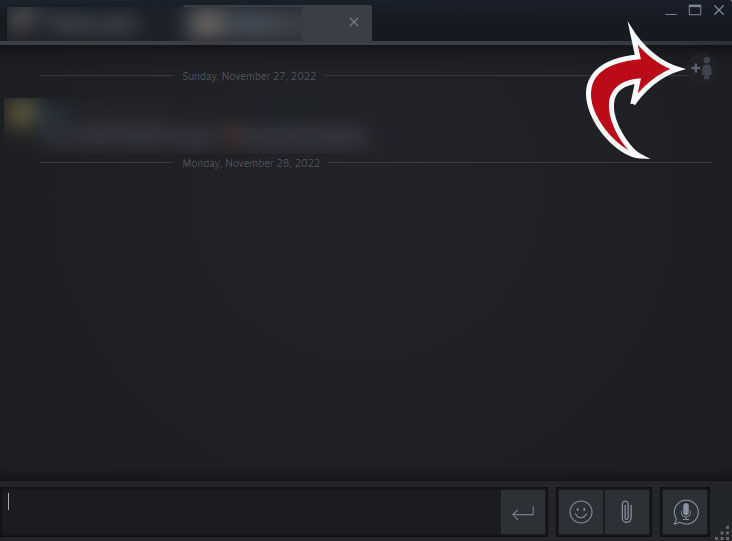
Making a Steam Group Chat on Mobile
To make a Steam Group Chat on a mobile device, download the Steam Chat app for your device. Log in to Steam Chat with your Steam credentials. Tap on the Groups tab, and click on Start a new group chat. Tap on the friends you want to invite to your chat group.
- Download and install Steam Chat on your mobile device.
- Launch the app and log in using your Steam credentials.
- Navigate to the Groups tab.
- Click on the “Start a new group chat” button.
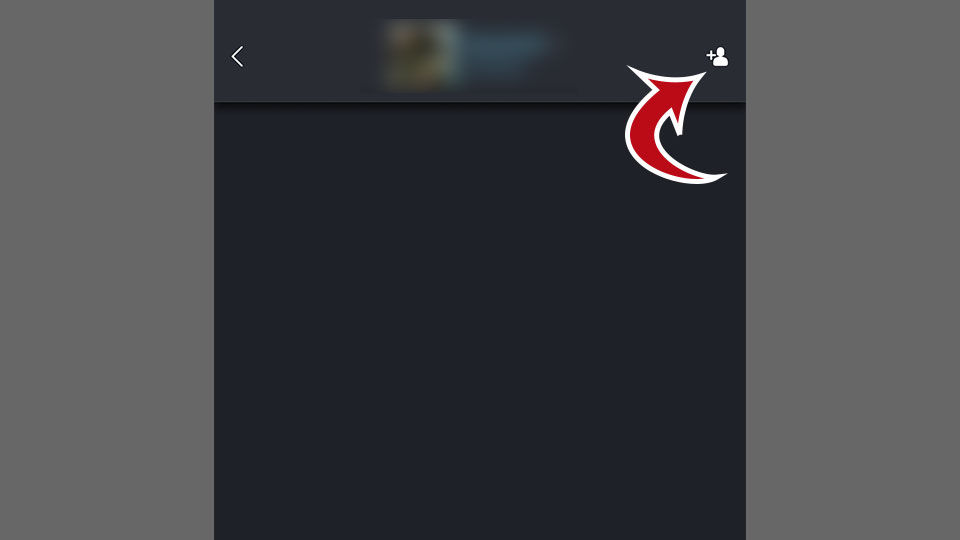
Saving a Steam Group Chat
You may want to save your Steam Group Chat so you can access it later. To save a group chat on Steam, tap on the gear icon at the top right of the group chat window, give the chat a name and click on Save Group Chat.
- Open a Steam Group Chat window.
- Tap on the Gear icon at the top right of the chat window.
- Go to the Save Group Chat window.
- Enter the name of the chat.
- Click Save Group Chat.
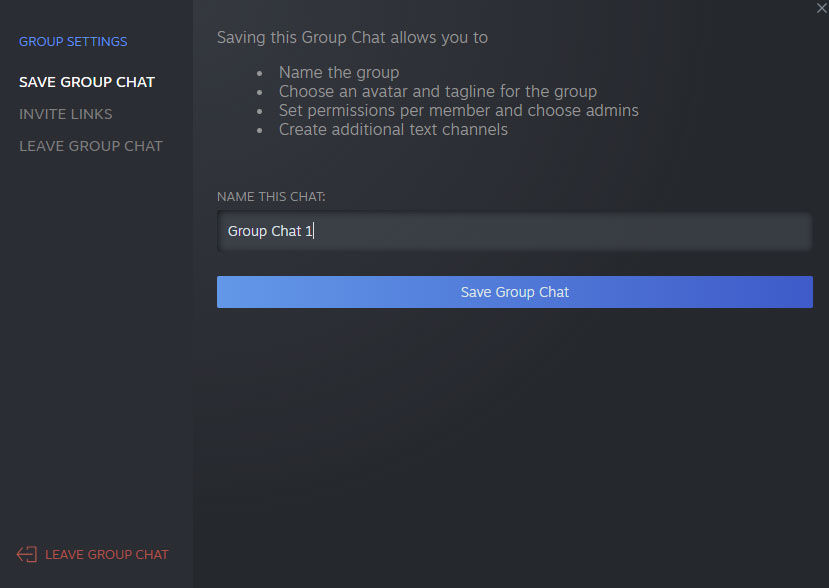
If you’re on mobile, open the group chat in Steam Chat and tap on the list of members at the top of the screen. Tap on Group Settings, enter the name of the chat and tap Save Group Chat.
Creating an Invite Link to a Steam Group Chat
Steam Group Chat invites allow other Steam users to join your chat at the click of a button.
- Open the Steam Group Chat window.
- Tap on the Gear icon at the top right of the chat window.
- Go to the Invite Links tab.
- Select the duration of the invite link.
- Click Copy Link.
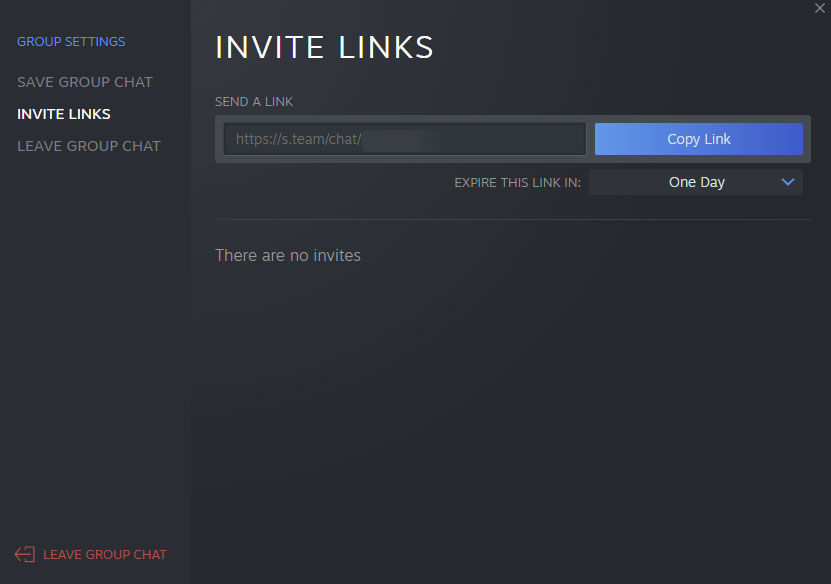
The Steam Group Chat invite link will looks like this:
https://s.team/chat/example
You can send the Steam Group Chat invite link to anyone on Steam as long as it’s not expired. When a Steam user clicks your invite link, a window will pop up, and they can go to the Group Chat.
For more guides and walkthroughs, visit our Steam section and master the app.




