How to Send Text Messages From Your Email
Here’s how you can text yourself and others from your email
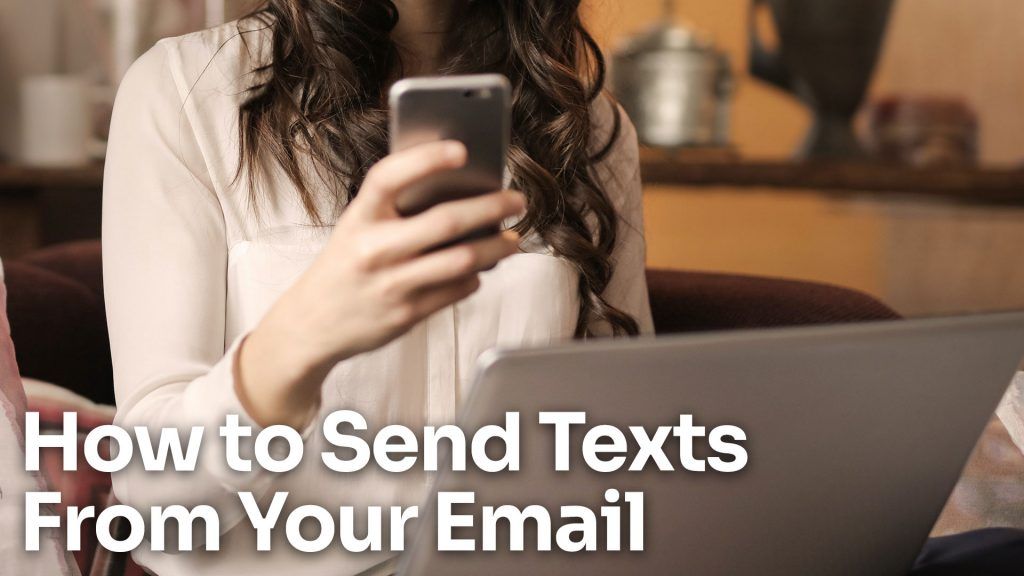
Sending text messages from your email may sound strange, but there are a few scenarios where knowing how to do it might come in handy. Let’s say you want to set up an automated alert and have it text you instead of email you. Well, it’s entirely possible, and since most people always have their phones on them, getting that alert will probably grab your attention.
The guide below aims to teach you how to send a text message to any phone via email. There are a few things to be aware of, and we’ll provide all the information you need to know to text yourself or someone else from your email account.
Here is how to send text messages by email:
- Log in to your email account on your mobile device or computer.
- Compose an email, and in the recipient field, enter their phone number followed by the @ sign.
- Insert the gateway domain associated with the phone number.
You may wonder what a gateway domain is, as that’s not exactly something you often hear. A short message service (SMS) or multimedia messaging service (MMS) gateway allows a server to send or receive text messages.
According to Twilio, “the character limit for a single SMS message is technically 160 characters.” It’s possible to send a text message over 160 characters, but it will send multiple text messages. For example, if you send a message of 320 characters — the maximum recommended limit for SMS messages — it will be sent as two messages.
Each mobile carrier has its own SMS and MMS gateway domain. So, if you are trying to text someone that has a Verizon number, your email recipient should be [email protected] (or [email protected] if it’s an MMS). Below, we compiled a list of all the most popular mobile carrier gateway domains in the United States. Refer to the list if you are trying to text someone from your email and aren’t sure how to send it.
Mobile Carrier SMS and MMS Gateway Domains
| Carrier | SMS Gateway | MMS Gateway |
| AT&T | @txt.att.net | @mms.att.net |
| Boost Mobile | @sms.myboostmobile.com | @myboostmobile.com |
| Cricket | @mms.cricketwireless.net | @mms.cricketwireless.net |
| Google Fi | @msg.fi.google.com | @msg.fi.google.com |
| Metro PCS | @mms.cricketwireless.net | @mms.cricketwireless.net |
| Sprint | @messaging.sprintpcs.com | @pm.sprint.com |
| Straight Talk | @vtext.com | @mypixmessages.com |
| Ting | @message.ting.com | @message.ting.com |
| T-Mobile | @tmomail.net | @tmomail.net |
| US Cellular | @email.uscc.net | @mms.uscc.net |
| Verizon | @vtext.com | @vzwpix.com |
| Virgin Mobile | @vmobl.com | @vmpix.com |
Example format: [email protected]
Subscribers who use mobile virtual network operators (MVNO) like Boost, Cricket, or Ting, may need to enter the gateway address for the underlying provider. MVNOs can use any of the major mobile carriers, depending on availability. It may be either T-Mobile, Verizon, Sprint, or AT&T, so you may want to try all four if you’re having issues.
Other ways to send a text via email
While sending texts from an email is pretty straightforward using the steps outlined above, it might not be a good solution for everyone. Some more efficient solutions are out there, namely third-party apps and browser extensions.
One good third-party solution is ClickSend’s Email to SMS service. ClickSend’s email to SMS gateway allows users to track, receive, and send SMS messages worldwide. ClickSend has a variety of email-to-SMS solutions, including a plugin for Microsoft Outlook, SMS Marketing tools, and an SMPP API for bulk SMS.
You can also try Zapier’s SMS integration to automate the process. This solution can be helpful if you’re trying to automatically receive SMS alerts for new emails or specific emails like reports or status updates.
That’s just about everything you need to know about how to send text messages from your email. Give it a try by logging in to your email account and sending yourself a text!




