How to React to Messages on Instagram
Really loving a post on IG? Check this simple guide to learn how to react to messages on Instagram, and how to change your default reaction.
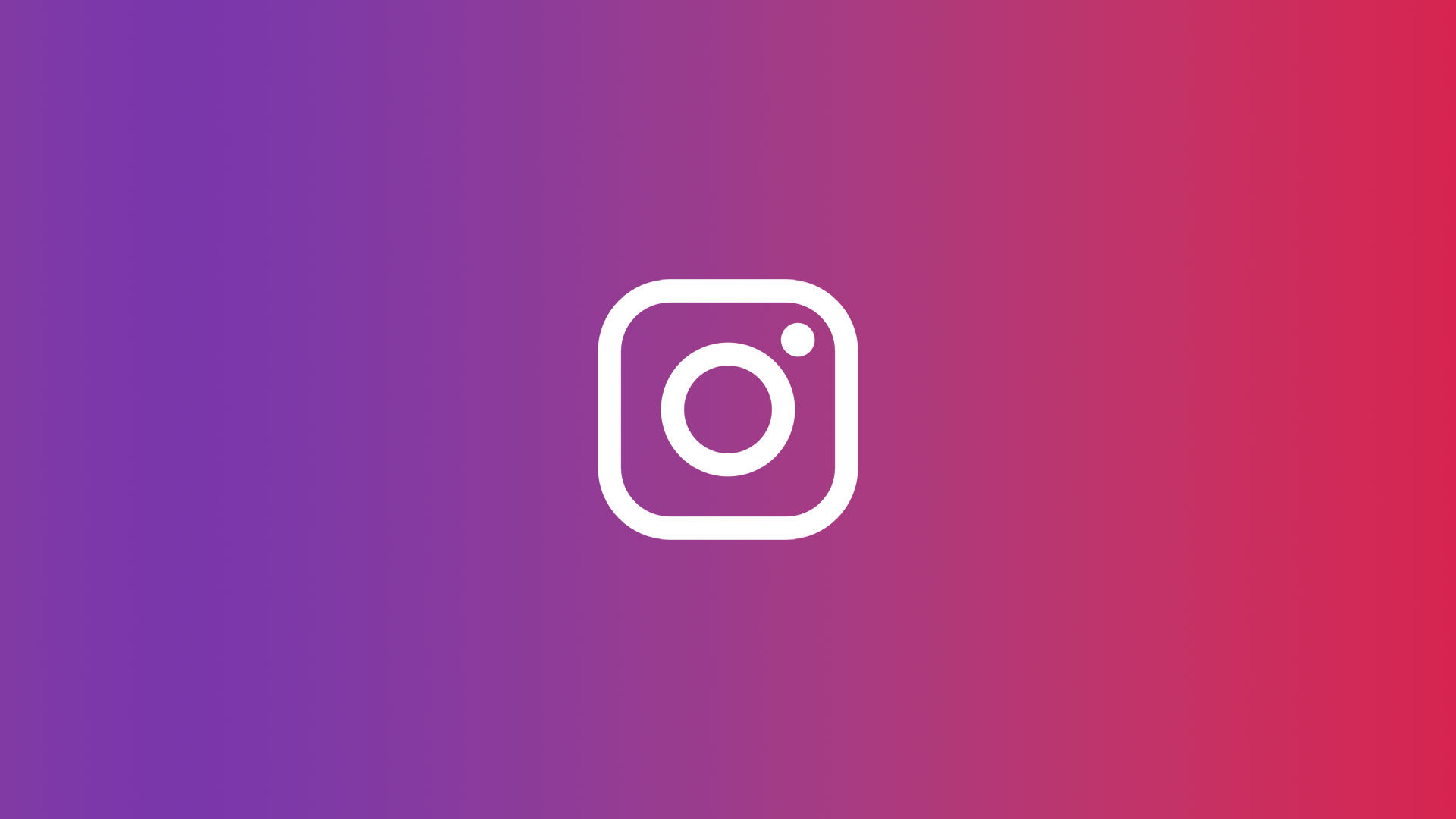
As we all know, social media can be a breeding ground for negativity. So, how do you deal with the haters when they come for you on Instagram? Here are a few tips on how to react to messages on Instagram so you can keep your cool and maintain a positive presence online.
How to React to Messages on Instagram
To react to messages on Instagram:
- Click the message that you want to respond to in Instagram.
- Long press the message you want to react to.
- Tap on the emoji you want to react with, or press the + icon for more options.
- Long press the emoji if you want to send floating emoji reaction.
- You can also double-tap a message to react with a default emoji.
And there you have it! You now know how to react to a message on Instagram.
The default emoji is a heart, but can actually be changed in the Instagram options menu. If you want to change your default emoji to a different emoji, keep reading.
How to Change the Default Emoji on Instagram
To change the default emoji on Instagram:
- Long press any message in the Instagram app.
- Press the + icon.
- Press the Customize link.
- Tap the first emoji on the list (heart emoji) and then tap the emoji you want to replace it with.
- Repeat this process to change any emoji in your quick selection bar.
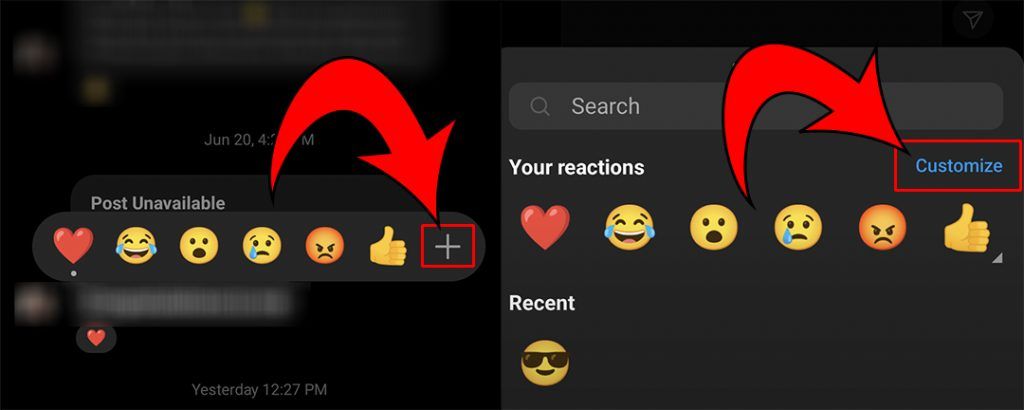
And there you have it! Now you don’t have to be basic and send the default ❤️ emoji when you’re enjoying someone’s banter. We prefer 🤨, but that’s just us.




