How to Mark an Email as Urgent in Gmail
Here’s how to mark an email as Urgent or Important in Gmail, and some tips to catch the attention of whomever you’re emailing.
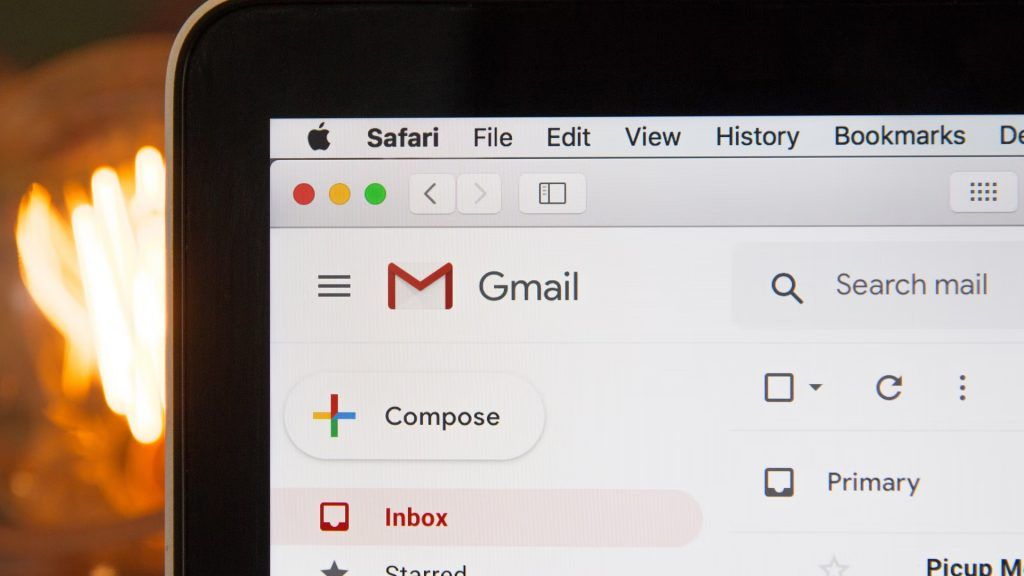
If you’re like most people, you probably receive many emails daily. And, if you’re like most people, you probably don’t have time to read all of them. So, what do you do when you need to read an email immediately? You mark it as urgent. Here’s how to mark an email as urgent in Gmail.
First, it helps to understand how Gmail’s “important” feature works. According to Google, Gmail uses a bunch of different signals to determine if an email is important or not. These signals include the email recipient and how often you email them, which emails you tend to open, and which emails you tend to reply to most frequently.
How to Mark an Email as Urgent in Gmail
To mark an email as urgent in Gmail:
- Click your Inbox.
- Click the tag icon next to the star.
- To view urgent or important emails, click Important on the left toolbar.
And there you have it! It’s literally as easy as that to set emails to urgent or what Google calls “important.” After marking an email as important, that will send a signal to Gmail that may mark future emails to or from the same sender or recipient as important.
If you want to grab someone’s attention with an important email, consider using an appropriate subject line, such as URGENT or TIME SENSITIVE. These terms may catch the recipient’s attention and highlight the email’s importance. Here are some good subject lines you can use for important emails:
- [URGENT]
- [TIME SENSITIVE]
- [REPLY BY (DATE)]
- ❗
You can also Label incoming emails as “Important” manually. To do this, open Gmail and go to Settings. Click on the Labels tab and click Create new label. Enter a label name like IMPORTANT or URGENT, and then click create. You can auto-label emails from specific people by creating a Filter or Rule.




