How to Make Line in Photoshop
Looking to create a line in Photoshop? Check out this quick and easy tutorial. You’ll be creating beautiful lines in no time!

Adobe Photoshop is a versatile piece of photo editing software that people use worldwide to edit images and photos. However, if you’re new to the application, even doing simple things–like drawing lines, can feel complex. Luckily, drawing a straight line in Photoshop is simple, as long as you know where to look. Continue reading to understand how to make a line in Photoshop.
Making a Perfect Line in Photoshop
The easiest way to make a line in Photoshop is to use the Line Tool under the Shapes Tool. Select the line tool and click and drag to create your line. You can also use the Brush and Marquee tools to create a line in Photoshop. Below we have directions on all methods.
Using the Line Tool
To make a line in Photoshop:
-
Select the Line tool in the left toolbar.
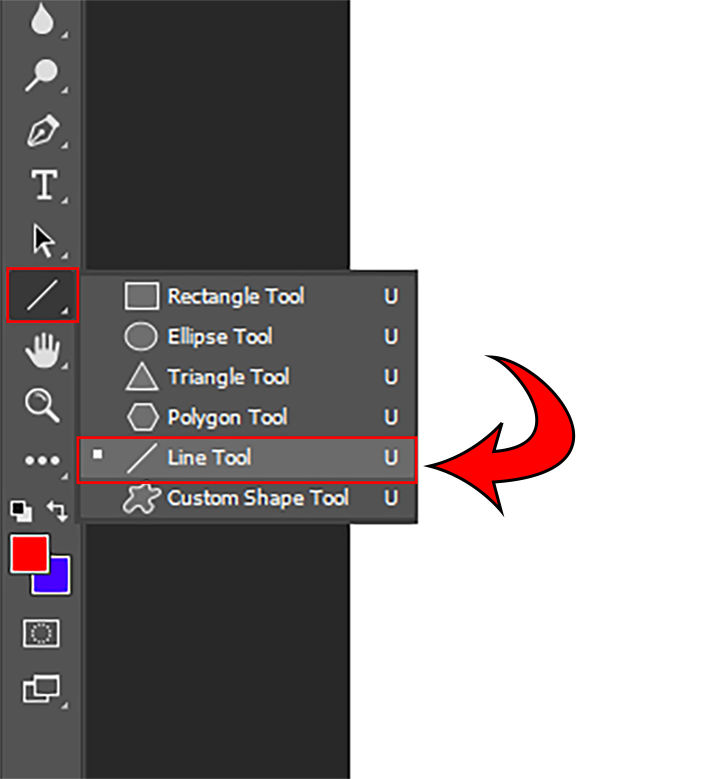
- Left-click and drag to create your line.
-
Change the thickness and color on the top toolbar.
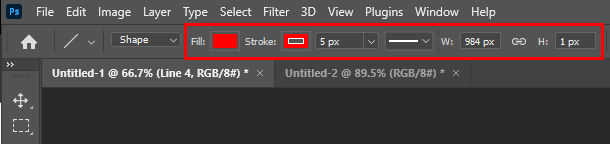
And there you have it! Using the Line Tool is the easiest way to create a line in Photoshop, but there are other ways. Continue reading.
Using the Brush Tool to Make a Line
To use the Brush tool to draw a straight line:
- Select the Brush tool on the left.
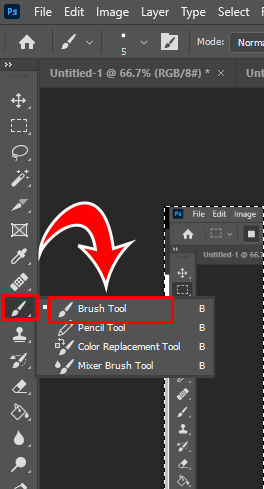
- Left-click on your canvas for the starting point of the line.
- Hold the Shift key.
- Left-click again to draw the endpoint of the line.
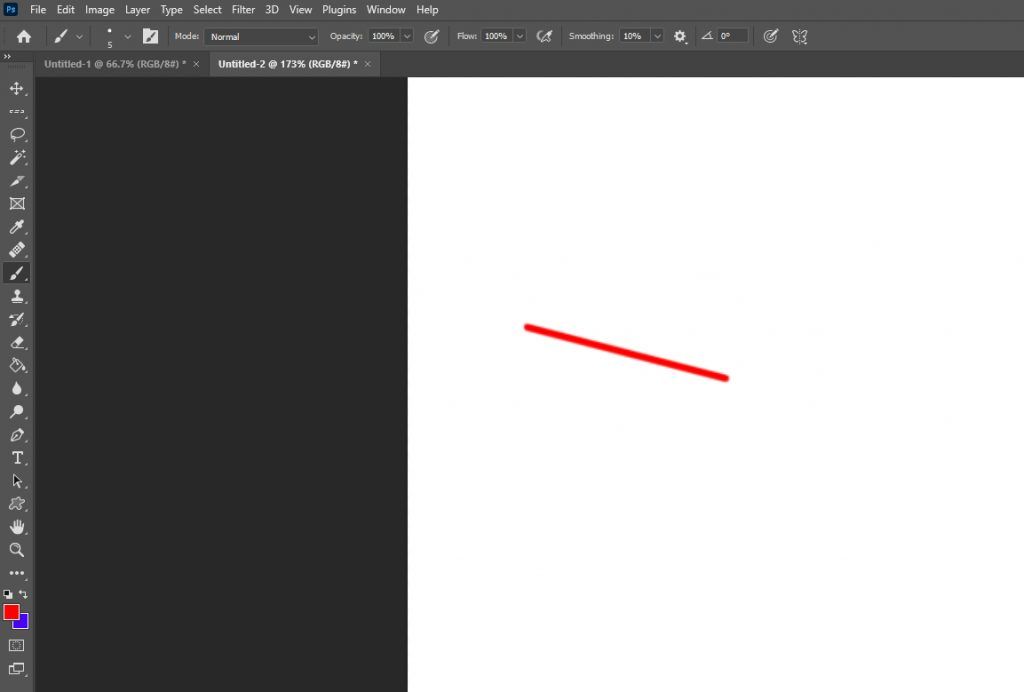
This is probably the second fastest and easiest way to draw a straight line in Photoshop, but there is yet one more way.
To adjust your line weight:
- Select the brush options at the top of the screen.
- Adjust the number next to Size. The smaller the number, the smaller your brush.
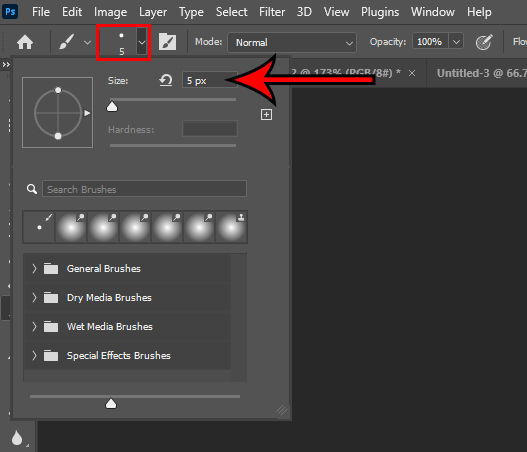
- You can view other brush pre-sets at the bottom of the window.
Now you can have a super thin line or super thick line depending on what brush size you use.
Making a Line with the Marquee Tool
There may be a time when you need to get more accurate with your vertical and horizontal line placement. If the Brush tool isn’t working for you, there is another, more accurate solution to make lines across your canvas. Continue reading to learn how.
To make a line with the Selection tool:
- Select the Single Row or Column Marquee tool on the left toolbar.
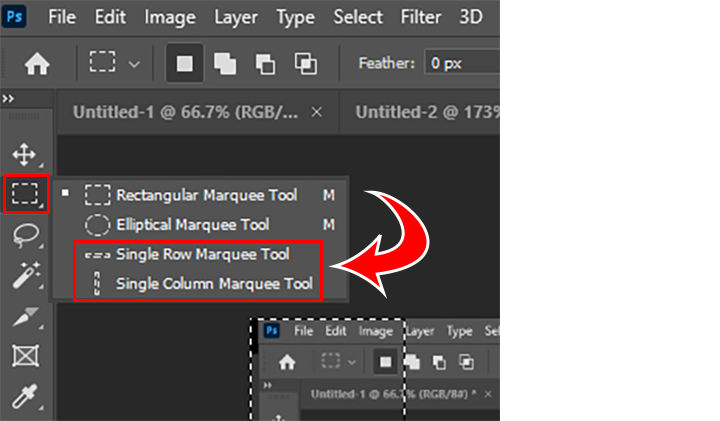
- Left-click on the canvas where you want to make your line.
- Click Edit.
- Click Stroke.
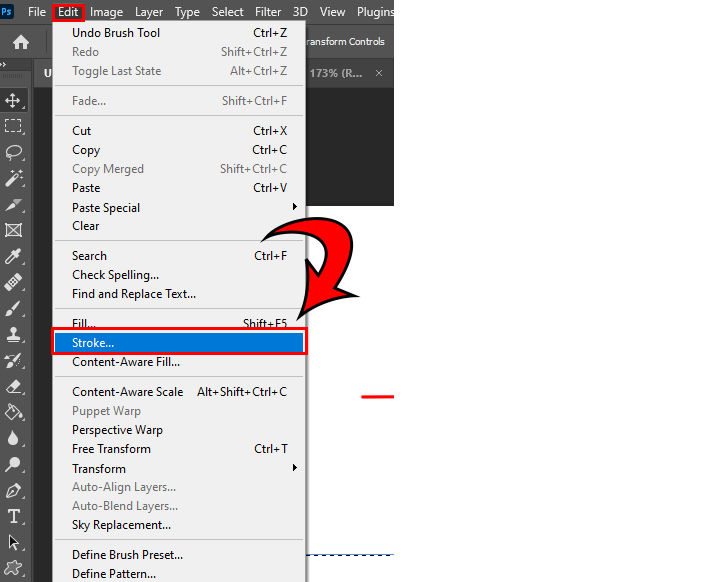
- Set your line weight and hit the OK button.




