How to Increase the Playback Speed on Amazon Prime Video

Are you trying to figure out how to speed up your video on Amazon Prime? You probably tried looking in the onscreen options for the playback speed setting, only to realize it doesn’t exist. Well, you’ll need to use a browser extension to help you with that. Here’s how to increase the playback speed on an Amazon Prime video in Google Chrome.
How to Increase the Playback Speed on Amazon Prime Video
To increase the playback speed of a video on Amazon Prime, you will need to use a third-party browser extension. Video Speed Controller is the most popular browser extension for Google Chrome to adjust the playback speed of videos.
Here’s how to add Video Speed Controler to Google Chrome:
- Visit the Extensions page on the Google Chrome Web Store.
- Search for Video Speed Controller.
- Click on the blue button that says Add to Chrome.
- Click on Add extension on the pop-up to confirm the installation.
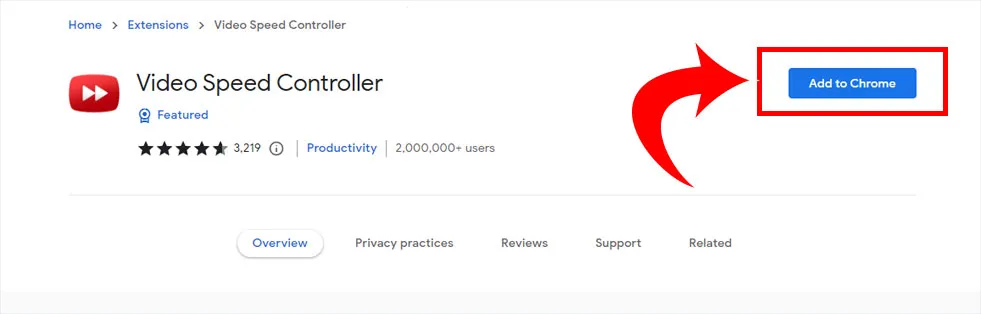
After installing Video Speed Controller on Google Chrome, you may need to restart the browser.
Next, you can visit the Amazon Prime Video website and begin playing a video. You can press the “D” key on your keyboard to increase the playback speed of the video.
The extension comes with six keyboard shortcuts, and they are as follows:
- S – decrease playback speed.
- D – increase playback speed.
- R – reset playback speed.
- Z – rewind the video by ten seconds.
- X – advance video by ten seconds.
- V – show/hide controller.
You can also use Video Speed Controller to slow down videos on Amazon Prime.
The speed indicator will appear on the top left of the video window. There’s some more good news, as this extension works with any HTML5 video, including Netflix, YouTube, Hulu, and more.
Video Speed Controller is a safe browser extension for Google Chrome, with over 2,000,000 installs and a 4.6 out of 5-star rating from over 3,000 reviews.
Firefox user? Video Speed Controller is also available as a Firefox add-on, and you can download it here.
Check out our Tech Guides Section for more guides and walkthroughs.




