How to Turn Off Video on Spotify
Are Spotify videos eating up all your data? Don’t let them. Read on to learn how to turn off video on Spotify.
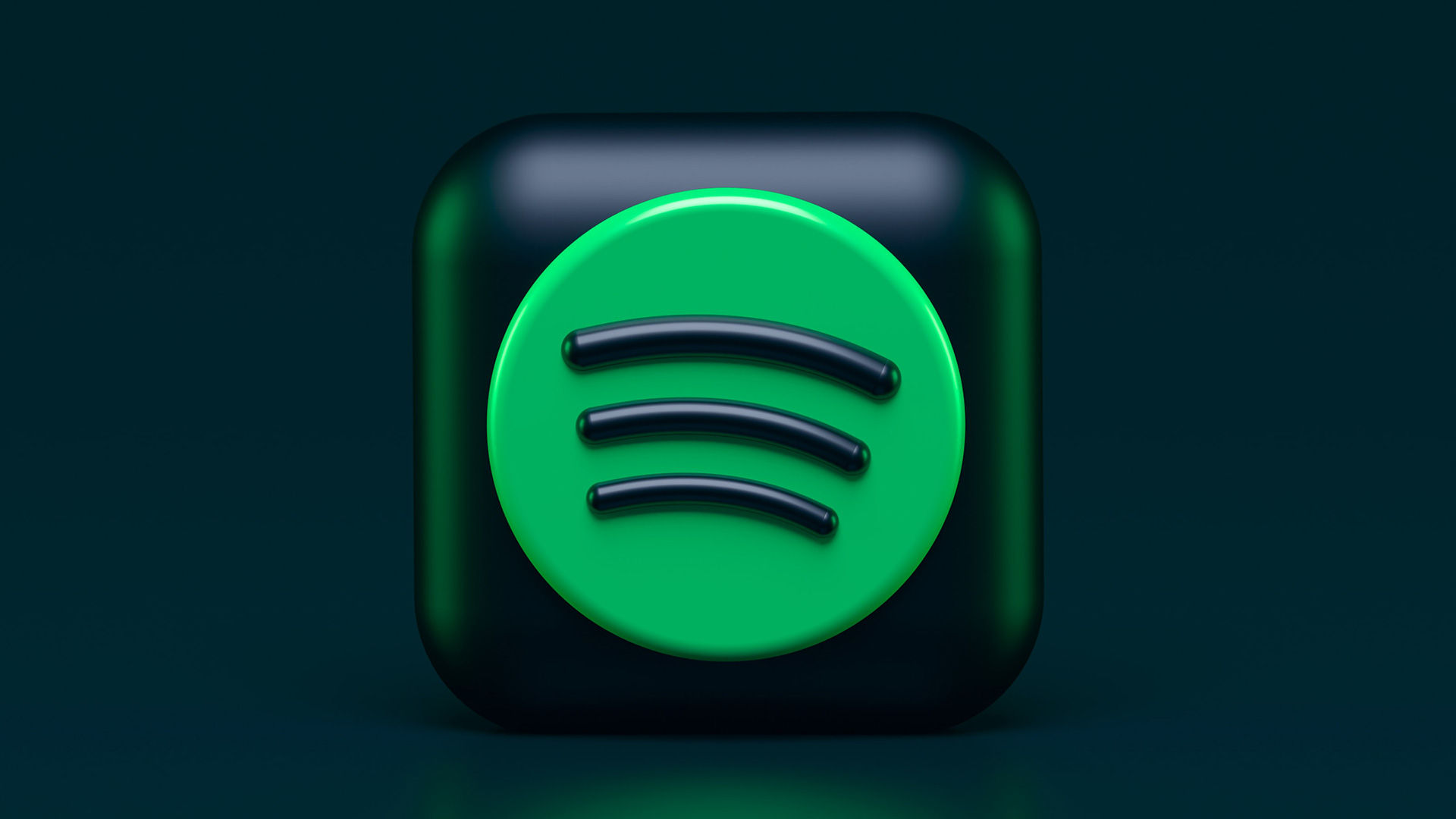
We’ve all been there. You’re moving and grooving to your favorite tunes on Spotify, and suddenly, a data usage notification pops up on your phone. As it turns out, it’s been playing video this entire time–how annoying. Luckily, we have the solution to turn off video on Spotify.
We’ll review how to get to the settings menu to remove the video and how to turn all your favorite podcasts to “audio-only” mode. Read on to learn more.
How to Turn Off Video on Spotify
Turning Off Canvas Video
Spotify Canvas is a program that plays videos and is exclusive to the phone app. Here are the steps on how to turn off video on Spotify.
- Open your Spotify app and log in.
-
Tap the Gear icon on the top right of the screen.
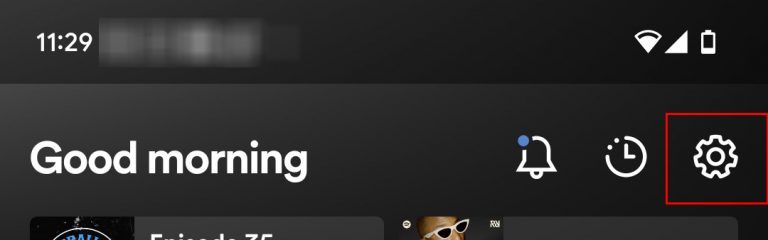
-
Move the slider to the left to turn Canvas off.
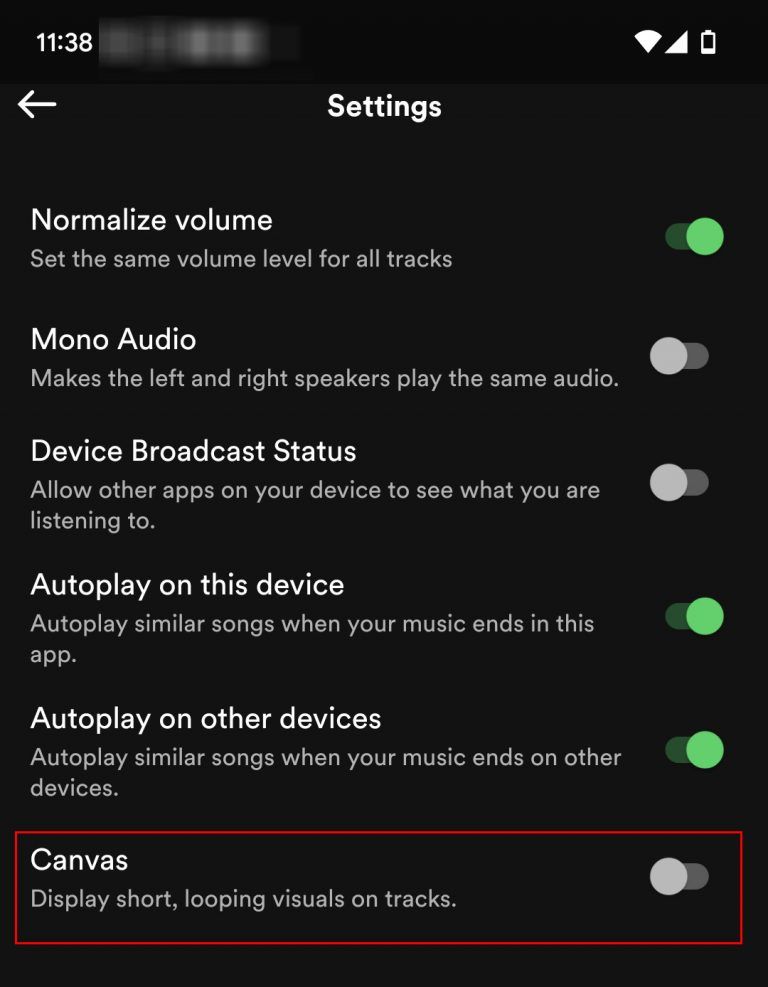
And there you have it! It’s as simple as that to turn off your video on Spotify. What if you want to turn off the video for your favorite podcasts when you download and stream? See below for the answers to those questions.
Turning Off Podcast Video on Spotify
If you watch podcasts, you know many of them now come with accompanying videos. Seeing your favorite podcasters via video is cool, but it seriously uses up your data quickly. If you’re on a capped plan, you probably want to avoid it. Follow the steps below to turn off podcast videos:
- Open your Spotify app and log in.
- Tap the Gear icon on the top right of the screen.
- Turn Download audio only to the right to turn it on. Now the podcasts you download will only contain audio.
- Slide Stream audio only to the right to turn it on. Now when you’re streaming your favorite podcasts, you won’t be streaming video.
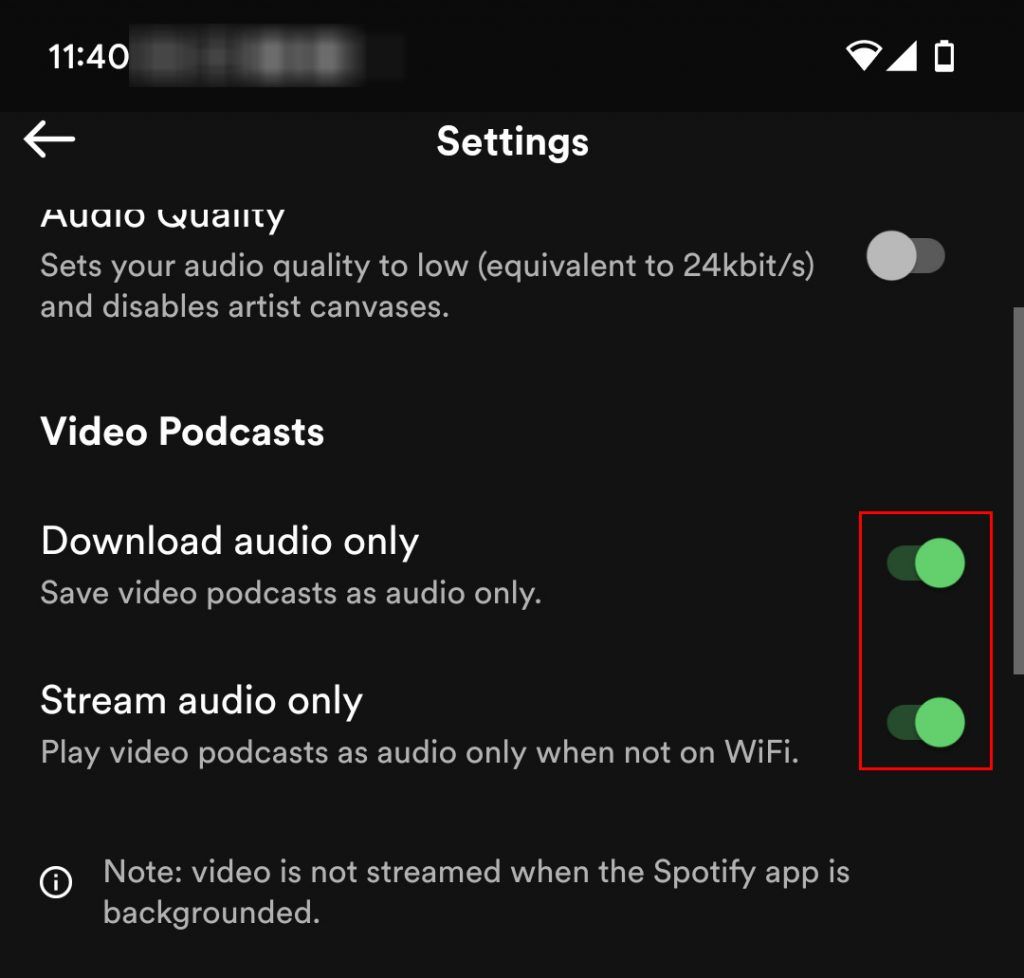
And there you go! Now you’ve completely removed all videos from Spotify. Sounds pretty good, doesn’t it?
Jam out to more tech guides and walkthroughs in our Tech Section.




