How to Turn Off Spell Check in Word
Looking to turn off spell check in Word? Our step-by-step guide shows you how to disable spell check in Microsoft Word.
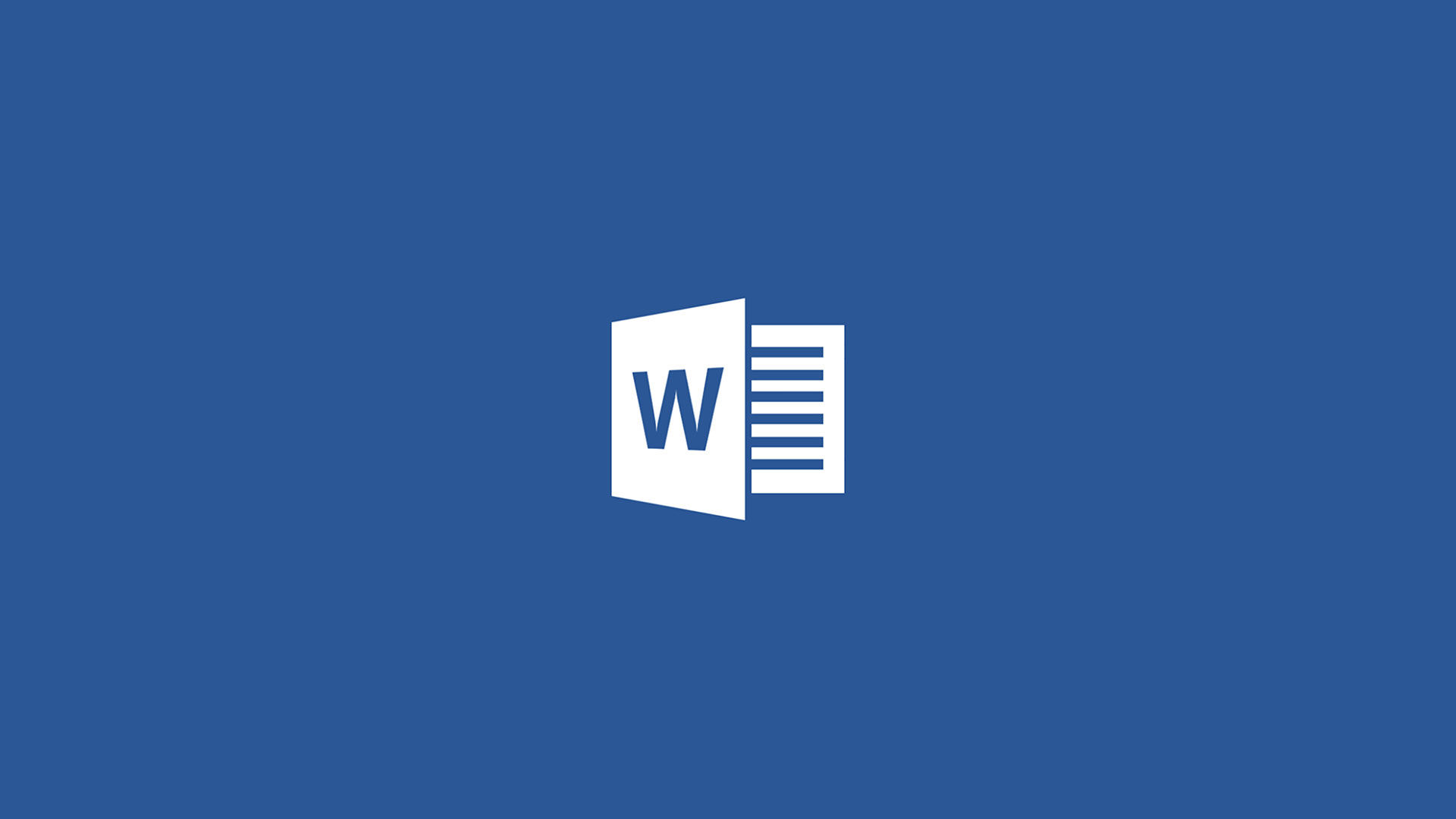
One of the most common questions we get asked is, “How do I turn off spell check in Microsoft Word?” While there are a few different ways to do this, we’ve found that the easiest way is to disable the feature in the Word Options menu. Here’s a step-by-step guide on how to turn off Spell Check in Microsoft Word.
How to Turn Off Spell Check in Word
To turn off Spell Check in Microsoft Word:
- Click on the File section on the top left of Microsoft Word.
- Click More and go to Options.
- Navigate to the Proofing tab.
- Untick the box next to Check spelling as you type.
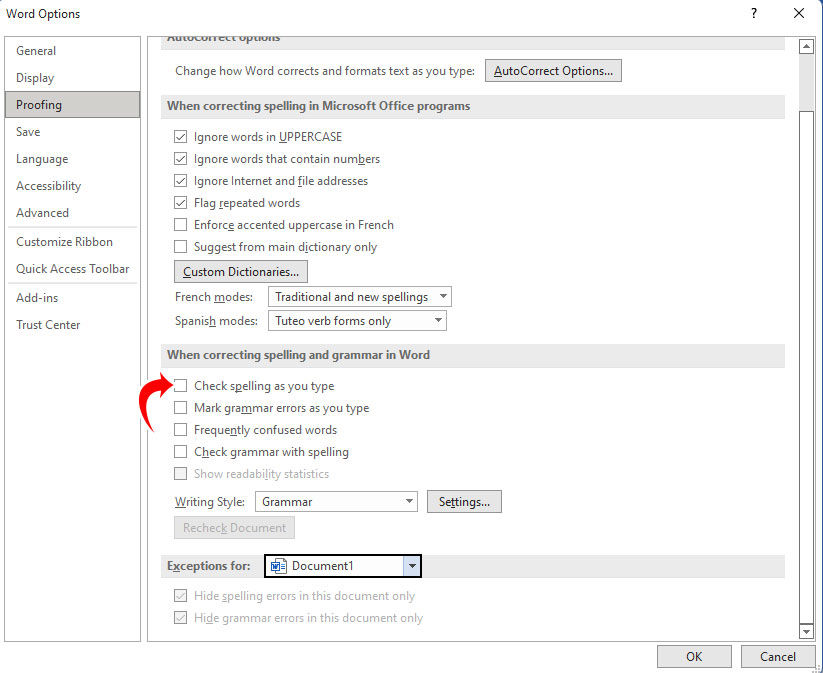
You can also uncheck the following boxes to get rid of all the red lines showing up in Word:
- Mark grammar errors as you type
- Frequently confused words
- Check grammar with spelling
- Show readability statistics
Alternatively, you can trick these two boxes at the bottom of the Proofing options:
- Hide spelling errors in this document only.
- Hide grammar errors in this document only.
Enabling those two options will make it so spelling and grammar errors will not show red lines in your current document, but spellcheck will remain active for all other documents.




