How to Turn Off Restricted Mode on TikTok
Can’t see all the videos from your favorite creators because of Restricted Mode? Here’s how to turn off Restricted Mode on TikTok.

If you have Restricted Mode enabled on your TikTok account, it limits the types of videos you can view. Restricted Mode exists so younger users don’t get exposed to inappropriate content. This mode makes it super useful for parents trying to stop their children from seeing certain videos. Still, it is inconvenient for people old enough to see videos from their favorite creators on the platform. Luckily, we have the answers. Read on to learn how to turn off restricted Mode on TikTok.
How to Turn Off Restricted Mode on TikTok
Turning Off Restricted Mode in TikTok Settings
Turning off Restricted Mode is simple once you know what buttons to press. To get started, log into the TikTok app, then follow the steps below.
-
Tap the Profile icon in the bottom right to go to your profile.
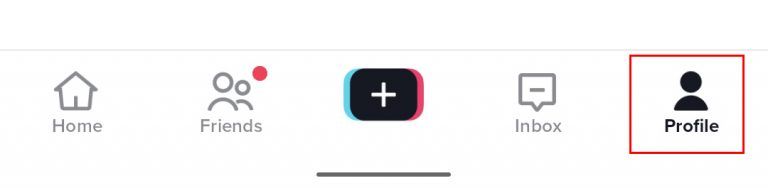
-
Hit the three lines in the top right.
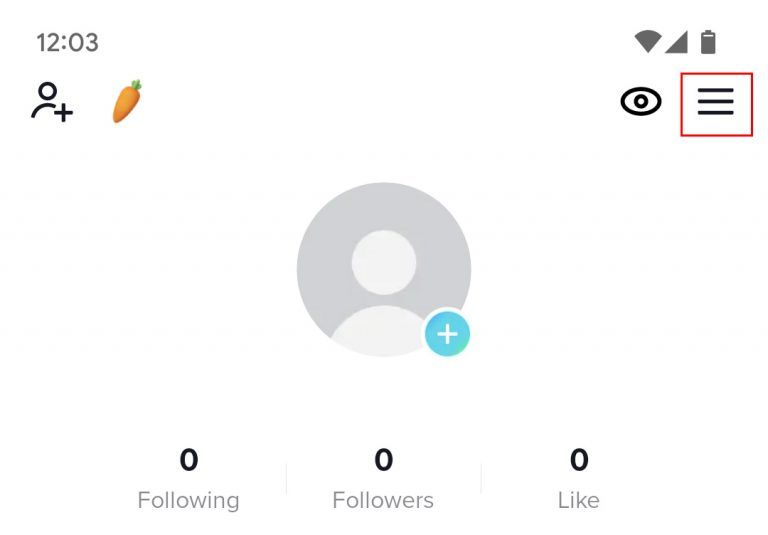
-
Tap Settings and privacy.
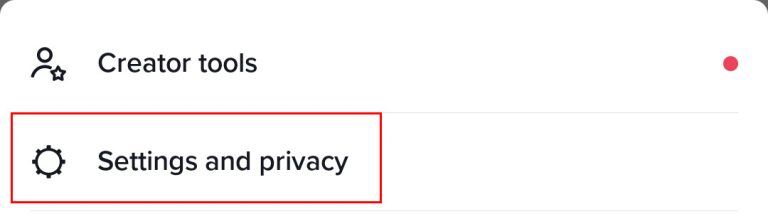
-
In your Settings, tap Digital Wellbeing.
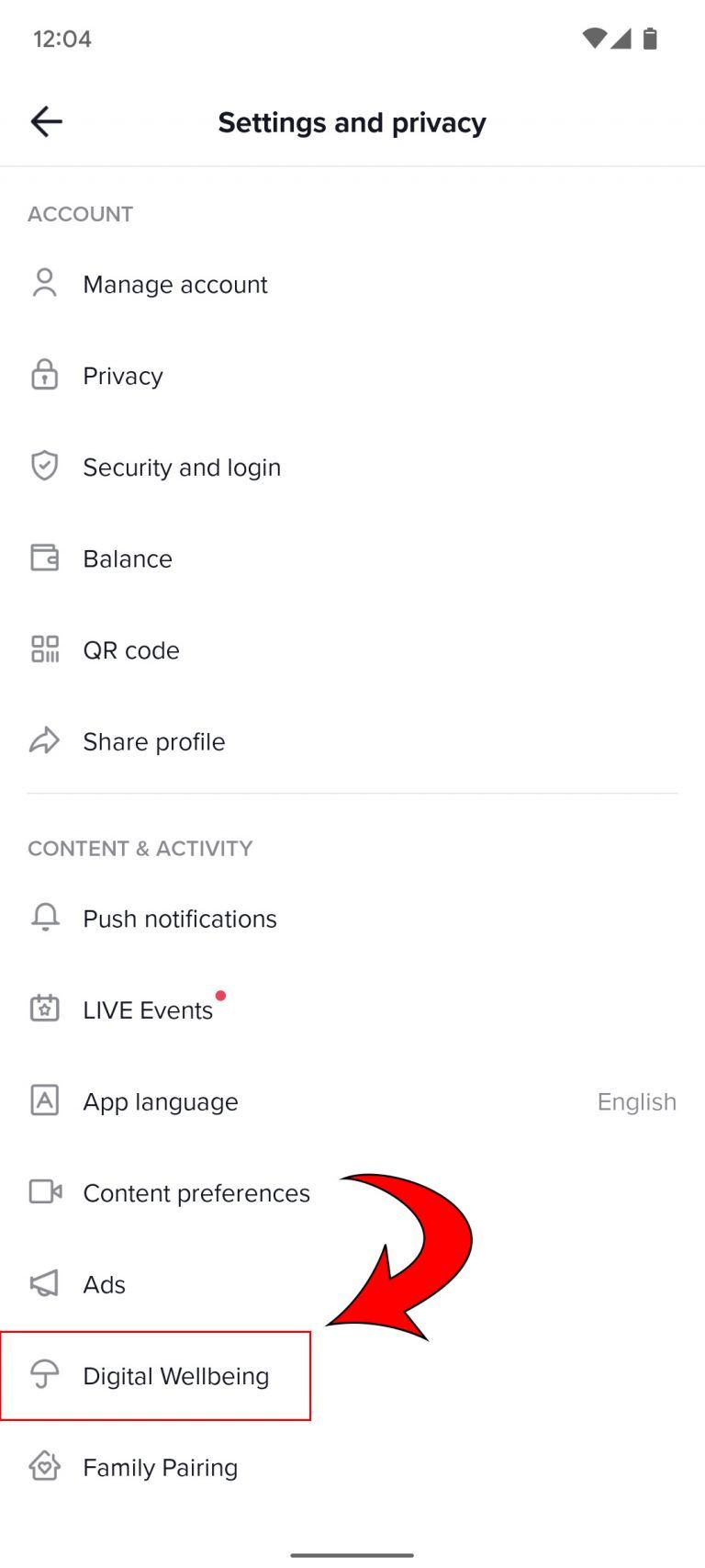
-
Tap Restricted Mode.
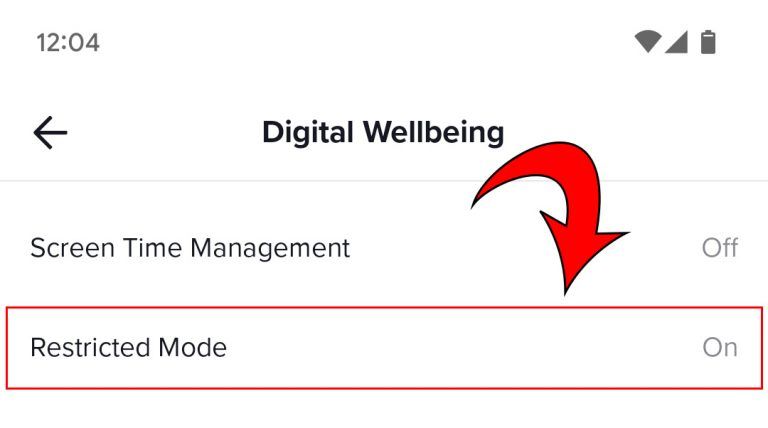
-
Hit the Turn off button.
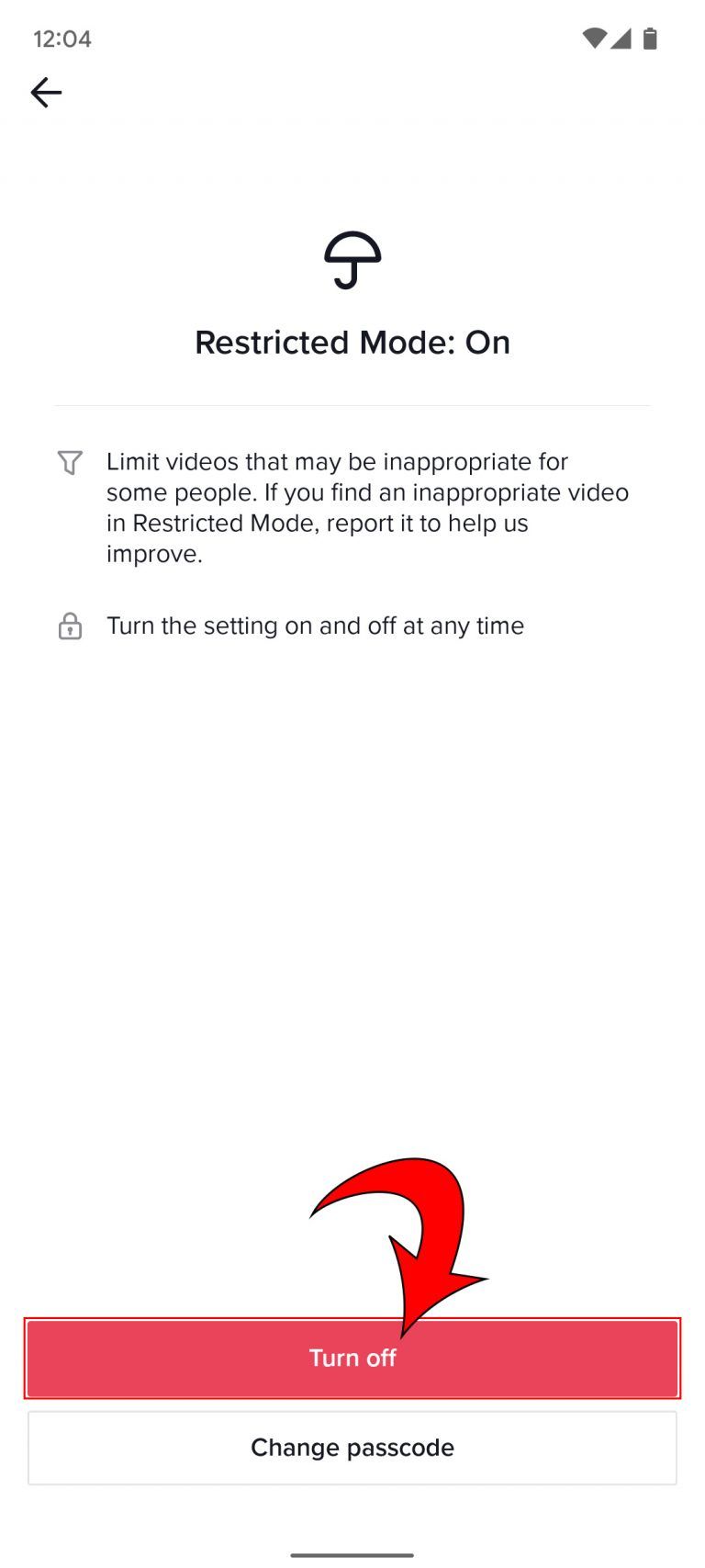
- Enter your passcode.
- Hit the Next button.
And you’re done! You’ve turned off restricted mode. Now you’re 100% free to browse the platform and see all the videos that it has to offer.
But what if you don’t remember your password? We also have the answers to that.
How to Turn Off Restricted Mode Without Your Password
- Tap the Profile icon in the bottom right to go to your profile.
- Hit the three lines in the top right.
- Tap Settings and privacy.
- In your Settings, tap Digital Wellbeing.
- Tap Restricted Mode.
- Hit Forgot Password?
- Tap Phone Number or Email.
- Enter your credentials.
- Insert the temporary passcode you received.
- Enter a new passcode.
Once you’ve updated your passcode, you can go to the first section of this tutorial to disable Restricted Mode.
Regardless of whether you enabled Restricted Mode yourself or it happened automatically, as long as you have access to the device, you should be free to browse everything that TikTok has to offer!
TikTok is avaiable on the Google Play and Apple App Store.
Did you enjoy this tech guide? Head over to our Tech Section to get more tech guides and tutorials.




