How to Text Yourself in iMessage on iPhone
Here’s how to text yourself on iMessage on an iPhone in case you want to send yourself a message or photo for later.

It may sound like a weird thing to do–texting yourself on your iPhone. However, there are some legitimate reasons why you might want to do this. For example, you might want to quickly send yourself a note for later or save something like a picture that you can reference from another iOS or macOS device. Here’s how to text yourself in iMessage on an iPhone.
How to Text Yourself in iMessage on iPhone
To text yourself in iMessage on iPhone:
- Search for yourself in your contacts.
- Click on your search result.
- Tap the Message button.
- Type your message and hit the send button.
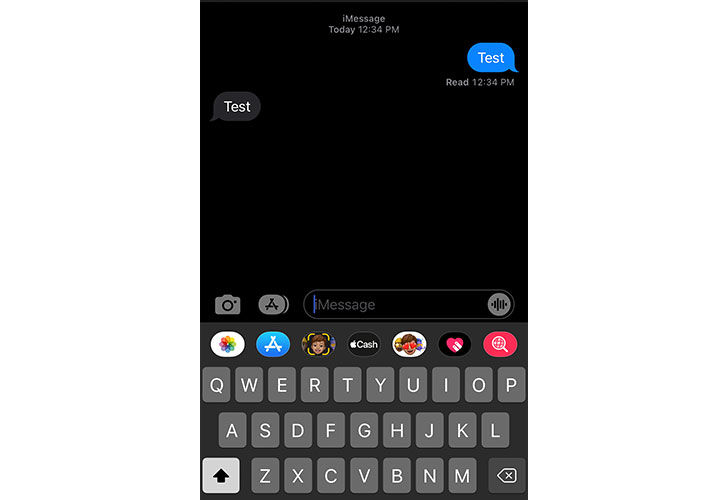
If you’re having trouble, you’ll want to ensure you have iMessage enabled on your device. Go into Settings and then go to Messages. The first option should be iMessage, and you’ll want to ensure this is enabled.
Next, go into Contacts and make sure your information is filled out. Tap on the Phone icon on the bottom right of your phone. Navigate to the Contacts tab, and edit your card so that all your information is correct. Specifically, make sure you add your name and phone number correctly.
Once this is set up correctly, you can search for yourself in your contacts. Tap your name and then hit message, and start typing a message as you would with anyone else. You will receive the message you just sent, which means you’ll see two of the same message.
There you have it; that’s how to text yourself in iMessage on an iPhone. Of course, there are a dozen reasons why you might want to do something like this, whether to remind yourself of something or have a fake conversation to screenshot and show someone.
For more guides and walkthroughs, check out our Tech Guides Section.




