How to Stop Receiving Contest Invites in DraftKings
Here’s how to block people on DraftKings so you can limit your incoming invites and notifications from the app.

DraftKings is one of the leading daily fantasy sports betting sites in the United States, accumulating millions of users since it was founded over ten years ago. Popular apps aren’t without flaws, and one of DK’s problems is the high volume of emails triggered by private contest invites. However, you can disable a few settings to cut down on some of these emails. Here’s how to block people on Draft Kings, so you stop receiving invites and notifications.
How to Stop Receiving Contest Invites in DraftKings
To stop receiving contest invites in Draft Kings, open up your Communication Settings, go to Daily Fantasy Sports, and toggle off the options under Private Contest Invitation. Disabling this feature makes it so you will not receive notifications when another DraftKings user invites you to a private contest.
Here’s how to disable private contest invitation notifications:
- Log in to the DraftKings website.
- Hover over your name on the top-right and select Account Information.
- Go to Preferences and click on Email Preferences.
- Go to Daily Fantasy Sports and navigate to the Contests tab.
- Toggle off Email and Push Notifications under Private Contest Invitation.
Alternatively, you can visit the DraftKings Communication Settings page.
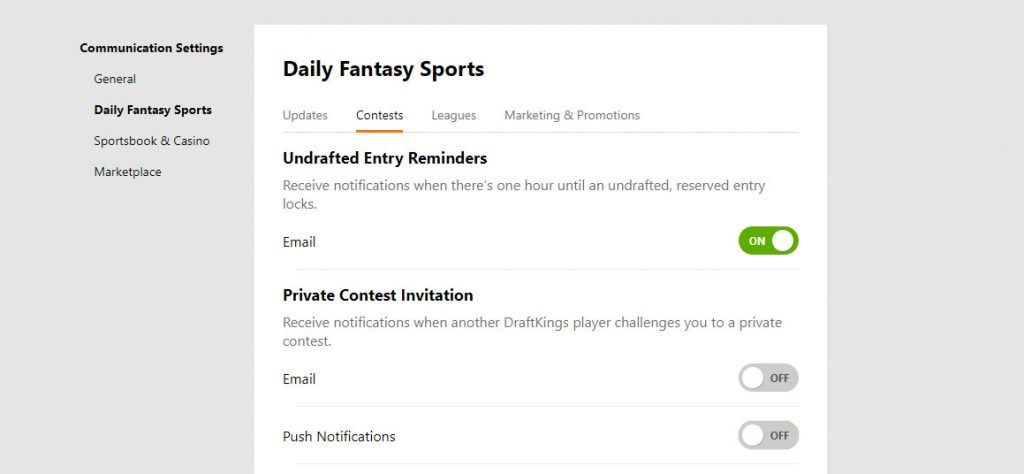
Some DraftKings users will occasionally spam invites to other players to take advantage of bonuses and limited-time promos. Having these settings disabled will eliminate the email and push notifications from these users.
If you don’t want to turn off contest and league invite notifications, you can also block users on DraftKings.
Blocking Players in DraftKings
To block players in DraftKings, go to your Account page and click on Preferences. Under Limit Notifications From Users, enter a username in the box and click Add. When you add a user to this list, you will stop receiving notifications from the user.
- Log in to the DraftKings website.
- Hover over your name on the top-right and go to Account Information.
- Navigate to the Preferences tab.
- Add the username to your block list.
Alternatively, you can visit the DraftKings Account Preferences page.
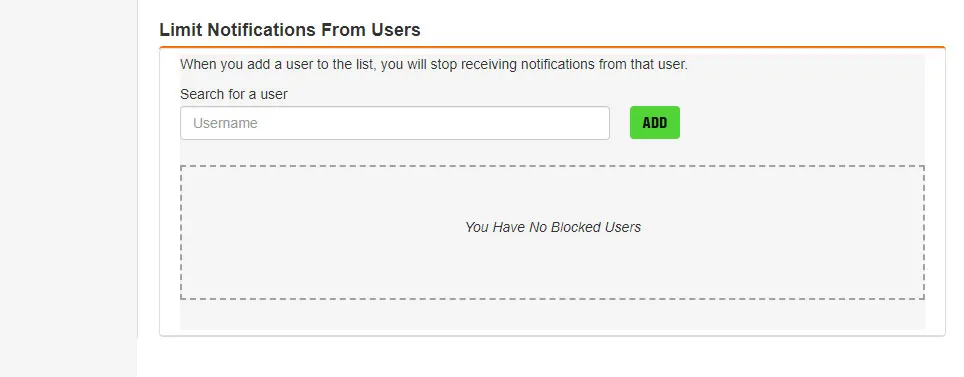
You can also repeat this process under Head-to-Head Settings. When you block someone in Head-to-Head Settings, that person will no longer be able to join your public or private head-to-head contests, send you challenge requests, or be auto-matched with you.
Unfortunately, the Head-to-Head Settings only allows you to block ten players. We recommend reserving this list for people who are annoying you in Head to Head contests. For all other notifications, add them to the second block list.




