How to Select All in Gmail
Here’s how to Select All in Gmail, in case you want to mass delete emails or mark a bunch of them as read.
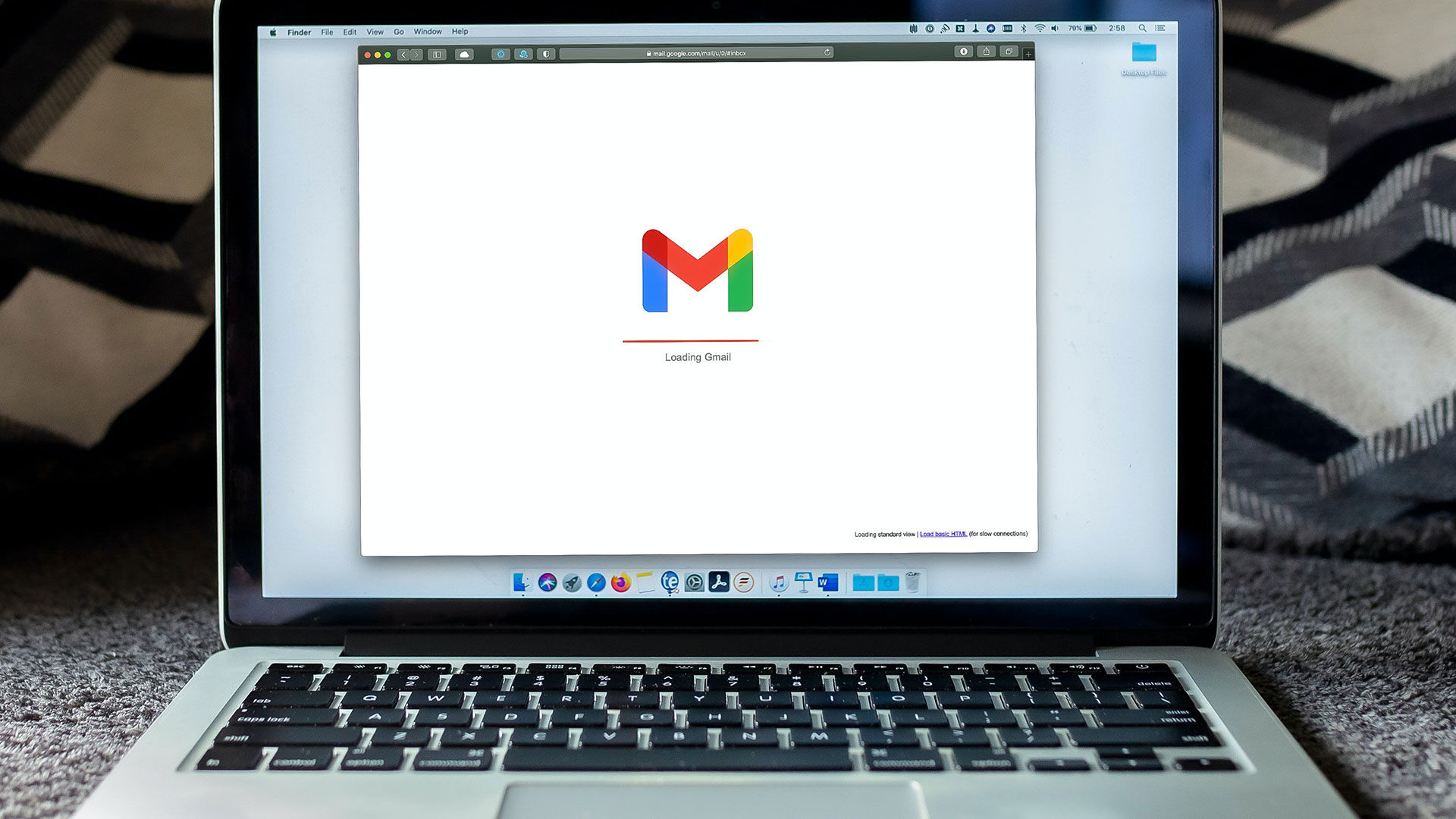
Do you want to figure out an easy way to select all emails in Gmail? We’ve got you covered. There could be a variety of reasons why you want to mass select a bunch of emails, such as cleaning up your inbox or marking a bunch of emails as read to get rid of the unread alerts. No matter the reason, here’s how to select all in Gmail.
How to Select All in Gmail
To select all emails in Gmail:
- Launch and log in to the Gmail website.
- Tap on your Inbox.
- Tap on the Checkbox on the top left of Gmail, under the search bar, to highlight all the emails in the current view.
- Click the blue text that says, “Select all conversations in the inbox.”
- All emails are now selected.
Another way to select multiple emails is to click on the checkbox to the left of an email, hold the shift key, and then select another email farther down the list. Doing this highlights all emails in between the two you’ve selected. If you’re using the Gmail app on your phone, there is no easy way to select all, and we’d recommend loading Gmail in a browser.
How to Mark All Emails as Read in Gmail
To mark all emails as read in Gmail, visit the Gmail website and tap the inbox tab. In the search bar, type “is:unread” to query all unread emails. Tap the checkbox on the top left to highlight all the messages in the current view, and then tap on the button that says “Select all conversations that match this search.” Next, tap on the three dots under the search bar, and choose “Mark as read.”




