How to Regain Access to a Google Doc When Your Access Has Expired
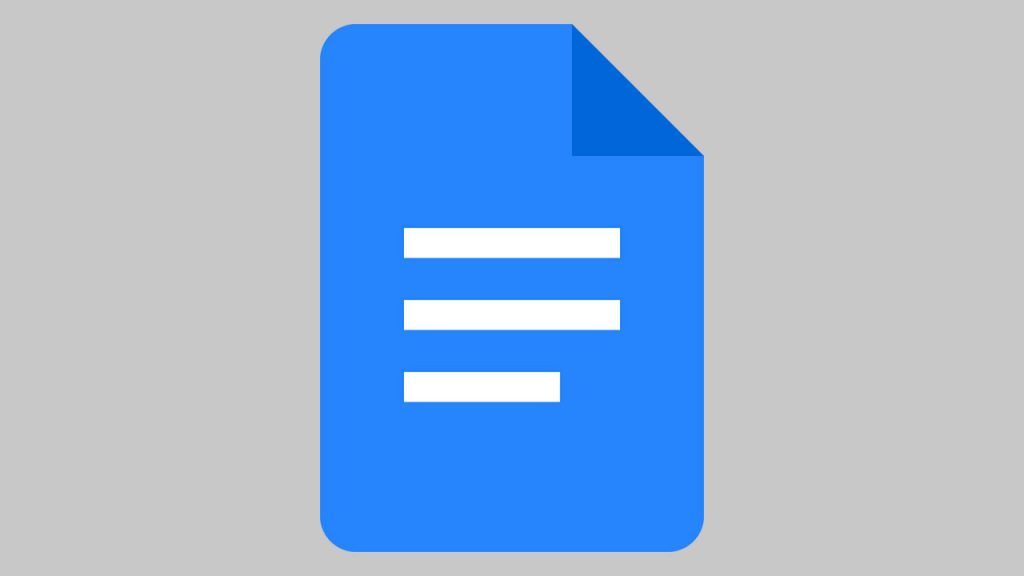
Google Docs is quickly becoming one of the leading word processors and collaboration tools on the market. Much of this is because it’s conveniently located and accessible through Gmail, at no additional cost. A beneficial feature of Google Docs over a competitor like Microsoft Word, for instance, is its sharing capabilities. Collaborating with others on a document is very simple in Google Docs. Ownership and sharing functionalities do have a bit of a learning curve, though. Here’s how to regain access in Google Docs when your access has expired.
Google Docs users may sometimes see an error saying, “Your access has expired. Reload this document to gain access. If you still don’t have access, contact the document owner. If you leave or reload the page, your unsaved changes may be lost.” The error can be problematic for many reasons, especially if you immediately need to access it.
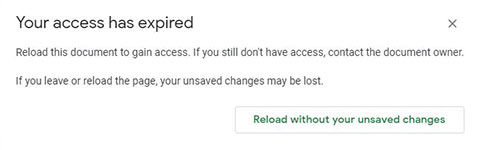
How to Regain Access to a Google Doc When Your Access Has Expired
To regain access to a Google Doc when your access has expired, the document owner must add you to the document’s list of shared people or groups. Alternatively, the owner can change the sharing options to allow anyone with the link to edit or view it. You can also sometimes resolve this issue by refreshing the page.
There are a few reasons why you may be receiving the access expired error, including:
- Revoked access
- Temporary access expired
- Document set to view-only
- Document changed ownership
- Deleted document
Revoked Access
A document owner can remove you from the list of people who can edit or view it. When this happens, you’ll see the error message and be unable to access the document. Why they removed you is another question entirely. The only way to resolve this issue is to contact the document owner and find out the reason for the action. If you were collaborating on an old project, they might have taken you off the list.
It may be hard to find a document owner’s email address if it’s not someone you know. You will no longer be able to check it from within the document. A good fix for this is to search through your Gmail for the original email by using the keywords “invitation to edit.” The original email to edit a document will include a message with their email address.

Temporary access expired
Document owners can choose to grant you temporary access to a file. It is common practice when collaborating with strangers or people outside your organization. The owner sets a date for when access will expire, typically within one year of the collaboration date. If the time expires, and you need to regain access to the Google Doc, try contacting the owner.
View-only access
Sharing permissions can be set to view-only for specific users. When this is the case, you can view but not edit or comment on a document. The three access privileges are either view, edit, or comment. If you’re unable to write or edit a document, you may have view-only access.
Document changed ownership
When a document changes owner or a new owner copy and pastes the contents into a new one, they will also need to re-add the permissions. Document owners can select a user from the shared list and make them the new document owner. Doing this keeps the permissions the same and only changes ownership of the document, so everyone will still have access.
Deleted document
When the owner deletes a document, nobody will be able to access it anymore. Sometimes this may happen on accident if Google Drive is cluttered or the owner makes a misclick. The owner can navigate to their Trashed Items and restore the document. Again, you can try contacting the document owner if you believe this to be the case and need to regain access to the Google Doc.




