How to Play YouTube in Background on iPhone
Here’s how to play YouTube in the background on your iPhone using the new picture-in-picture mode.
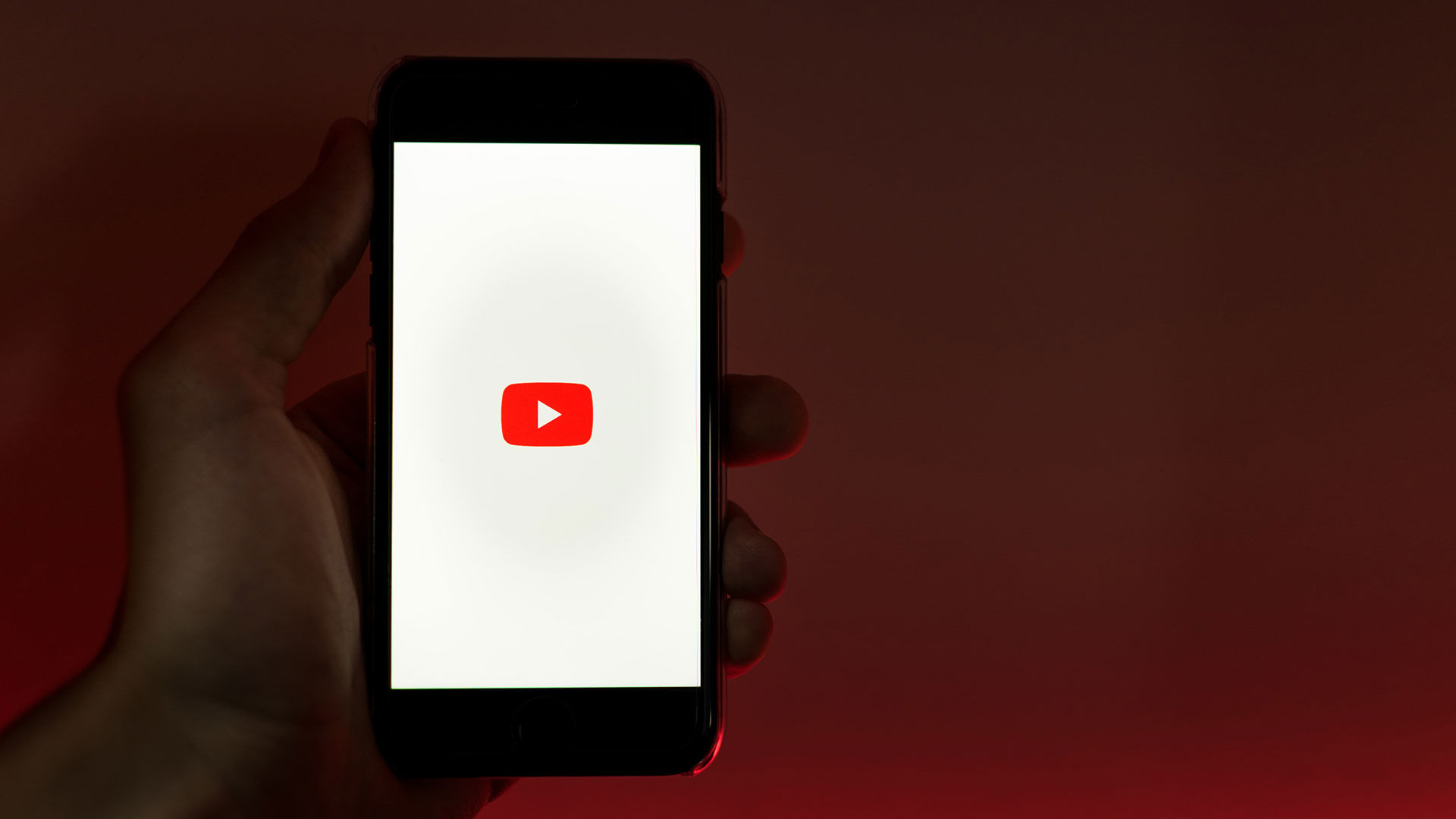
YouTube’s picture-in-picture feature is now officially available on iOS devices. That means users who exit YouTube with videos playing can continue watching them while they use other apps. A useful feature, to say the least, and probably one of the most requested. Here’s how to play YouTube in the background on your iPhone.
As with most features, there are some limitations and some things you should know. Below, we’ll detail how you can play YouTube in the background on your iPhone so you can multitask while watching or listening to your favorite videos.
How to Play YouTube in Background on iPhone
To play YouTube in the background on an iPhone:
- Make sure your iPhone is updated to at least iOS 15.
- Update your YouTube app to the latest version.
- Enable Picture in Picture on your iPhone Settings.
- Launch YouTube on your iPhone.
- Enable Picture-in-picture in your account settings.
- Find and watch any video on YouTube.
- Leave the app, and the video will continue playing in Picture-in-Picture mode.
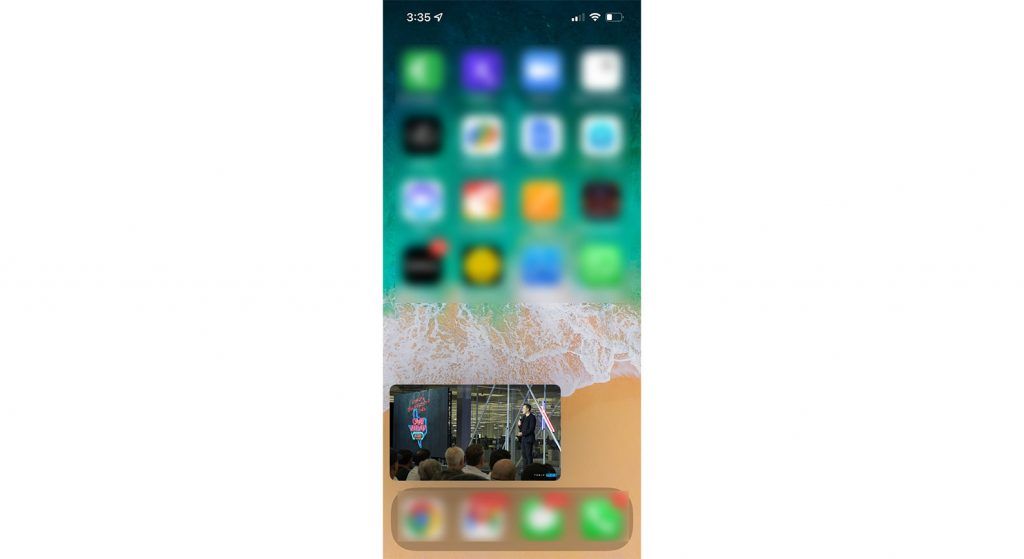
First, you’ll want to ensure your iPhone is running at least iOS 15. Most people will not have to worry about this, but if you’re unsure, open your Settings on iOS and go to General. Tap on the About button, and check the Software Version. If it’s anything less than 15, hit the back button, and tap on Software Update.
Next, make sure your YouTube app is totally up-to-date. To do this, simply open up the App Store and search YouTube. If it says ‘Update’ instead of ‘Open’ next to the app, go ahead and update YouTube so you can get the new features.
Lastly, make sure Picture in Picture is enabled on your iPhone. You can open up your Settings, go to General, and tap on Picture in Picture. Make sure the ‘Start PiP Automatically’ setting is turned on. If you’ve done all three of these things, you’re good to start watching YouTube in the background on your iPhone!
Now you can go to any video and start watching it. Swipe up from the bottom of your phone, and the video will switch over to PiP mode. It’s that simple! You can use any other app, browse the internet, and more, all while your YouTube video continues playing.
How to Enable Picture-in-Picture on the YouTube app on iOS
To enable the Picture-in-Picture setting on the YouTube app on iOS:
- Launch the YouTube app.
- Tap on your profile picture on the top right.
- Go to Settings.
- Go to General.
- Enable the Picture-in-picture setting.
Now you can go to any video and start watching it. Swipe up from the bottom of your phone, and the video will switch to PiP mode. It’s that simple! You can use any other app, browse the internet, and more, all while your YouTube video continues playing.
To return to YouTube quickly, you can tap the video and tap on the fullscreen icon at the top-right of the video.
For more walkthroughs and guides, check out our Tech Section.




