How to Move Google Authenticator to a New iPhone
When it comes to your digital life, nothing is more important than security. Setting up 2-Step verification is an essential step in ensuring that your important data is more secure. For example, you would want to use it for any cryptocurrency exchanges you might be using. While there are many ways to set up 2-Step verification, the code generation system has been growing in popularity. Google’s Authenticator is one app that provides 2-Step code generation and is one of the leaders in the space. Google is a trusted name, and thousands of users trust using their authenticator app.
Google Authenticator ties into various applications and generates timed codes that are used when you attempt to log in to those applications. It works well, but what do you do when you get a new iPhone? What if you have dozens of apps inside your Google Authenticator. With new iPhones being released every two to three years, moving Google Authenticator to a new iPhone is a must. No worries, Google has you covered. Let’s take a look at how to move google authenticator to a new iPhone.
How to Move Google Authenticator to a New iPhone
To move Google Authenticator to a new phone, we will use the export feature. The ability to export your Google Authenticator apps hasn’t always been available, but Google has added the feature due to popular demand. The process is simple.
- Open Google Authenticator
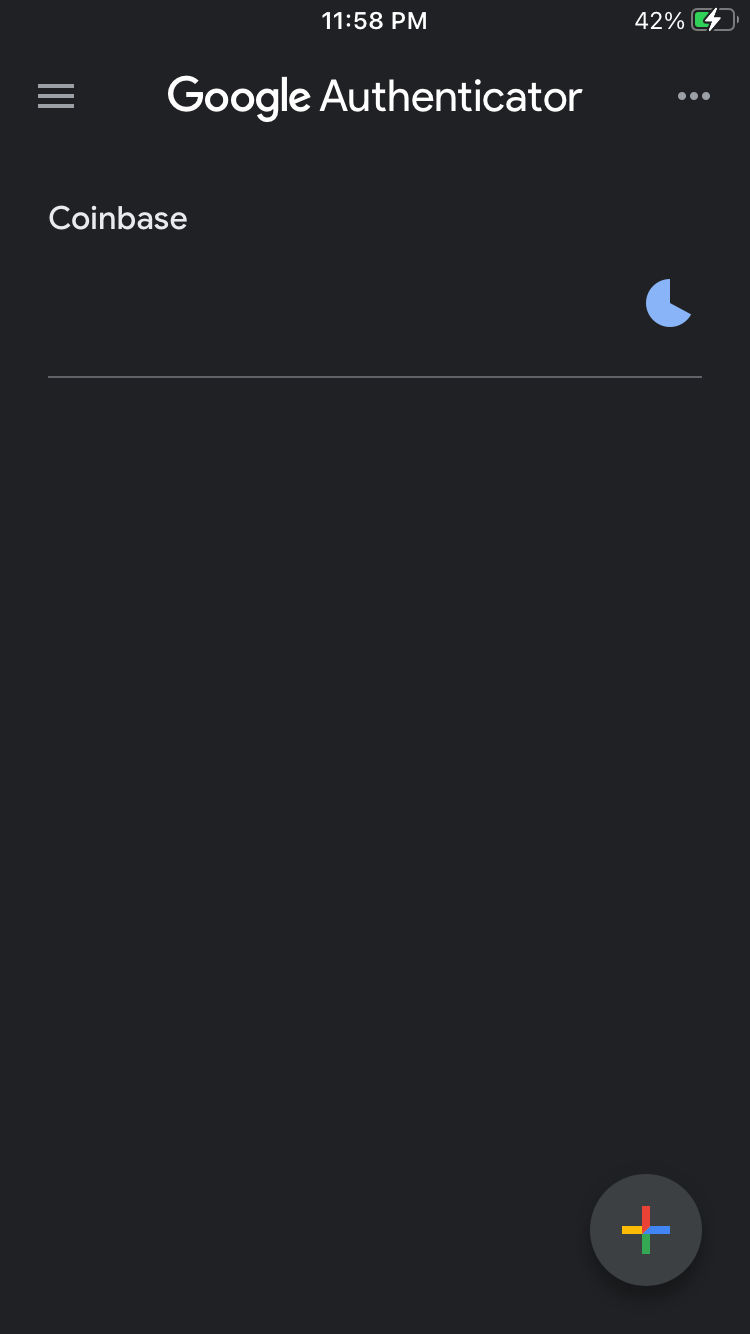
- In the Top Right Corner, tap the 3 dots
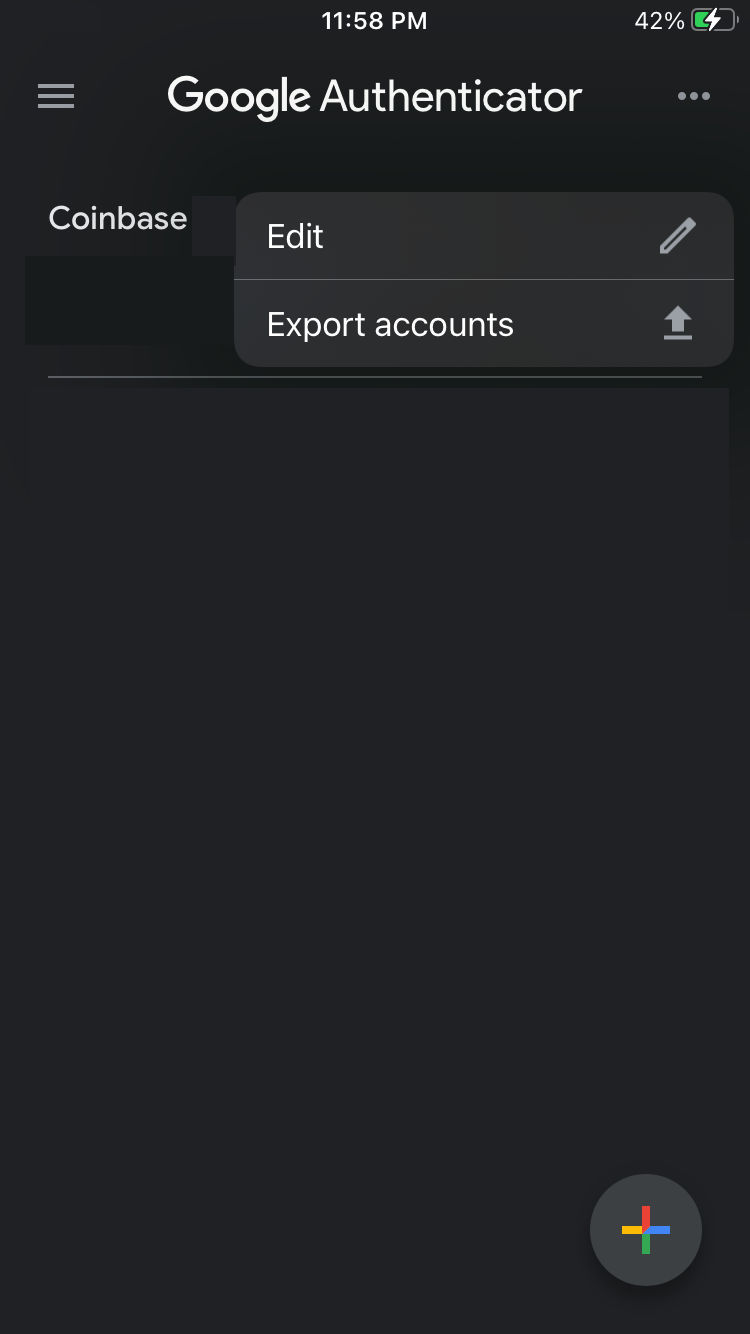
- Tap “Export accounts” and then “Continue”
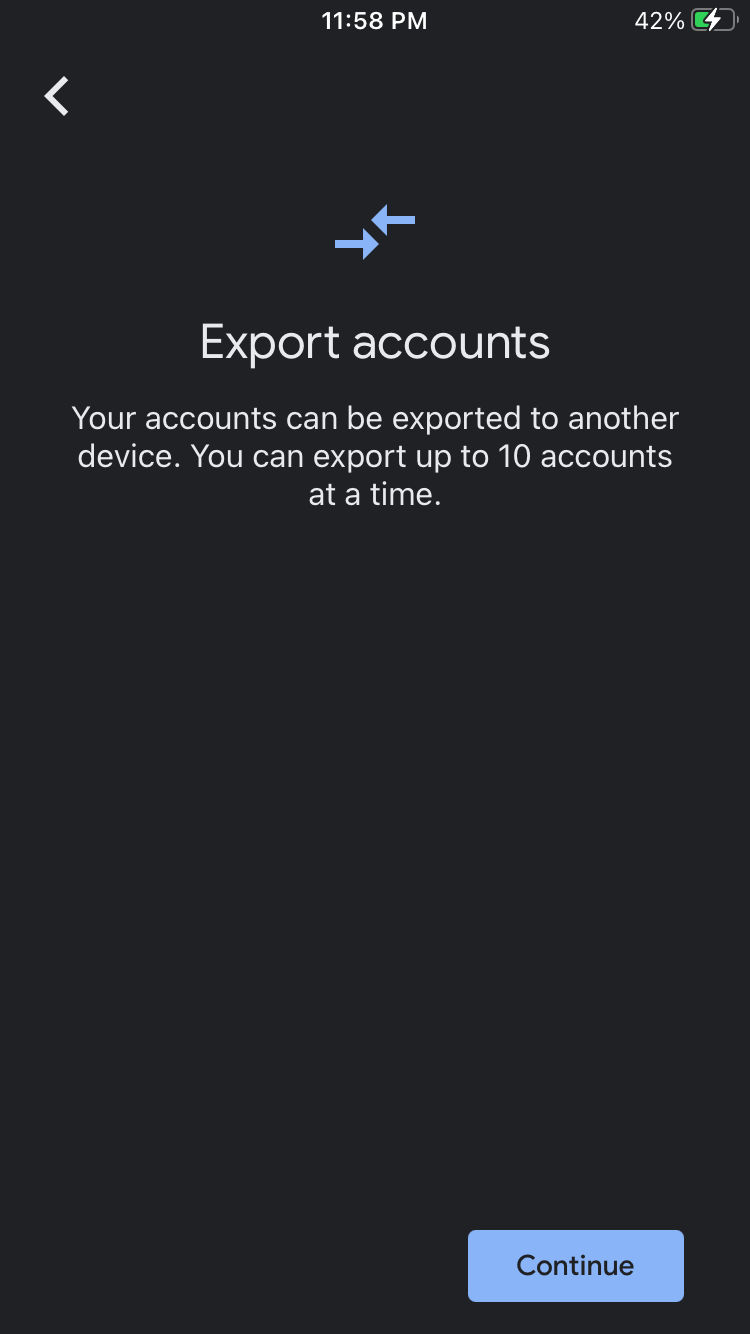
- Choose your accounts
On this screen, choose the accounts you would like to export. You can only do ten at a time, unfortunately. Tap “Export” when you’re done.
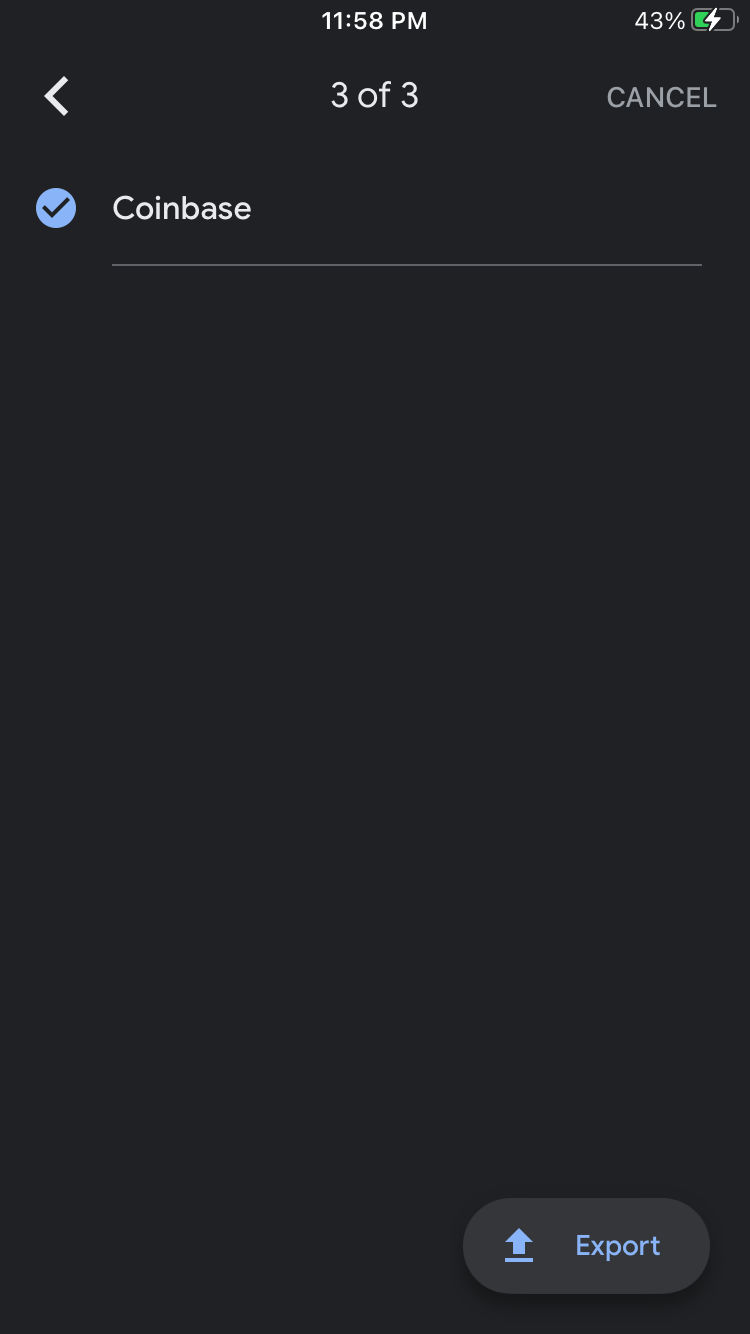
- Scan your QR Code
You will be provided with a QR code. Grab your new phone and install Google Authenticator if you haven’t already. Once installed scan the QR code to import your accounts.
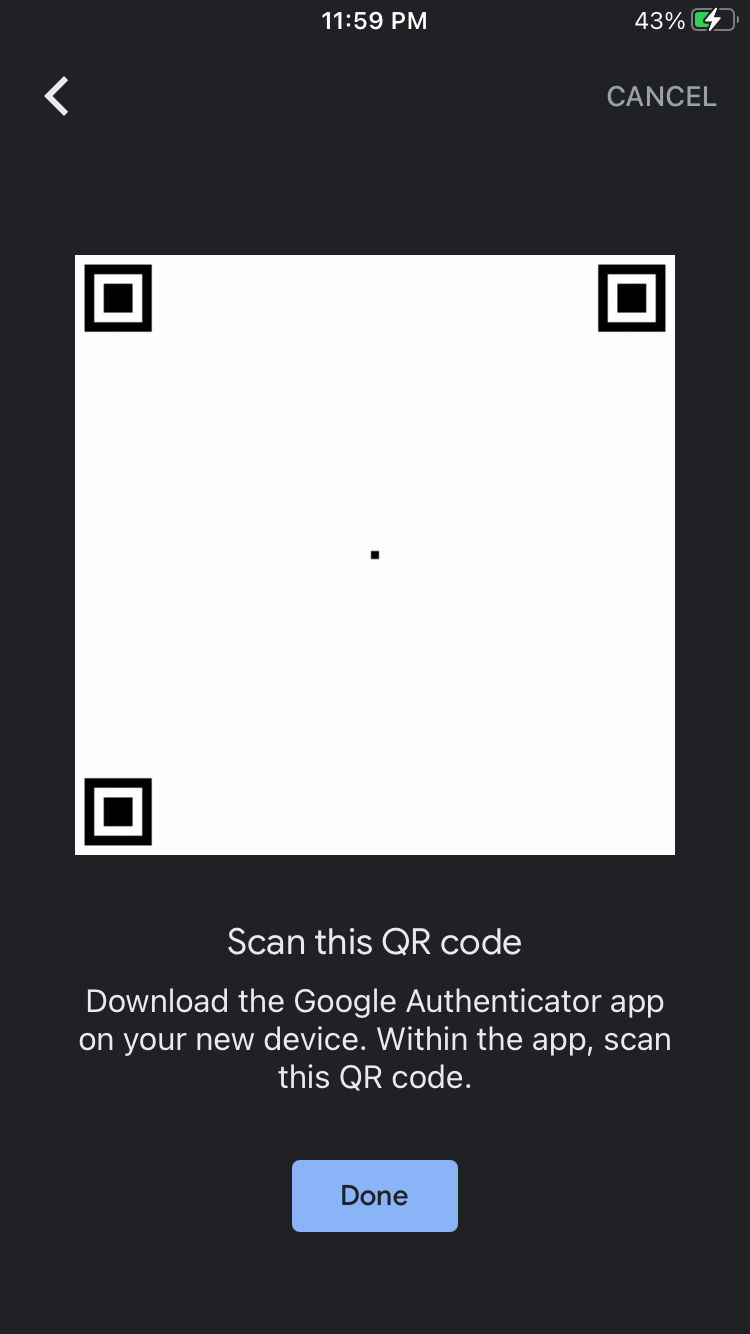
- On your original phone. Tap “Done” and then “Remove Accounts”
That’s all there is to it, a pretty straightforward process. If you do not see the export option in your Google Authenticator, make sure that it’s updated. Always be very careful not to leave your Google Authenticator installed on any device you are no longer using.




