How to Make a YouTube Auto Subscription Link
Here’s how to make a YouTube auto subscription link and shorten it.
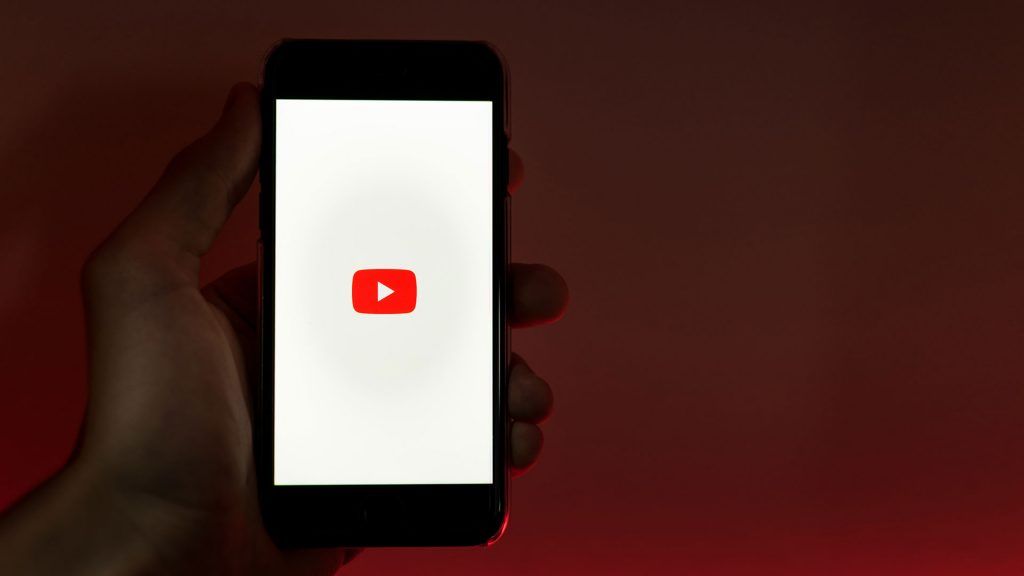
Growing a YouTube channel is not easy, and with over 50 million different channels, there’s a ton of competition. That’s why if you’re looking to be successful, you may want to use every trick in the book to grow your subscriber count. A basic way to do this is by adding a link to the description of your videos that users can click to subscribe. Here’s how to make a YouTube auto subscription link.
You may be wondering what the point of an auto subscription link is since there’s already a Subscribe button visible on all YouTube videos. Well, that’s true, but you can gain subscribers from other places outside of YouTube. If you have a website, a Patreon, or somewhere else for your community to hang out, you may want to have a YouTube auto subscription link handy. Users who click on it will be brought straight to the channel subscription confirmation page.
How to Make a YouTube Auto Subscription Link
To make a YouTube auto subscription link:
- Grab your YouTube channel ID.
- Place your channel ID in the auto subscription URL.
- Shorten your link using a URL shortening service.
The first step is to get your YouTube channel ID. To get your YouTube channel ID, go to your YouTube page, and check the address bar of your browser. The link should look like this:
https://youtube.com/channel/CHANNELID
Your channel ID is the string of numbers and letters at the end of the URL.
Next, you’ll need to place your YouTube channel ID in the auto subscription link:
https://www.youtube.com/channel/CHANNELID/?sub_confirmation=1
Replace the “CHANNELID” part of the link with your actual channel ID. For example, PewDiePie’s auto subscription link would look like this:
https://www.youtube.com/channel/UC-lHJZR3Gqxm24_Vd_AJ5Yw/?sub_confirmation=1
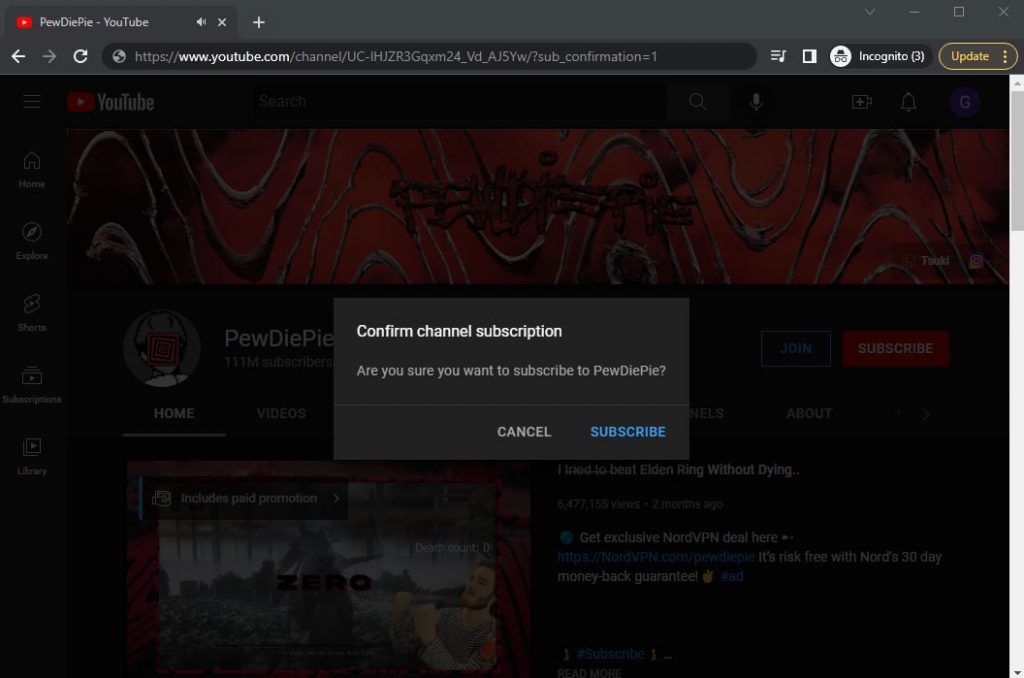
Finally, you may want to shorten your YouTube auto subscription link using a URL shortening service. Shortening has many benefits, but it is especially useful if you want to place your auto subscription link in the description of your YouTube videos. By default, YouTube will strip the parameters at the end of the YouTube link (effectively removing the ?sub_confirmation=1 part), which breaks it.
A URL shortener like TinyURL will ensure the parameter stays on the end of the link. To shorten your link on TinyURL:
- Visit TinyURL.com.
- Paste your YouTube auto subscription link in the Long URL field.
- Tap on the Make TinyURL button.
- Copy the link from your clipboard.
The resulting URL will look something like this:
https://tinyurl.com/y56sumbc
Now, you can place the shortened link in your YouTube videos!
For more guides and walkthroughs, check out our website’s Tech Guides section.




