How to Make a Blend on Spotify
Learn how to make a Blend on Spotify, so you can see how similar your musical tastes are with your friends.
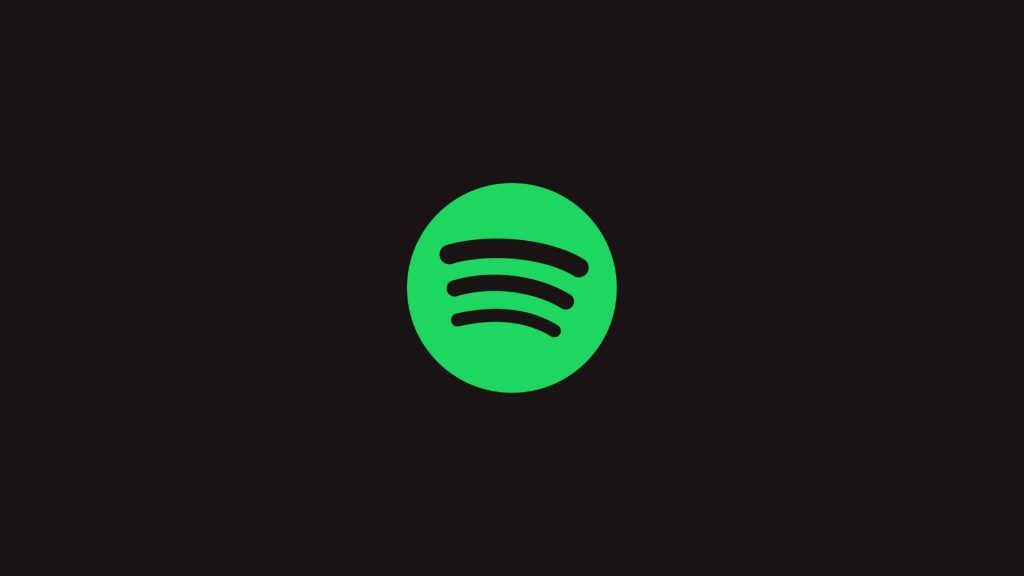
Wouldn’t it be nice if you could instantly see how compatible your music tastes are with your friends? Spotify users can now merge their musical tastes into a single playlist with the latest personalized in-app experience, called Blend, available for Spotify Free and Premium users worldwide. Here’s how to make a Blend on Spotify.
What is a Spotify Blend?
Blend is a Spotify feature introduced in 2021 that allows users to generate a collaborative playlist based on their music listening preferences. The resulting playlist features songs tailored to each user’s tastes and selects songs Spotify thinks both users share an interest in.
Spotify Blend is an innovative way to see how your musical tastes overlap with someone automatically. The Blend feature is toted as an in-app experience by Spotify, something more unique than some of its other in-app offerings.
How to Create a Blend in Spotify
To create a Blend in Spotify:
- Open the Spotify app or website and log in.
- Tap on the 🔍︎ Search button.
- Type in “Blend” and search.
- Tap on the first result, which should be Blend.
- Tap on Create a Blend.
- Invite a friend with whom you want to create a Blend.
You can tap this link to go directly to the Blend page on Spotify.
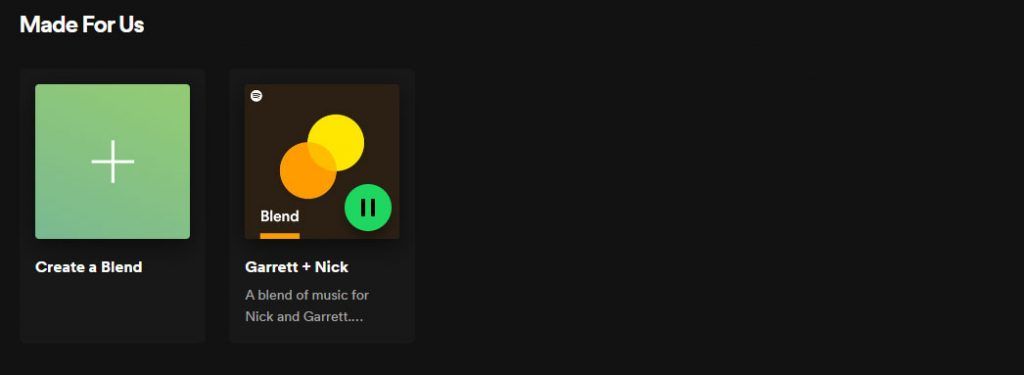
After inviting a friend to a Spotify Blend, the playlist will curate a mix of music based on you and your friend’s musical tastes. Look under the Added By column to see which user a song came from. Songs with both users’ pictures indicate a song that’s a shared interest.
The Blend playlist is updated daily and adapts based on what the listeners stream on Spotify. Blend playlists create an exciting listening experience and an excellent way to discover new music and learn more about the music your friends enjoy.
Now that you know how to create a Blend on Spotify, it’s time to try it!
For more walkthroughs and guides, check out our Spotify section.




