How to Install VS Code on a Flash Drive
Over the last few years, VS Code has taken the development world by storm. From a survey taken back in 2019, it was found that VS Code is the primary editor for roughly half of the developers asked. We can assume that number continued to rise since then. VS Code is packed with tons of amazing features, and one of them is the ability to install a portable version of VS Code. Let’s take a look at how to install VS Code on a Flash Drive.
How to Install VS Code on a Flash Drive
If you’re a developer on the go and routinely jump between your laptop and desktop, it might be worthwhile to take your favorite editor with you. It would be a huge hassle to tweak your VS Code install until it’s just right and then move to a different machine and do it all over again. Luckily we can easily install VS Code on a Flash Drive.
- Download the .ZIP or .TAR.GZ version of VS Code
The zipped version of VS Code is an isolated install and won’t be installed on the User or System side. Choose the .ZIP for Windows or MAC systems and .TAR.GZ for Linux. Click here to download.
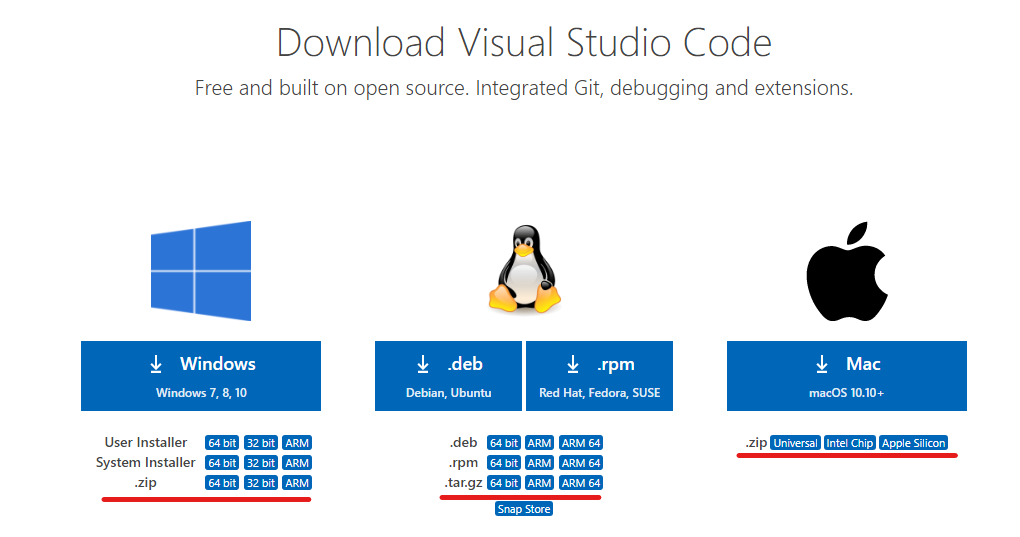
- Extract the .ZIP or .TAR.GZ
- Copy the extracted files to your Flash Drive.
- Inside the extracted folder, create a folder called “data“
This folder will hold all of your install preferences and can be moved between different install preferences.
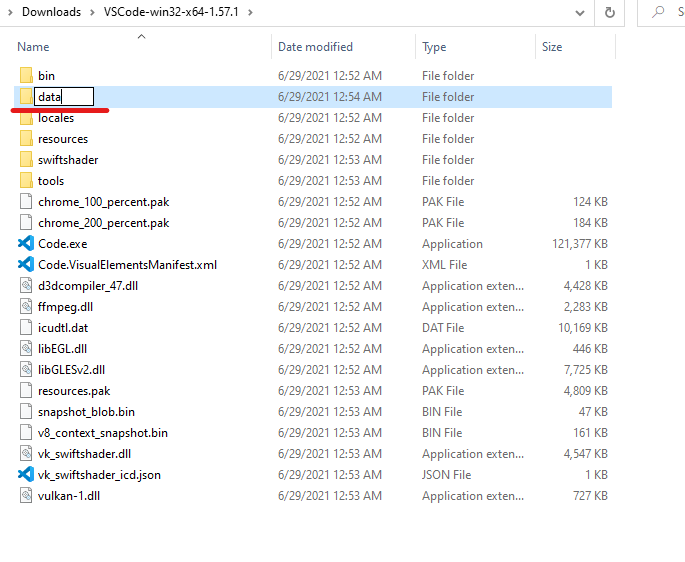
- Open Code.exe to run VS Code
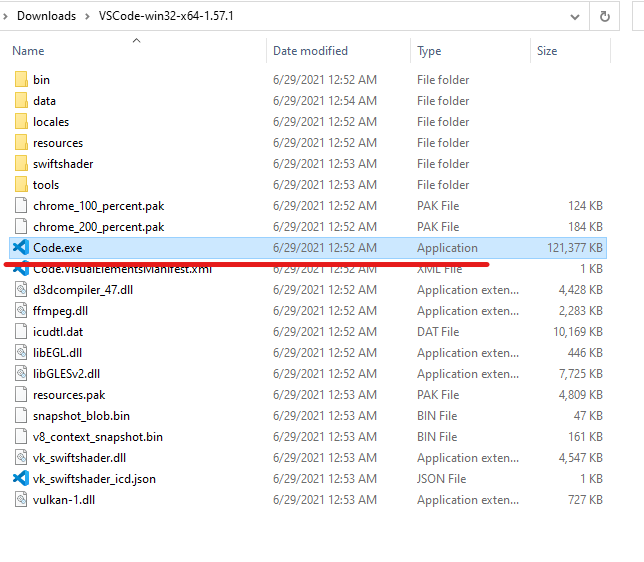
It’s really that simple. You now have a portable VS Code installation that will be identical to any system you use. Updating the installation will require you to download the new files and then unzip/overwrite them onto your flash drive.
Can you install VS Code in Dropbox, Google Drive, or One Drive?
One other popular method of creating a portable version of VS Code is to install it into a synced folder such as Dropbox, Google Drive, or OneDrive. More and more developers are adopting this method instead of using a flash drive. You can use the same installation steps as the flash drive, except you copy the zip contents into your synced folder. The process will work across all platforms.




