How to Install Discord on Xbox One
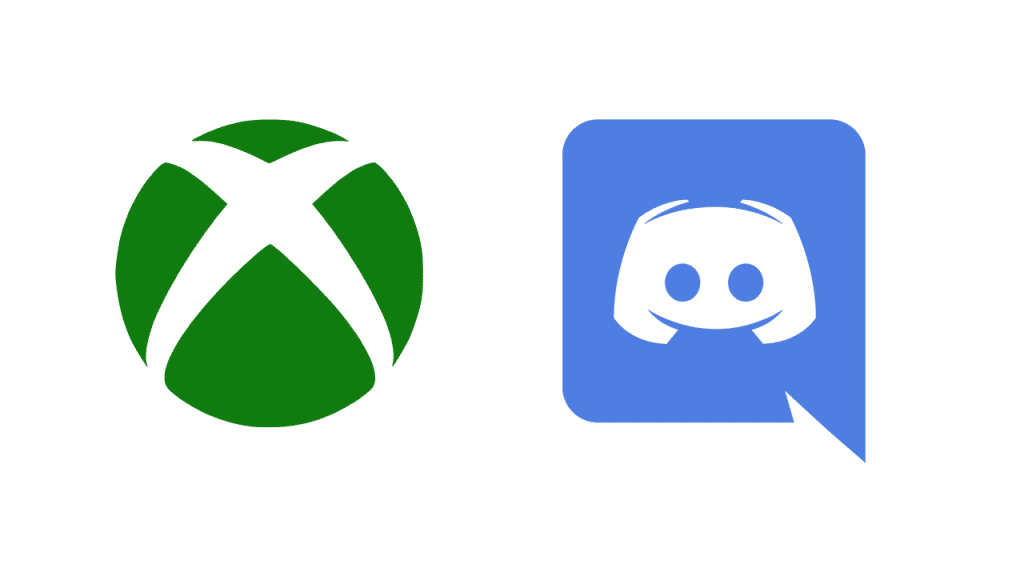
Discord has become the gold standard messaging application for gamers around the world. Most of its users come from PC and mobile, but people are now finding ways to use it on consoles like Xbox One and Xbox Series X/S. We’re going to give you a rundown of how to install Discord on Xbox One, so you can chat with your friends through the app while you do some gaming.
Discord does not have an official application within the Microsoft Store at this time. However, there’s a third-party application you can get on the system that allows you to use Discord. Even though it’s an unofficial Discord client, it has all of the necessary functionality to message and voice chat using the web browser.
How to Install Discord on Xbox One
Here are the steps to install an unofficial Discord application on your Xbox:
- Turn on your Xbox
- Press the Xbox button on the controller
- Scroll right to the Store tab
- Search for Quarrel, and install it on your system
- Login to your Discord through the application
Note that this is not an official client and uses the web browser to connect to Discord. If you are not comfortable entering your login credentials, then do not use the application.
How to Link Xbox with Discord
Discord users can easily link their Xbox account to their Discord app to show friends what games they’re playing at any given time. The easiest way to do this is through your Desktop or Mobile client. Follow these steps:
- Launch Discord
- Tap on the cogwheel and go to Connections
- Tap on the Xbox icon
- Log in with your Microsoft account
- Allow the connection between the two accounts
After linking the connection to Xbox, you can choose to display your Xbox activity through Discord. If you wish to unlink your Xbox account at any time, you can visit the page to remove the connection. You can also revisit the connections page on Discord and unlink any existing connections through there.




